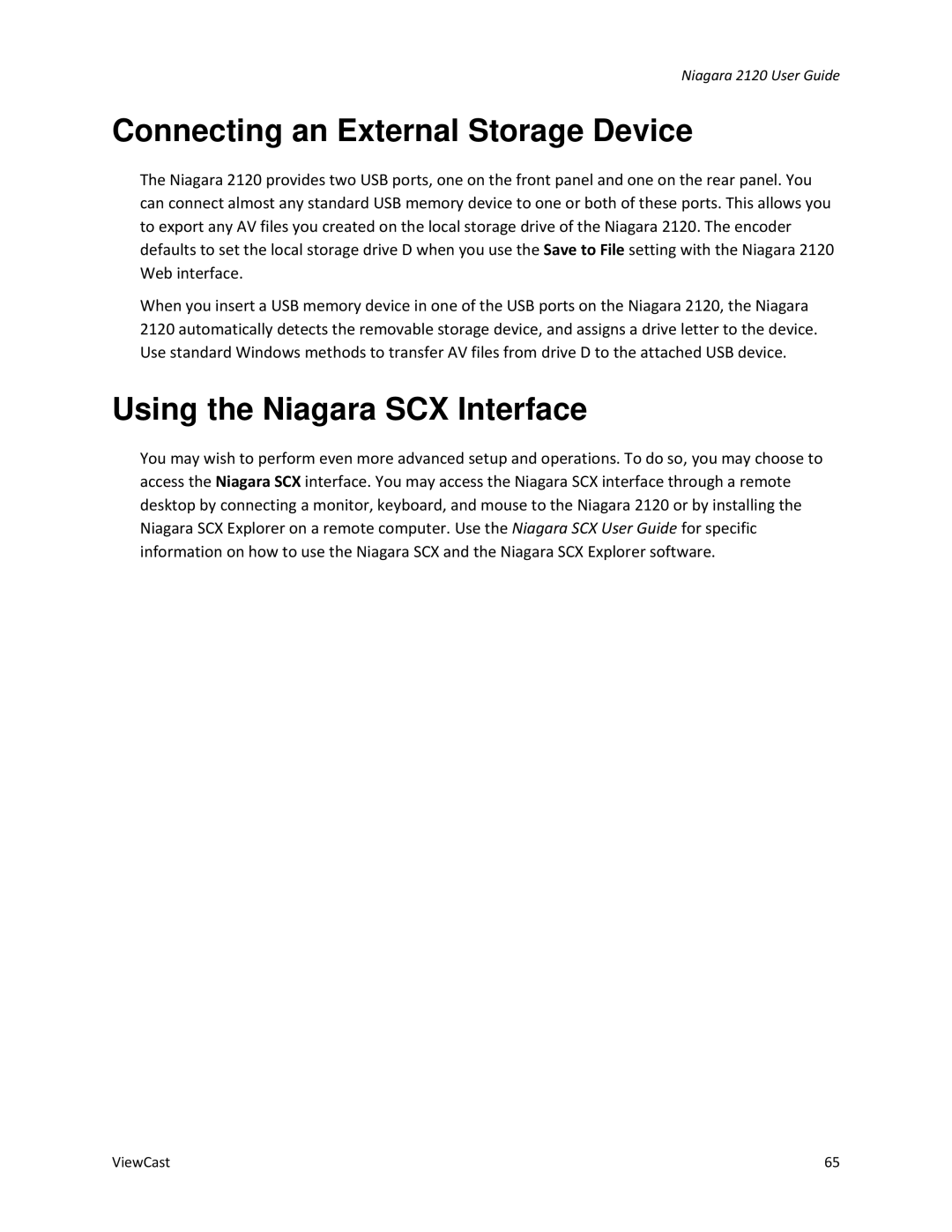Niagara 2120 User Guide
Connecting an External Storage Device
The Niagara 2120 provides two USB ports, one on the front panel and one on the rear panel. You can connect almost any standard USB memory device to one or both of these ports. This allows you to export any AV files you created on the local storage drive of the Niagara 2120. The encoder defaults to set the local storage drive D when you use the Save to File setting with the Niagara 2120 Web interface.
When you insert a USB memory device in one of the USB ports on the Niagara 2120, the Niagara 2120 automatically detects the removable storage device, and assigns a drive letter to the device. Use standard Windows methods to transfer AV files from drive D to the attached USB device.
Using the Niagara SCX Interface
You may wish to perform even more advanced setup and operations. To do so, you may choose to access the Niagara SCX interface. You may access the Niagara SCX interface through a remote desktop by connecting a monitor, keyboard, and mouse to the Niagara 2120 or by installing the Niagara SCX Explorer on a remote computer. Use the Niagara SCX User Guide for specific information on how to use the Niagara SCX and the Niagara SCX Explorer software.
ViewCast | 65 |