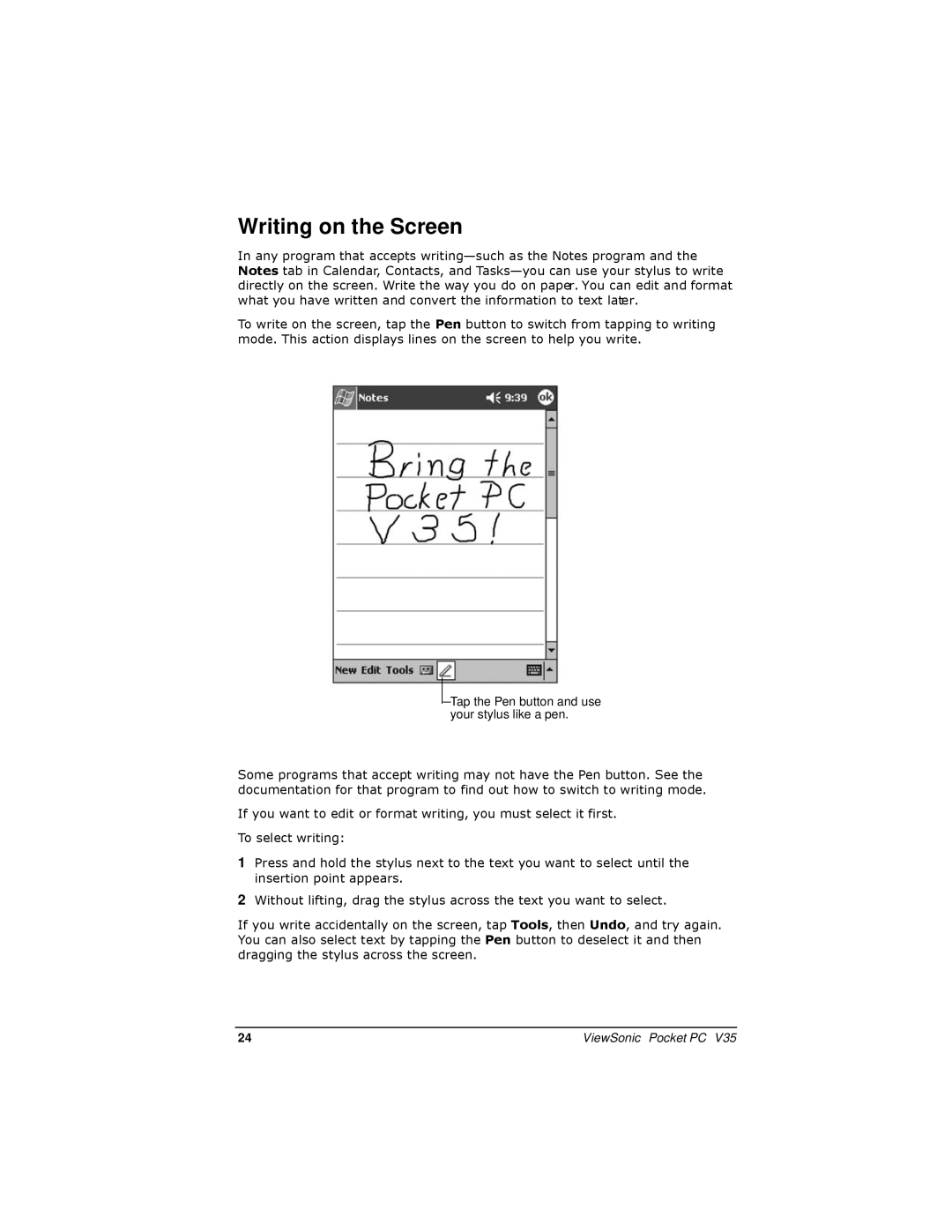Writing on the Screen
In any program that accepts
To write on the screen, tap the Pen button to switch from tapping to writing mode. This action displays lines on the screen to help you write.

 Tap the Pen button and use your stylus like a pen.
Tap the Pen button and use your stylus like a pen.
Some programs that accept writing may not have the Pen button. See the documentation for that program to find out how to switch to writing mode.
If you want to edit or format writing, you must select it first. To select writing:
1Press and hold the stylus next to the text you want to select until the insertion point appears.
2Without lifting, drag the stylus across the text you want to select.
If you write accidentally on the screen, tap Tools, then Undo, and try again. You can also select text by tapping the Pen button to deselect it and then dragging the stylus across the screen.
24 | ViewSonic Pocket PC V35 |