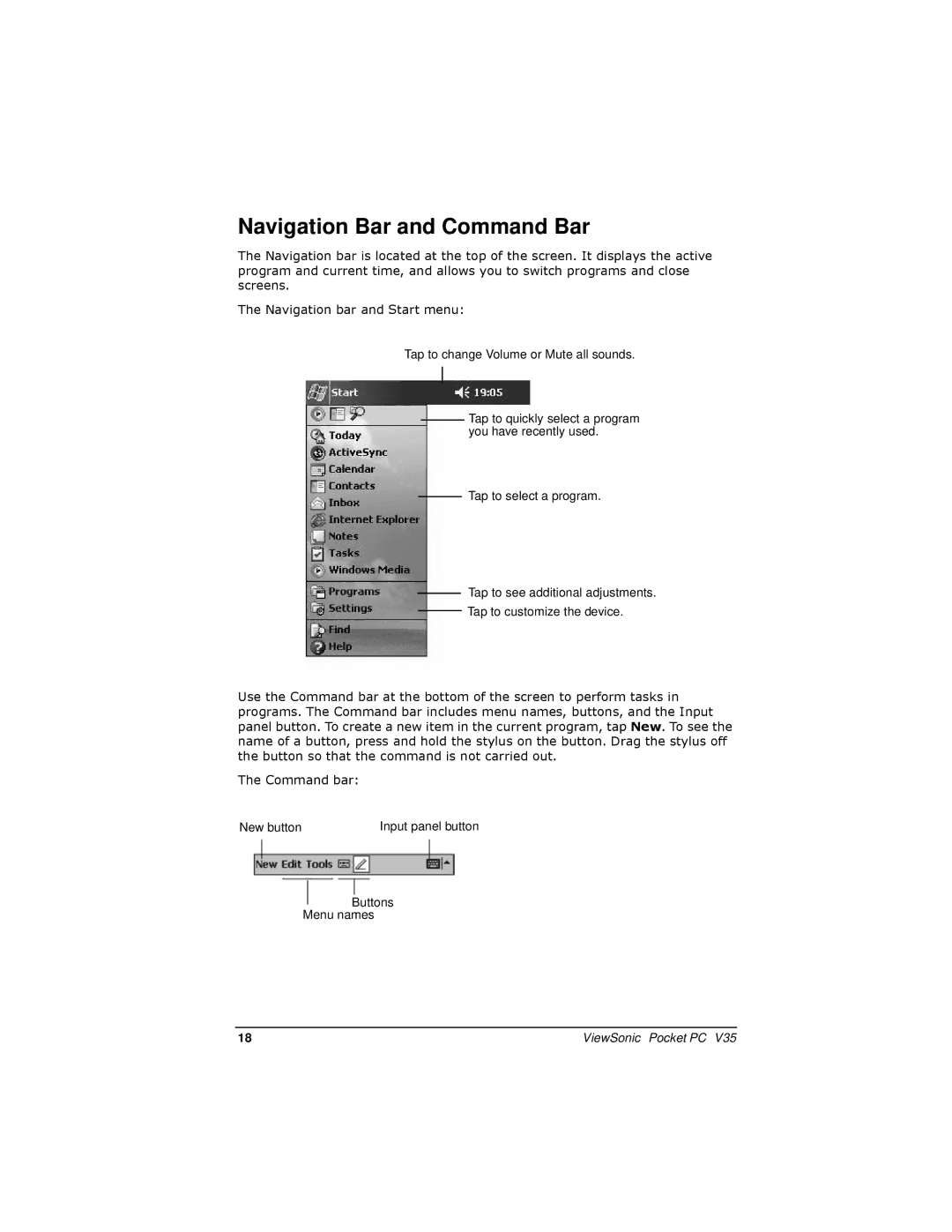Navigation Bar and Command Bar
The Navigation bar is located at the top of the screen. It displays the active program and current time, and allows you to switch programs and close screens.
The Navigation bar and Start menu:
Tap to change Volume or Mute all sounds.
Tap to quickly select a program you have recently used.
Tap to select a program.
Tap to see additional adjustments.
Tap to customize the device.
Use the Command bar at the bottom of the screen to perform tasks in programs. The Command bar includes menu names, buttons, and the Input panel button. To create a new item in the current program, tap New. To see the name of a button, press and hold the stylus on the button. Drag the stylus off the button so that the command is not carried out.
The Command bar:
New button | Input panel button |
Buttons
Menu names
18 | ViewSonic Pocket PC V35 |