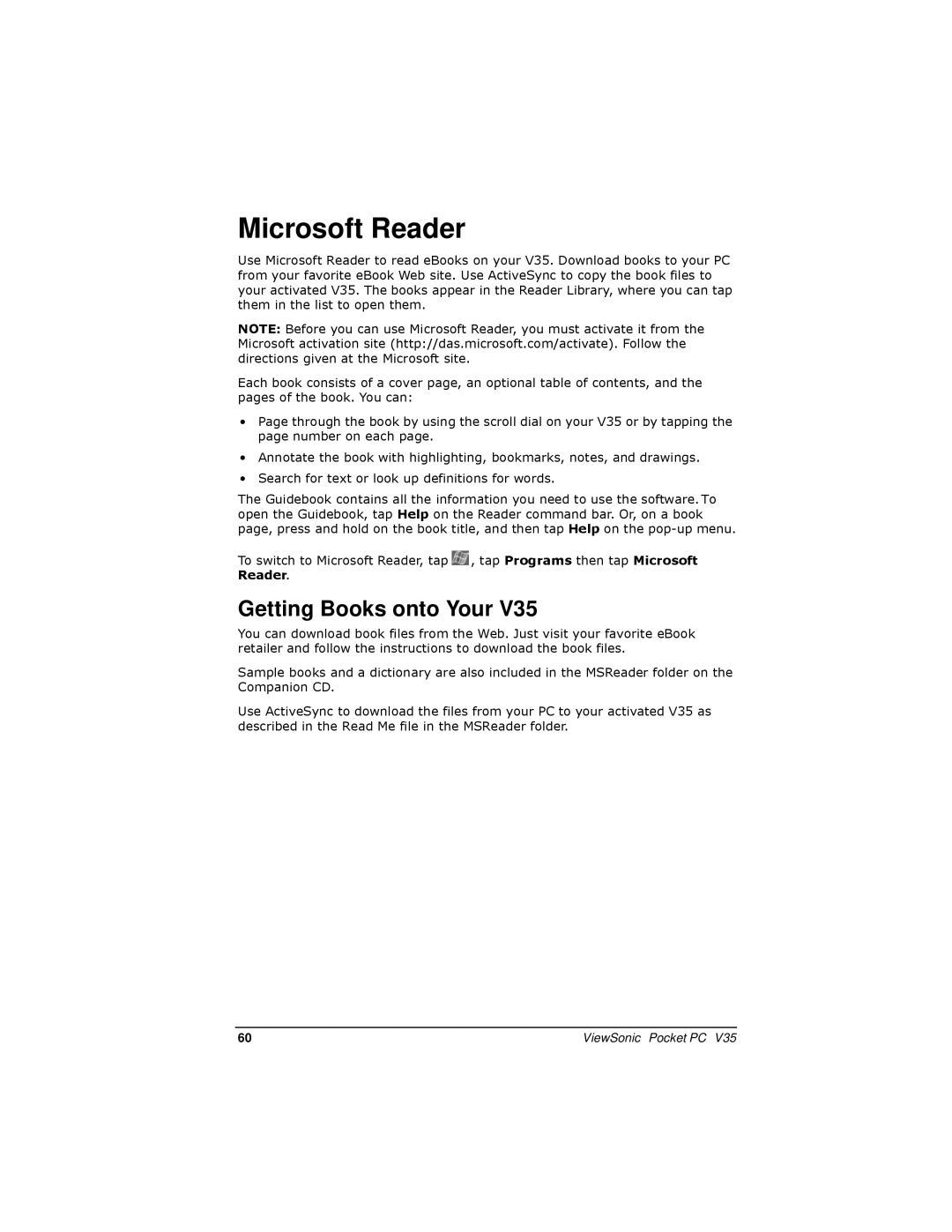Microsoft Reader
Use Microsoft Reader to read eBooks on your V35. Download books to your PC from your favorite eBook Web site. Use ActiveSync to copy the book files to your activated V35. The books appear in the Reader Library, where you can tap them in the list to open them.
NOTE: Before you can use Microsoft Reader, you must activate it from the Microsoft activation site (http://das.microsoft.com/activate). Follow the directions given at the Microsoft site.
Each book consists of a cover page, an optional table of contents, and the pages of the book. You can:
•Page through the book by using the scroll dial on your V35 or by tapping the page number on each page.
•Annotate the book with highlighting, bookmarks, notes, and drawings.
•Search for text or look up definitions for words.
The Guidebook contains all the information you need to use the software. To open the Guidebook, tap Help on the Reader command bar. Or, on a book page, press and hold on the book title, and then tap Help on the
To switch to Microsoft Reader, tap ![]() , tap Programs then tap Microsoft Reader.
, tap Programs then tap Microsoft Reader.
Getting Books onto Your V35
You can download book files from the Web. Just visit your favorite eBook retailer and follow the instructions to download the book files.
Sample books and a dictionary are also included in the MSReader folder on the Companion CD.
Use ActiveSync to download the files from your PC to your activated V35 as described in the Read Me file in the MSReader folder.
60 | ViewSonic Pocket PC V35 |