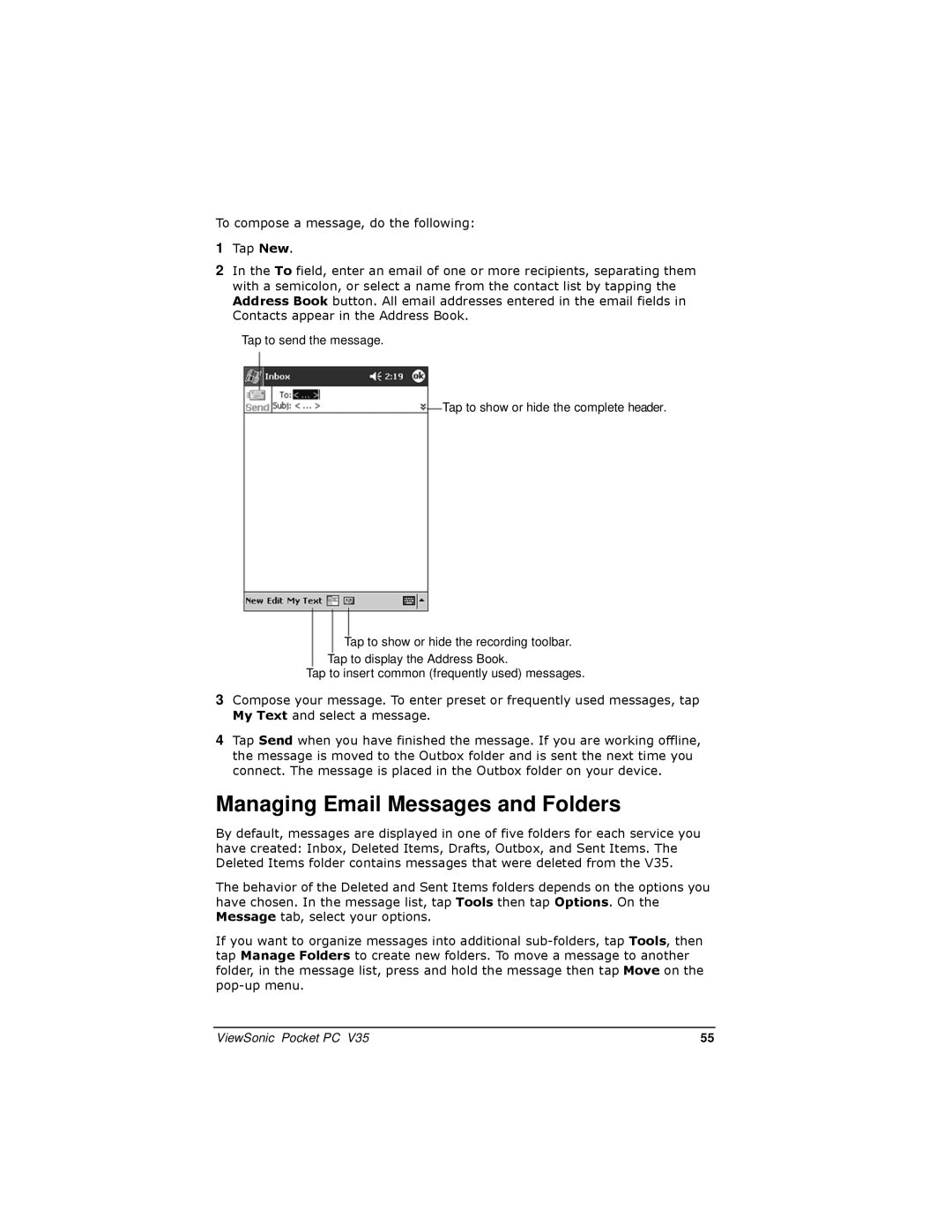To compose a message, do the following:
1Tap New.
2In the To field, enter an email of one or more recipients, separating them with a semicolon, or select a name from the contact list by tapping the Address Book button. All email addresses entered in the email fields in Contacts appear in the Address Book.
Tap to send the message.
Tap to show or hide the complete header.
Tap to show or hide the recording toolbar.
Tap to display the Address Book.
Tap to insert common (frequently used) messages.
3Compose your message. To enter preset or frequently used messages, tap My Text and select a message.
4Tap Send when you have finished the message. If you are working offline, the message is moved to the Outbox folder and is sent the next time you connect. The message is placed in the Outbox folder on your device.
Managing Email Messages and Folders
By default, messages are displayed in one of five folders for each service you have created: Inbox, Deleted Items, Drafts, Outbox, and Sent Items. The Deleted Items folder contains messages that were deleted from the V35.
The behavior of the Deleted and Sent Items folders depends on the options you have chosen. In the message list, tap Tools then tap Options. On the Message tab, select your options.
If you want to organize messages into additional
ViewSonic Pocket PC V35 | 55 |