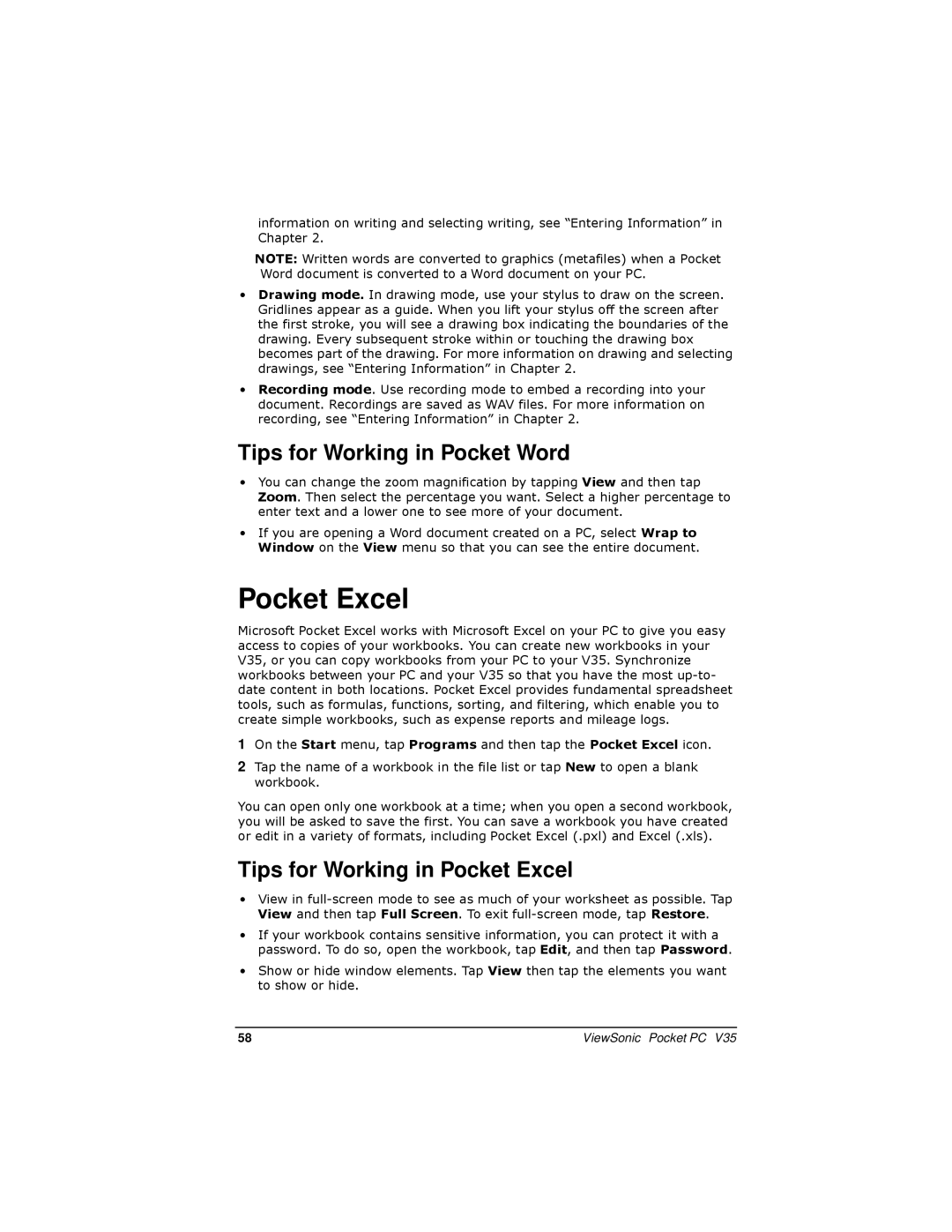information on writing and selecting writing, see “Entering Information” in Chapter 2.
NOTE: Written words are converted to graphics (metafiles) when a Pocket Word document is converted to a Word document on your PC.
•Drawing mode. In drawing mode, use your stylus to draw on the screen. Gridlines appear as a guide. When you lift your stylus off the screen after the first stroke, you will see a drawing box indicating the boundaries of the drawing. Every subsequent stroke within or touching the drawing box becomes part of the drawing. For more information on drawing and selecting drawings, see “Entering Information” in Chapter 2.
•Recording mode. Use recording mode to embed a recording into your document. Recordings are saved as WAV files. For more information on recording, see “Entering Information” in Chapter 2.
Tips for Working in Pocket Word
•You can change the zoom magnification by tapping View and then tap Zoom. Then select the percentage you want. Select a higher percentage to enter text and a lower one to see more of your document.
•If you are opening a Word document created on a PC, select Wrap to Window on the View menu so that you can see the entire document.
Pocket Excel
Microsoft Pocket Excel works with Microsoft Excel on your PC to give you easy access to copies of your workbooks. You can create new workbooks in your V35, or you can copy workbooks from your PC to your V35. Synchronize workbooks between your PC and your V35 so that you have the most
1On the Start menu, tap Programs and then tap the Pocket Excel icon.
2Tap the name of a workbook in the file list or tap New to open a blank workbook.
You can open only one workbook at a time; when you open a second workbook, you will be asked to save the first. You can save a workbook you have created or edit in a variety of formats, including Pocket Excel (.pxl) and Excel (.xls).
Tips for Working in Pocket Excel
•View in
•If your workbook contains sensitive information, you can protect it with a password. To do so, open the workbook, tap Edit, and then tap Password.
•Show or hide window elements. Tap View then tap the elements you want to show or hide.
58 | ViewSonic Pocket PC V35 |