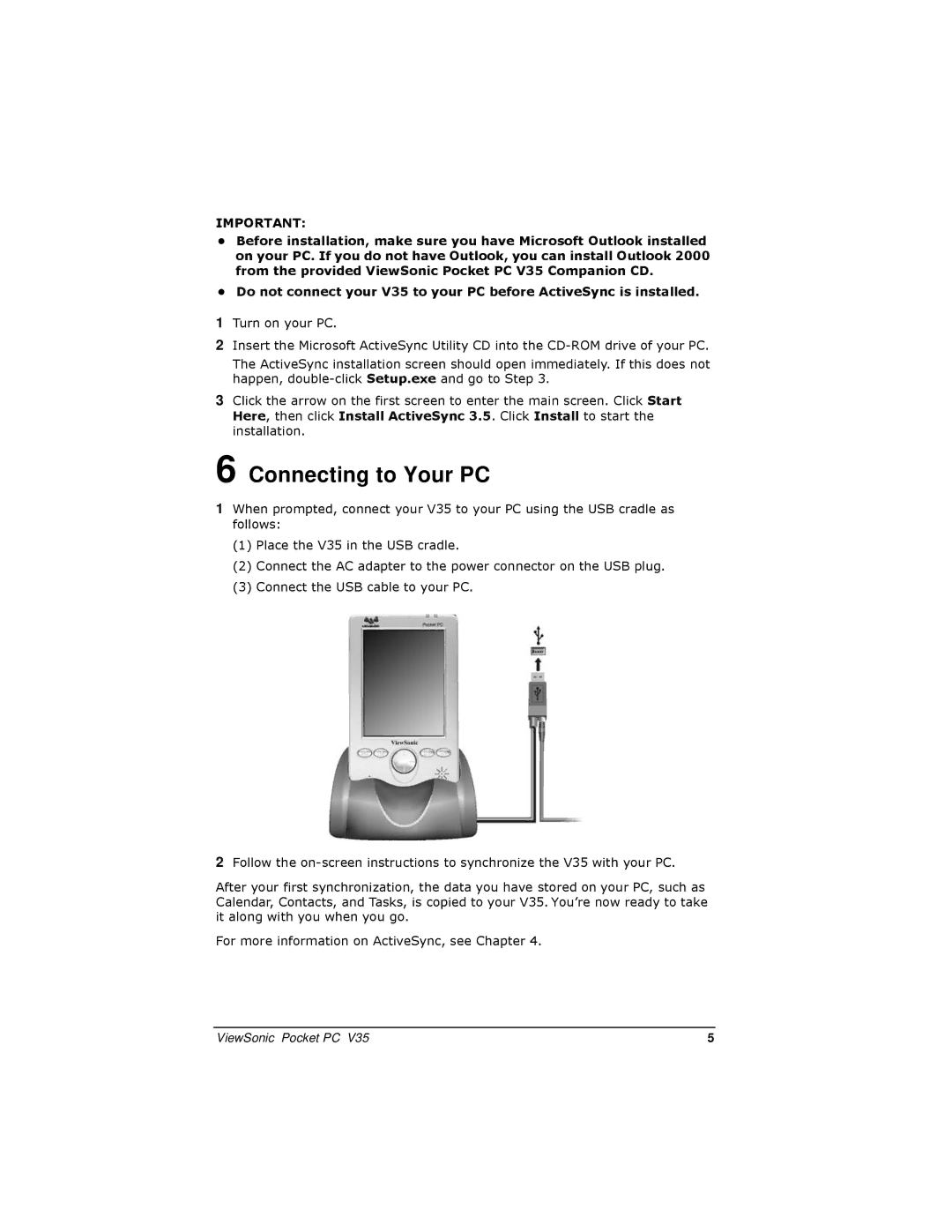IMPORTANT:
•Before installation, make sure you have Microsoft Outlook installed on your PC. If you do not have Outlook, you can install Outlook 2000 from the provided ViewSonic Pocket PC V35 Companion CD.
•Do not connect your V35 to your PC before ActiveSync is installed.
1Turn on your PC.
2Insert the Microsoft ActiveSync Utility CD into the
The ActiveSync installation screen should open immediately. If this does not happen,
3Click the arrow on the first screen to enter the main screen. Click Start Here, then click Install ActiveSync 3.5. Click Install to start the installation.
6 Connecting to Your PC
1When prompted, connect your V35 to your PC using the USB cradle as follows:
(1)Place the V35 in the USB cradle.
(2)Connect the AC adapter to the power connector on the USB plug.
(3)Connect the USB cable to your PC.
2Follow the
After your first synchronization, the data you have stored on your PC, such as Calendar, Contacts, and Tasks, is copied to your V35. You’re now ready to take it along with you when you go.
For more information on ActiveSync, see Chapter 4.
ViewSonic Pocket PC V35 | 5 |