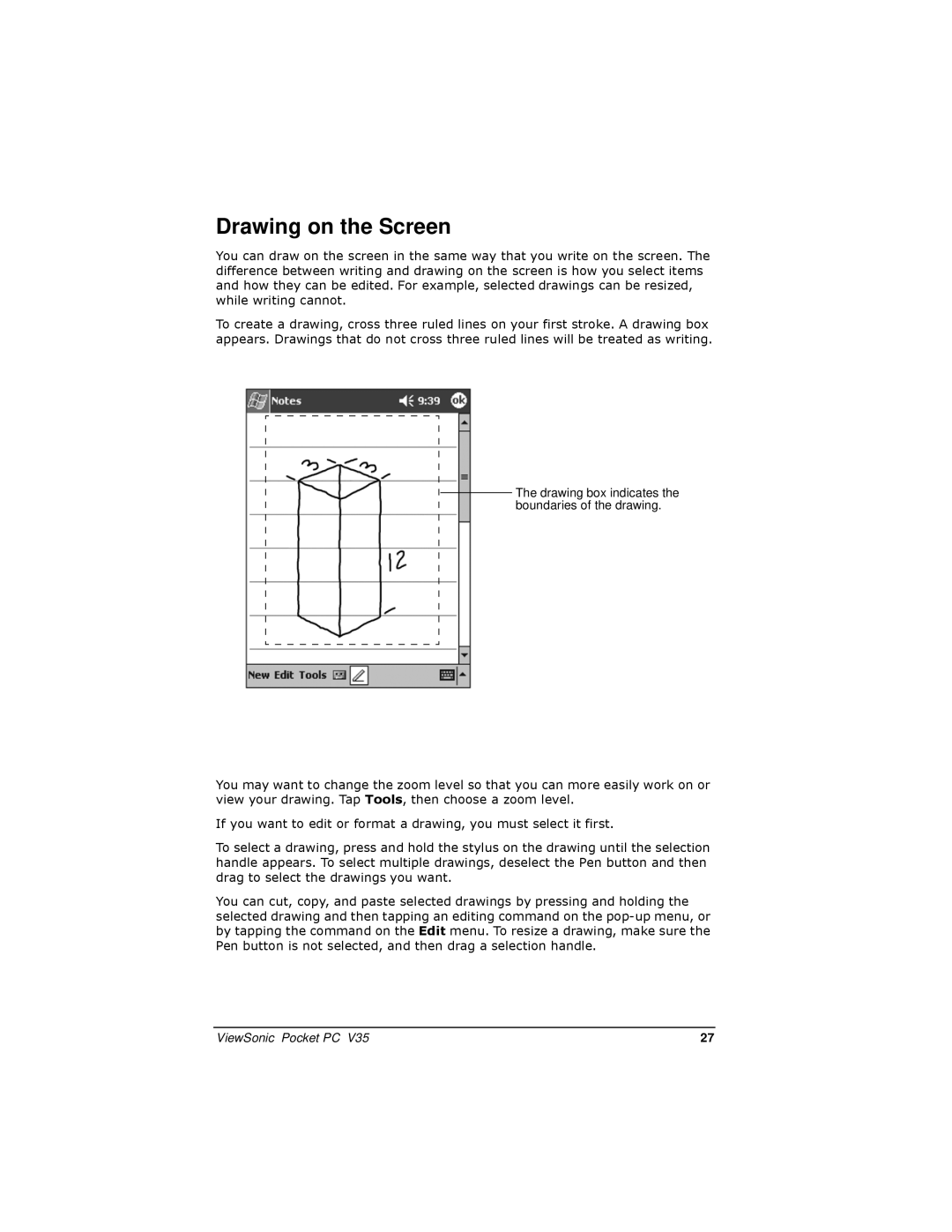Drawing on the Screen
You can draw on the screen in the same way that you write on the screen. The difference between writing and drawing on the screen is how you select items and how they can be edited. For example, selected drawings can be resized, while writing cannot.
To create a drawing, cross three ruled lines on your first stroke. A drawing box appears. Drawings that do not cross three ruled lines will be treated as writing.
![]()
![]() The drawing box indicates the boundaries of the drawing.
The drawing box indicates the boundaries of the drawing.
You may want to change the zoom level so that you can more easily work on or view your drawing. Tap Tools, then choose a zoom level.
If you want to edit or format a drawing, you must select it first.
To select a drawing, press and hold the stylus on the drawing until the selection handle appears. To select multiple drawings, deselect the Pen button and then drag to select the drawings you want.
You can cut, copy, and paste selected drawings by pressing and holding the selected drawing and then tapping an editing command on the
ViewSonic Pocket PC V35 | 27 |