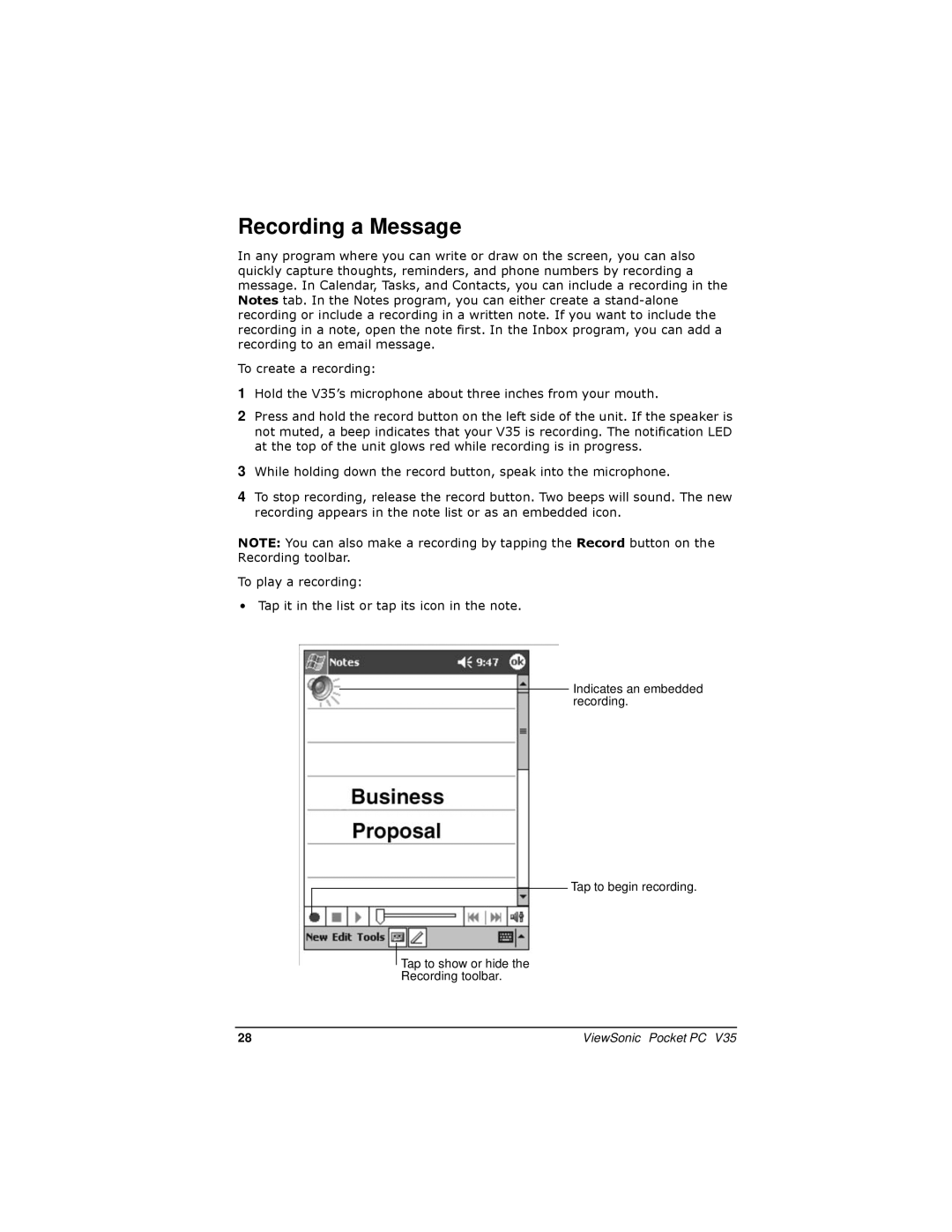Recording a Message
In any program where you can write or draw on the screen, you can also quickly capture thoughts, reminders, and phone numbers by recording a message. In Calendar, Tasks, and Contacts, you can include a recording in the Notes tab. In the Notes program, you can either create a
To create a recording:
1Hold the V35’s microphone about three inches from your mouth.
2Press and hold the record button on the left side of the unit. If the speaker is not muted, a beep indicates that your V35 is recording. The notification LED at the top of the unit glows red while recording is in progress.
3While holding down the record button, speak into the microphone.
4To stop recording, release the record button. Two beeps will sound. The new recording appears in the note list or as an embedded icon.
NOTE: You can also make a recording by tapping the Record button on the Recording toolbar.
To play a recording:
• Tap it in the list or tap its icon in the note.
Indicates an embedded recording.
Tap to begin recording.
Tap to show or hide the
Recording toolbar.
28 | ViewSonic Pocket PC V35 |