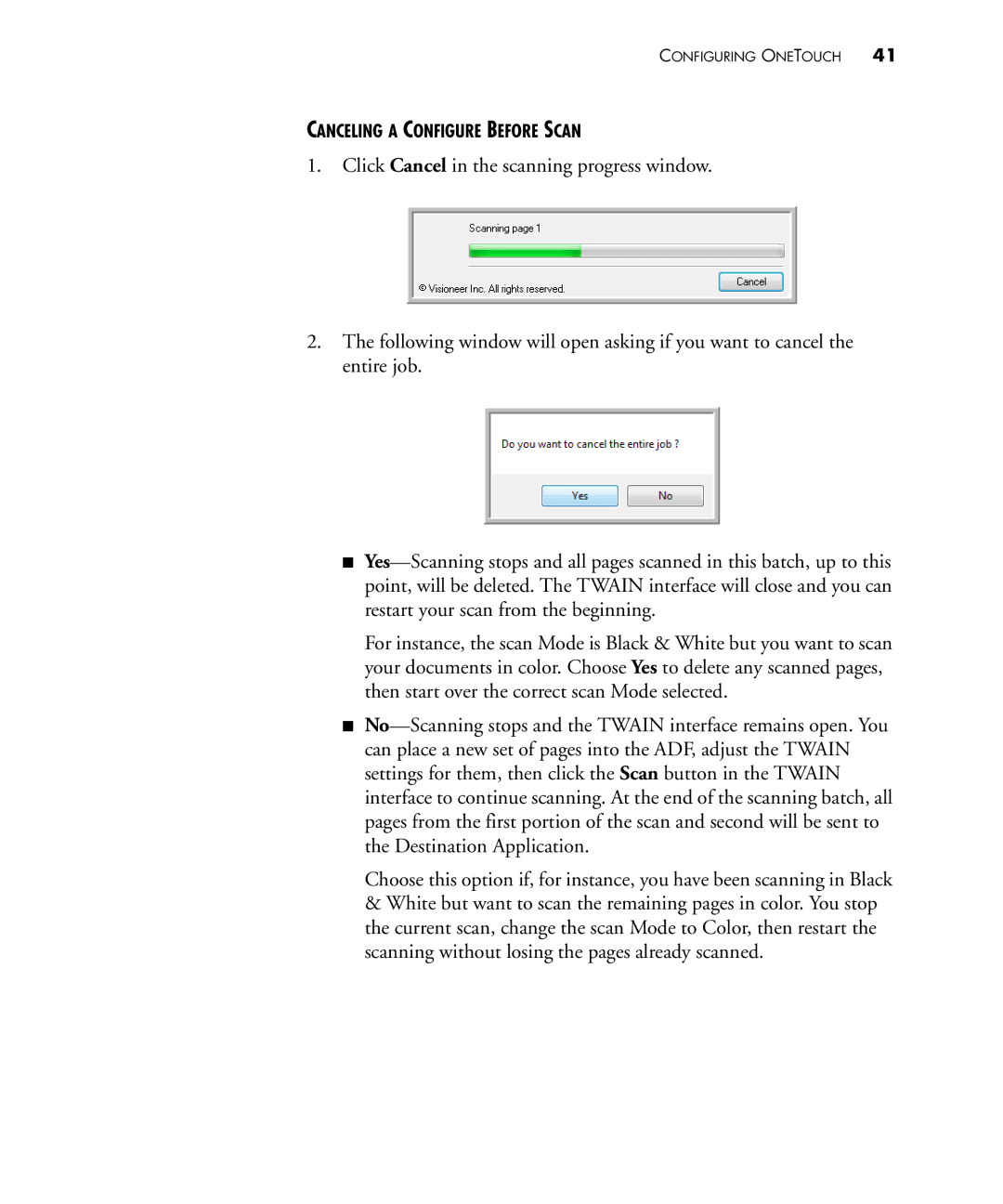CONFIGURING ONETOUCH 41
CANCELING A CONFIGURE BEFORE SCAN
1.Click Cancel in the scanning progress window.
2.The following window will open asking if you want to cancel the entire job.
■
For instance, the scan Mode is Black & White but you want to scan your documents in color. Choose Yes to delete any scanned pages, then start over the correct scan Mode selected.
■
Choose this option if, for instance, you have been scanning in Black & White but want to scan the remaining pages in color. You stop the current scan, change the scan Mode to Color, then restart the scanning without losing the pages already scanned.