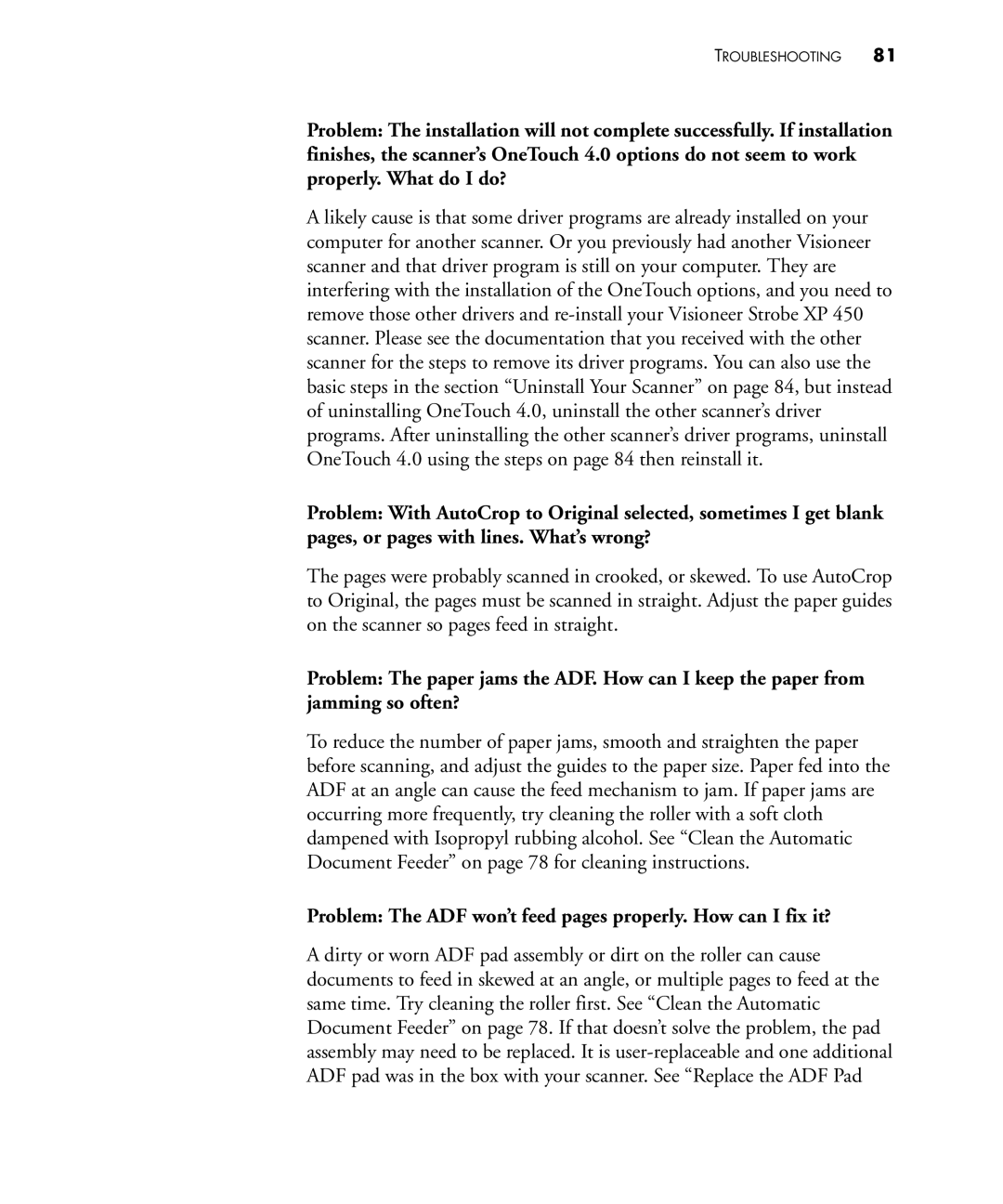TROUBLESHOOTING 81
Problem: The installation will not complete successfully. If installation finishes, the scanner’s OneTouch 4.0 options do not seem to work properly. What do I do?
A likely cause is that some driver programs are already installed on your computer for another scanner. Or you previously had another Visioneer scanner and that driver program is still on your computer. They are interfering with the installation of the OneTouch options, and you need to remove those other drivers and
Problem: With AutoCrop to Original selected, sometimes I get blank pages, or pages with lines. What’s wrong?
The pages were probably scanned in crooked, or skewed. To use AutoCrop to Original, the pages must be scanned in straight. Adjust the paper guides on the scanner so pages feed in straight.
Problem: The paper jams the ADF. How can I keep the paper from jamming so often?
To reduce the number of paper jams, smooth and straighten the paper before scanning, and adjust the guides to the paper size. Paper fed into the ADF at an angle can cause the feed mechanism to jam. If paper jams are occurring more frequently, try cleaning the roller with a soft cloth dampened with Isopropyl rubbing alcohol. See “Clean the Automatic Document Feeder” on page 78 for cleaning instructions.
Problem: The ADF won’t feed pages properly. How can I fix it?
A dirty or worn ADF pad assembly or dirt on the roller can cause documents to feed in skewed at an angle, or multiple pages to feed at the same time. Try cleaning the roller first. See “Clean the Automatic Document Feeder” on page 78. If that doesn’t solve the problem, the pad assembly may need to be replaced. It is