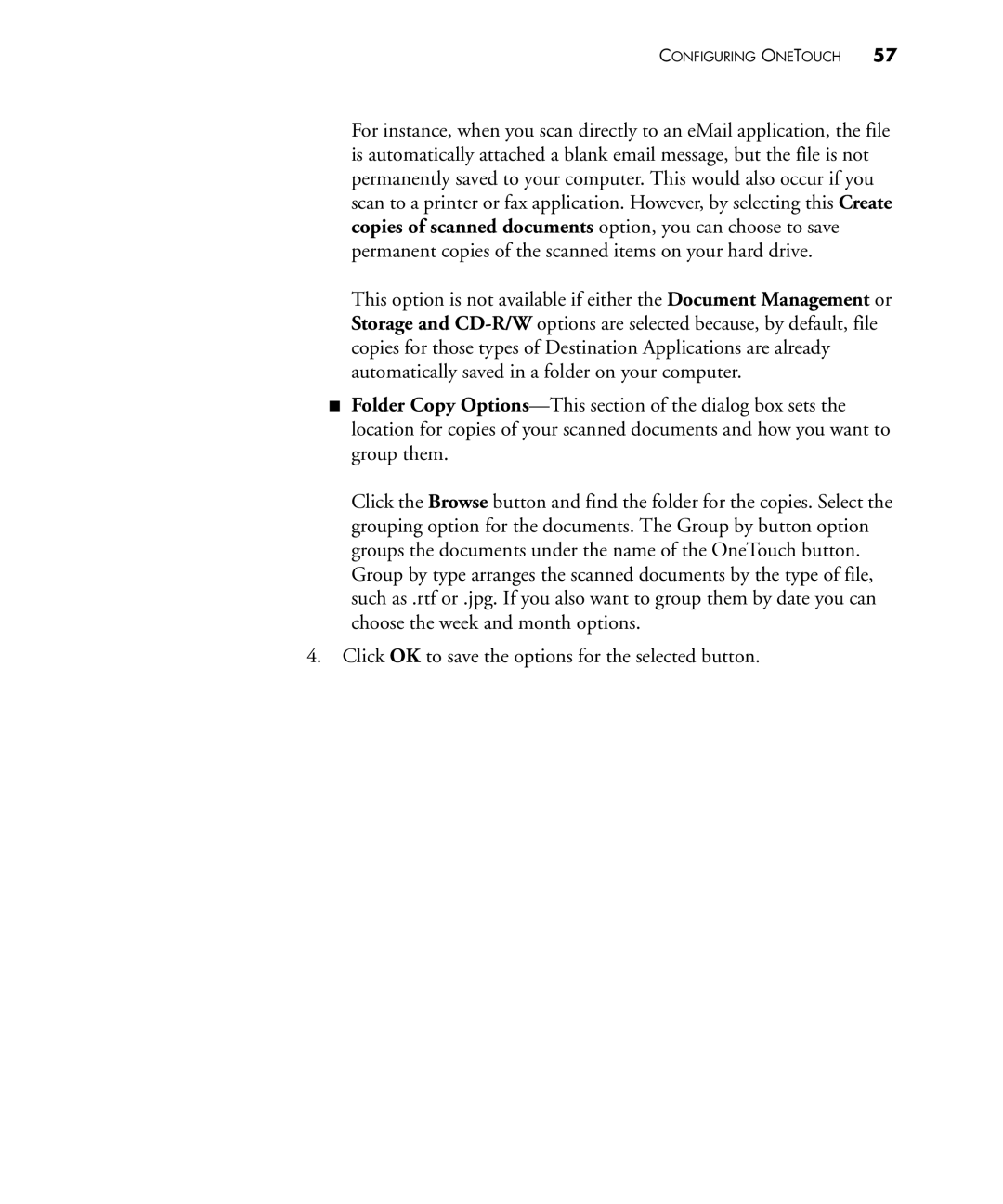CONFIGURING ONETOUCH 57
For instance, when you scan directly to an eMail application, the file is automatically attached a blank email message, but the file is not permanently saved to your computer. This would also occur if you scan to a printer or fax application. However, by selecting this Create copies of scanned documents option, you can choose to save permanent copies of the scanned items on your hard drive.
This option is not available if either the Document Management or Storage and
■Folder Copy
Click the Browse button and find the folder for the copies. Select the grouping option for the documents. The Group by button option groups the documents under the name of the OneTouch button. Group by type arranges the scanned documents by the type of file, such as .rtf or .jpg. If you also want to group them by date you can choose the week and month options.
4.Click OK to save the options for the selected button.