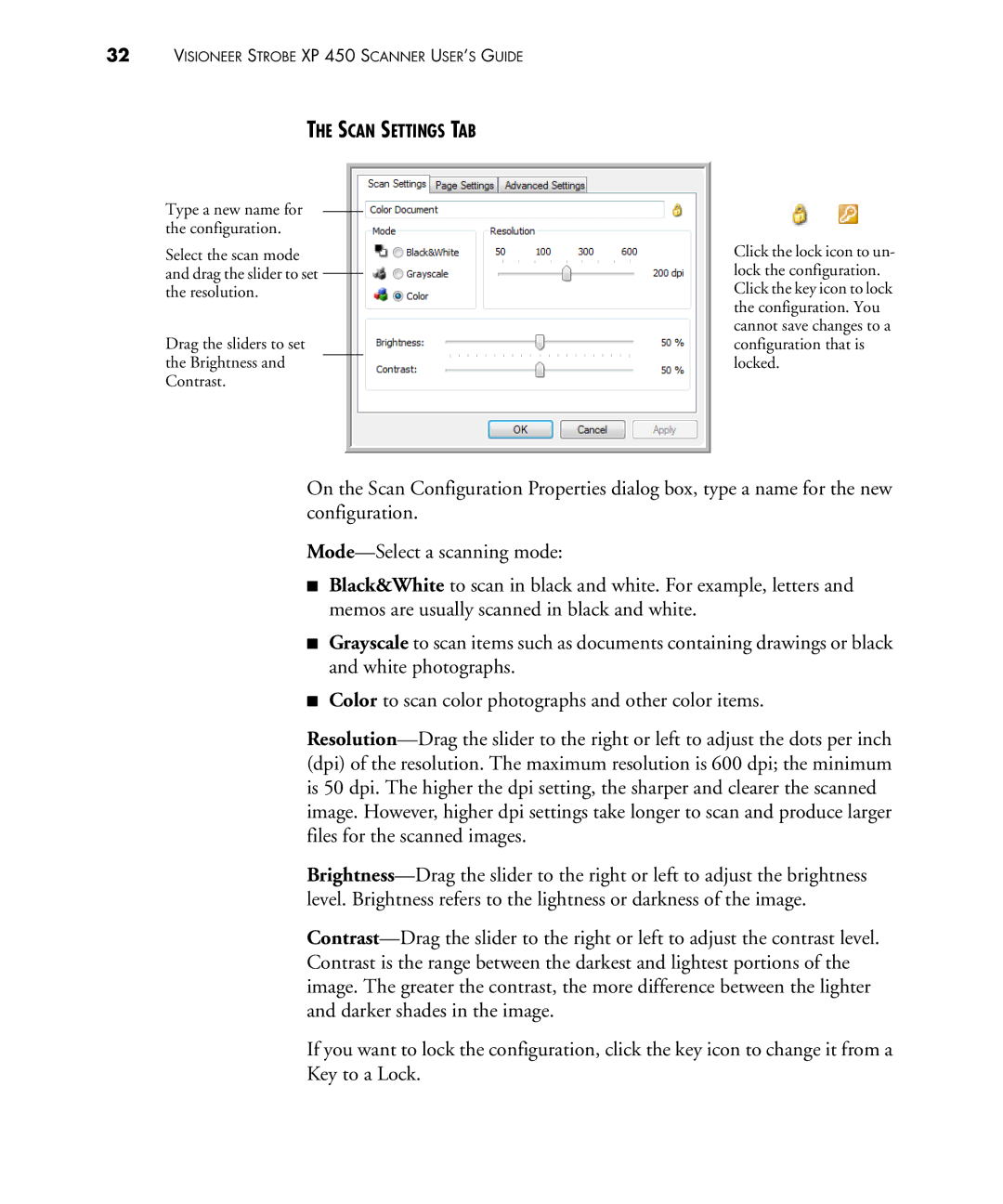32VISIONEER STROBE XP 450 SCANNER USER’S GUIDE
THE SCAN SETTINGS TAB
Type a new name for the configuration.
Select the scan mode and drag the slider to set the resolution.
Drag the sliders to set the Brightness and Contrast.
Click the lock icon to un- lock the configuration. Click the key icon to lock the configuration. You cannot save changes to a configuration that is locked.
On the Scan Configuration Properties dialog box, type a name for the new configuration.
■Black&White to scan in black and white. For example, letters and memos are usually scanned in black and white.
■Grayscale to scan items such as documents containing drawings or black and white photographs.
■Color to scan color photographs and other color items.
If you want to lock the configuration, click the key icon to change it from a Key to a Lock.