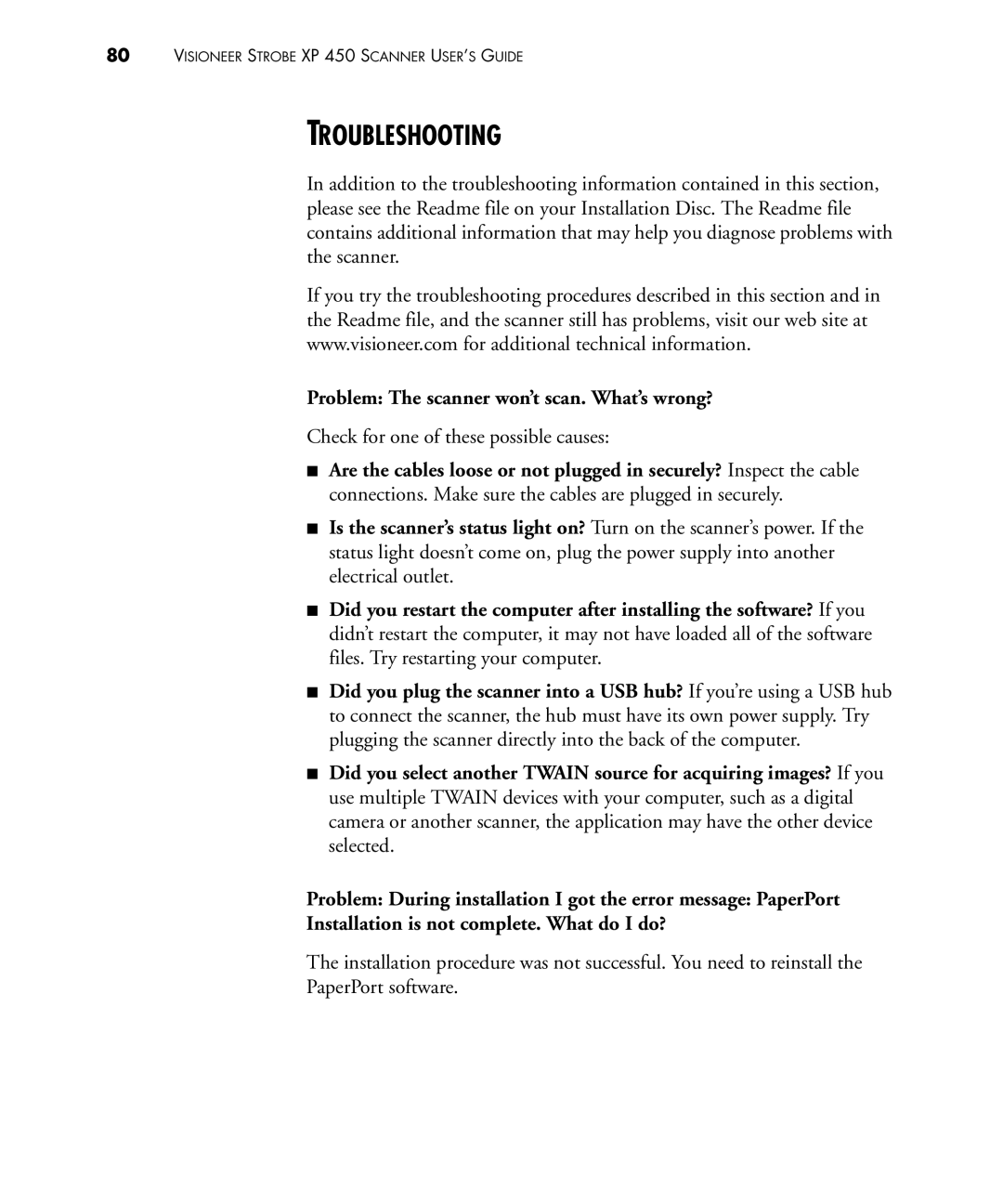80VISIONEER STROBE XP 450 SCANNER USER’S GUIDE
TROUBLESHOOTING
In addition to the troubleshooting information contained in this section, please see the Readme file on your Installation Disc. The Readme file contains additional information that may help you diagnose problems with the scanner.
If you try the troubleshooting procedures described in this section and in the Readme file, and the scanner still has problems, visit our web site at www.visioneer.com for additional technical information.
Problem: The scanner won’t scan. What’s wrong?
Check for one of these possible causes:
■Are the cables loose or not plugged in securely? Inspect the cable connections. Make sure the cables are plugged in securely.
■Is the scanner’s status light on? Turn on the scanner’s power. If the status light doesn’t come on, plug the power supply into another electrical outlet.
■Did you restart the computer after installing the software? If you didn’t restart the computer, it may not have loaded all of the software files. Try restarting your computer.
■Did you plug the scanner into a USB hub? If you’re using a USB hub to connect the scanner, the hub must have its own power supply. Try plugging the scanner directly into the back of the computer.
■Did you select another TWAIN source for acquiring images? If you use multiple TWAIN devices with your computer, such as a digital camera or another scanner, the application may have the other device selected.
Problem: During installation I got the error message: PaperPort
Installation is not complete. What do I do?
The installation procedure was not successful. You need to reinstall the
PaperPort software.