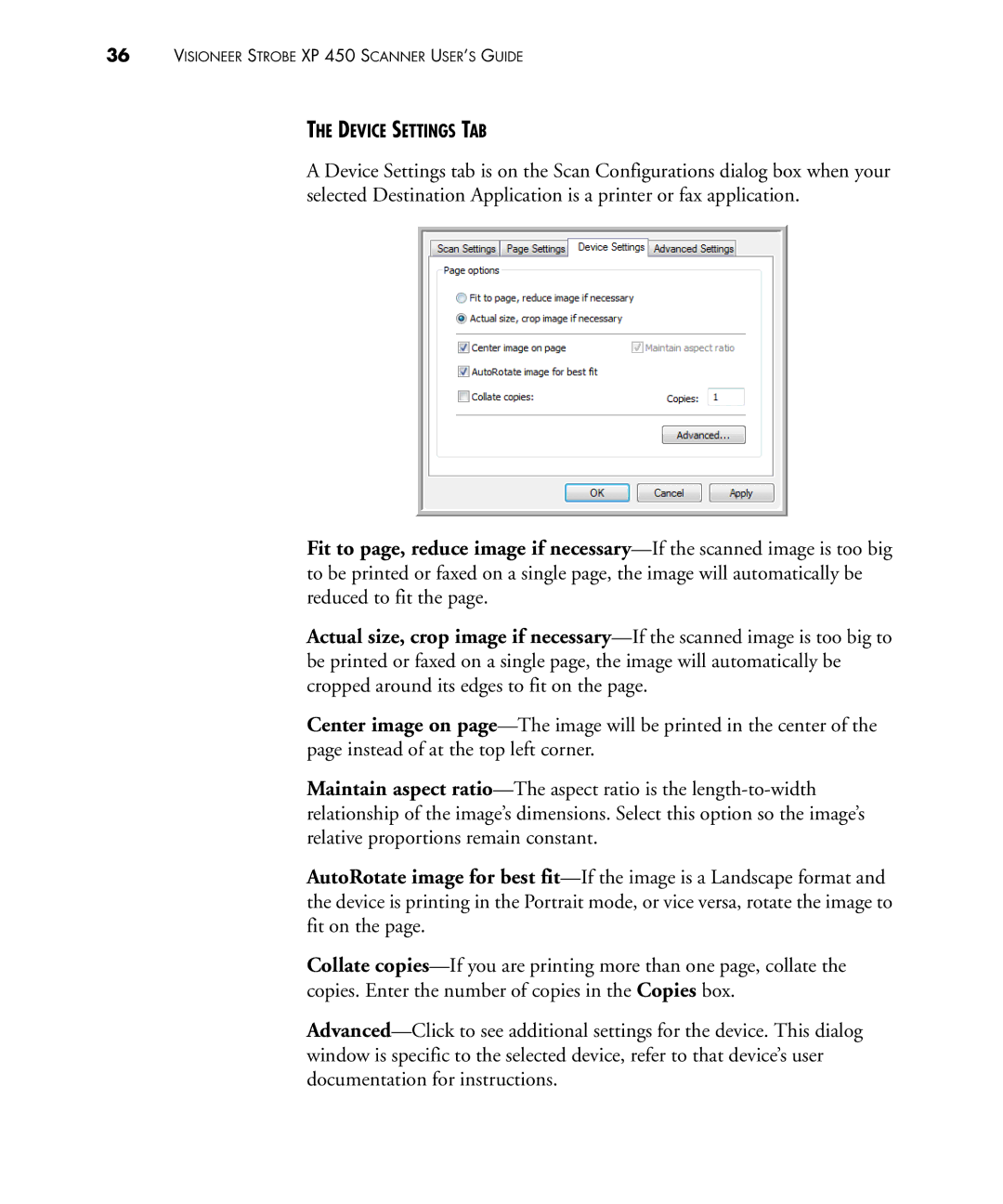36VISIONEER STROBE XP 450 SCANNER USER’S GUIDE
THE DEVICE SETTINGS TAB
A Device Settings tab is on the Scan Configurations dialog box when your selected Destination Application is a printer or fax application.
Fit to page, reduce image if necessary—If the scanned image is too big to be printed or faxed on a single page, the image will automatically be reduced to fit the page.
Actual size, crop image if necessary—If the scanned image is too big to be printed or faxed on a single page, the image will automatically be cropped around its edges to fit on the page.
Center image on page—The image will be printed in the center of the page instead of at the top left corner.
Maintain aspect ratio—The aspect ratio is the length-to-width relationship of the image’s dimensions. Select this option so the image’s relative proportions remain constant.
AutoRotate image for best fit—If the image is a Landscape format and the device is printing in the Portrait mode, or vice versa, rotate the image to fit on the page.
Collate copies—If you are printing more than one page, collate the copies. Enter the number of copies in the Copies box.
Advanced—Click to see additional settings for the device. This dialog window is specific to the selected device, refer to that device’s user documentation for instructions.