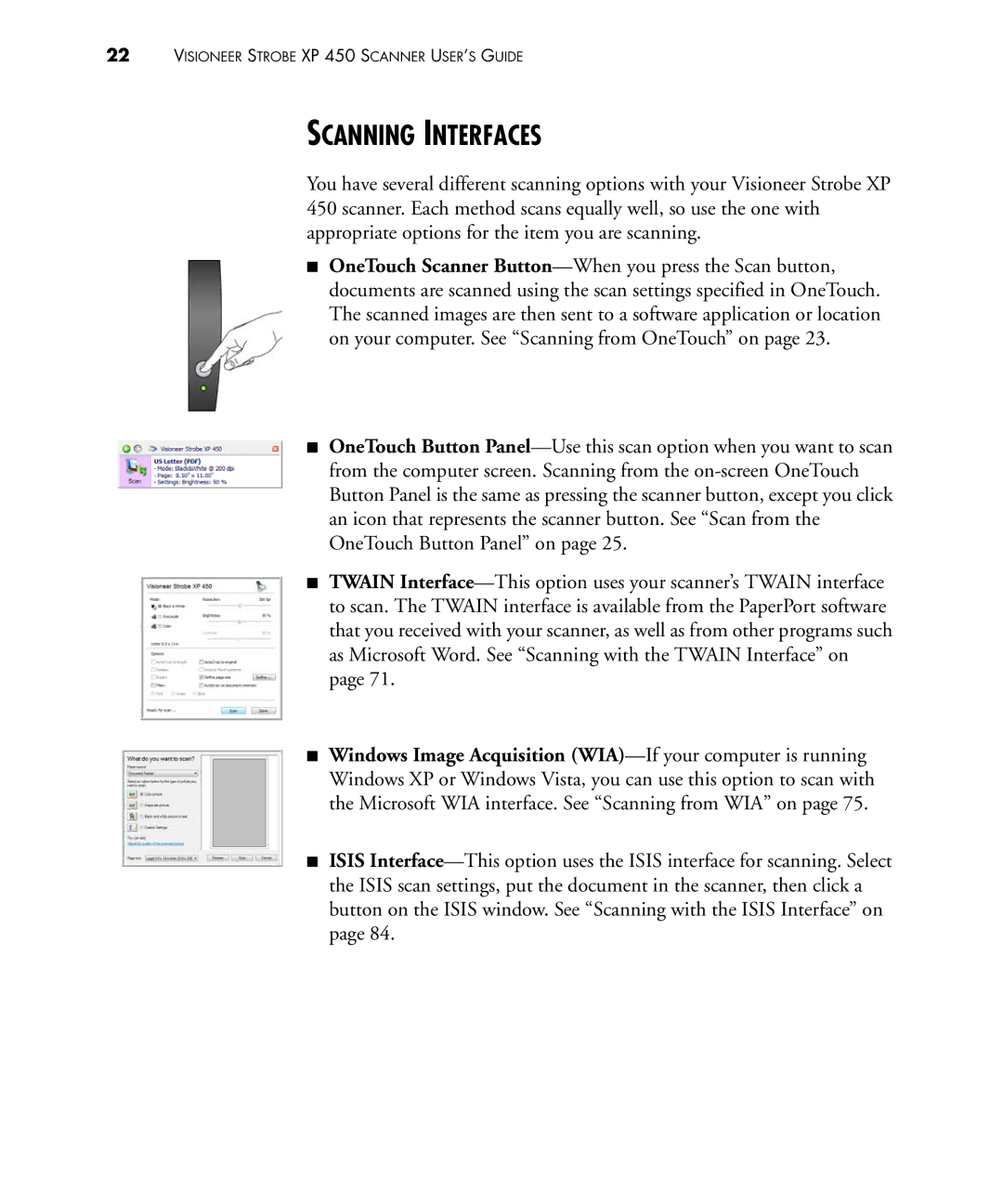22VISIONEER STROBE XP 450 SCANNER USER’S GUIDE
SCANNING INTERFACES
You have several different scanning options with your Visioneer Strobe XP 450 scanner. Each method scans equally well, so use the one with appropriate options for the item you are scanning.
■OneTouch Scanner Button—When you press the Scan button, documents are scanned using the scan settings specified in OneTouch. The scanned images are then sent to a software application or location on your computer. See “Scanning from OneTouch” on page 23.
■OneTouch Button Panel—Use this scan option when you want to scan from the computer screen. Scanning from the on-screen OneTouch Button Panel is the same as pressing the scanner button, except you click an icon that represents the scanner button. See “Scan from the OneTouch Button Panel” on page 25.
■TWAIN Interface—This option uses your scanner’s TWAIN interface to scan. The TWAIN interface is available from the PaperPort software that you received with your scanner, as well as from other programs such as Microsoft Word. See “Scanning with the TWAIN Interface” on page 71.
■Windows Image Acquisition (WIA)—If your computer is running Windows XP or Windows Vista, you can use this option to scan with the Microsoft WIA interface. See “Scanning from WIA” on page 75.
■ISIS Interface—This option uses the ISIS interface for scanning. Select the ISIS scan settings, put the document in the scanner, then click a button on the ISIS window. See “Scanning with the ISIS Interface” on page 84.