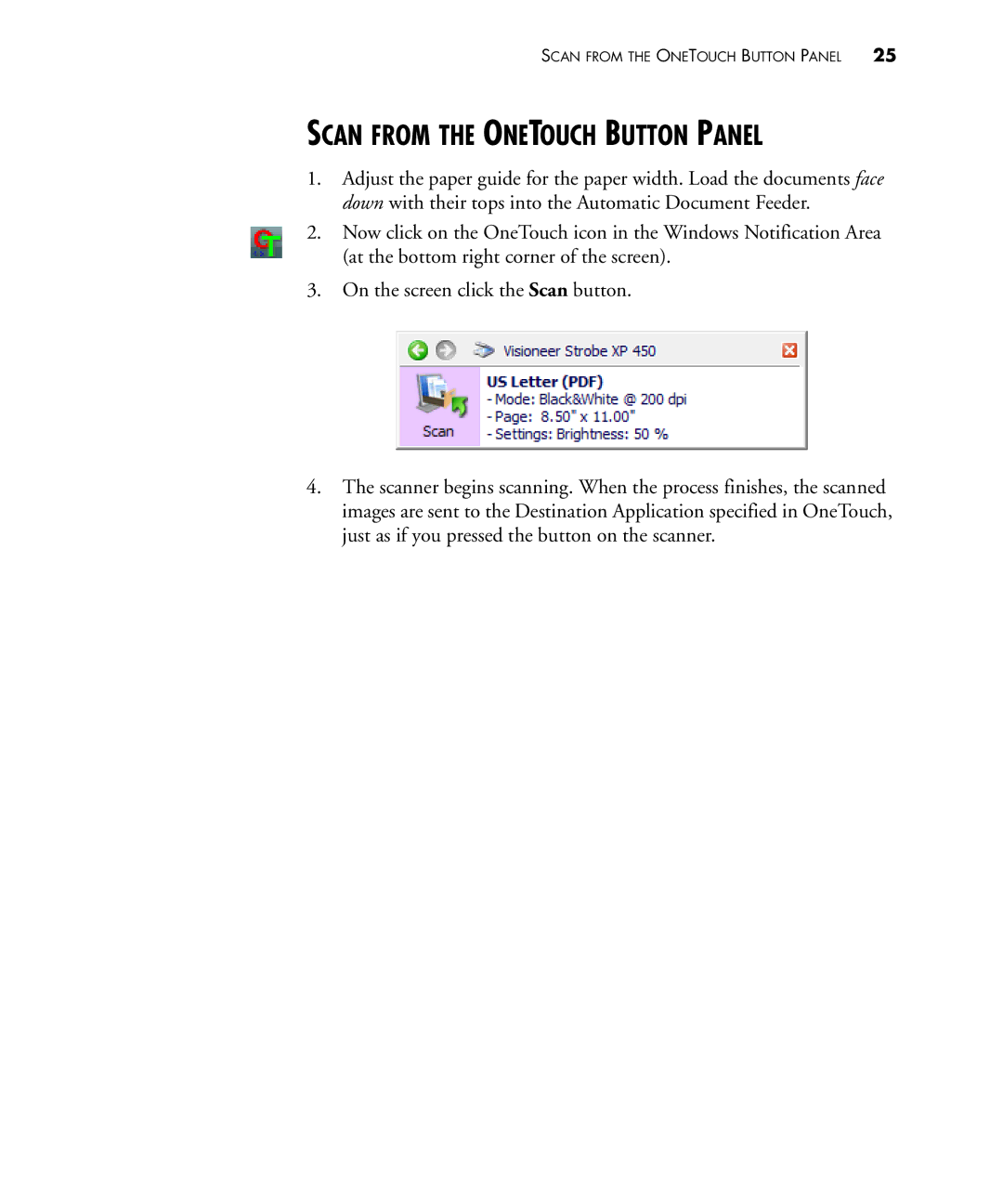SCAN FROM THE ONETOUCH BUTTON PANEL | 25 |
SCAN FROM THE ONETOUCH BUTTON PANEL
1.Adjust the paper guide for the paper width. Load the documents face down with their tops into the Automatic Document Feeder.
2.Now click on the OneTouch icon in the Windows Notification Area (at the bottom right corner of the screen).
3.On the screen click the Scan button.
4.The scanner begins scanning. When the process finishes, the scanned images are sent to the Destination Application specified in OneTouch, just as if you pressed the button on the scanner.