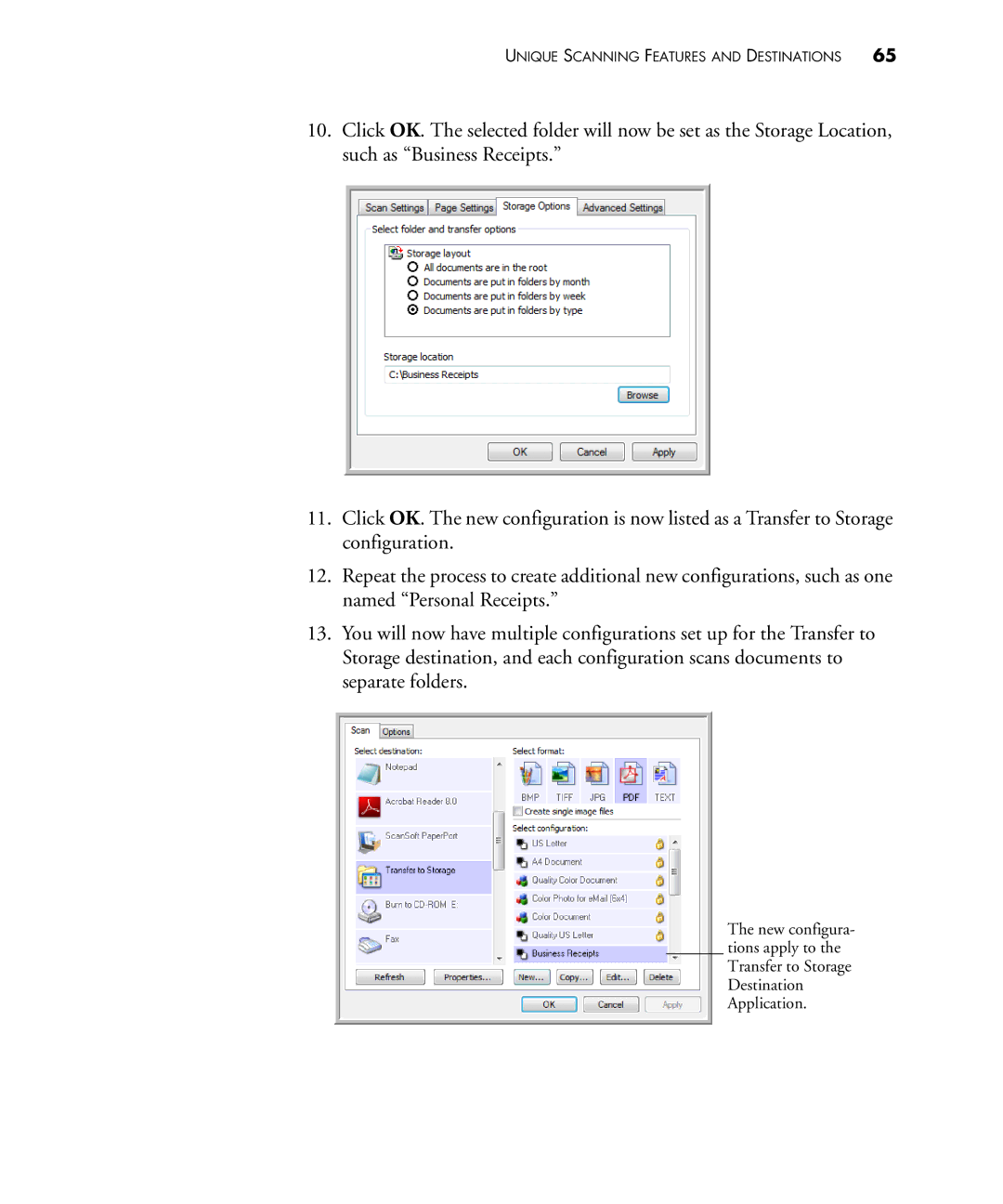UNIQUE SCANNING FEATURES AND DESTINATIONS 65
10.Click OK. The selected folder will now be set as the Storage Location, such as “Business Receipts.”
11.Click OK. The new configuration is now listed as a Transfer to Storage configuration.
12.Repeat the process to create additional new configurations, such as one named “Personal Receipts.”
13.You will now have multiple configurations set up for the Transfer to Storage destination, and each configuration scans documents to separate folders.
The new configura- tions apply to the Transfer to Storage Destination Application.