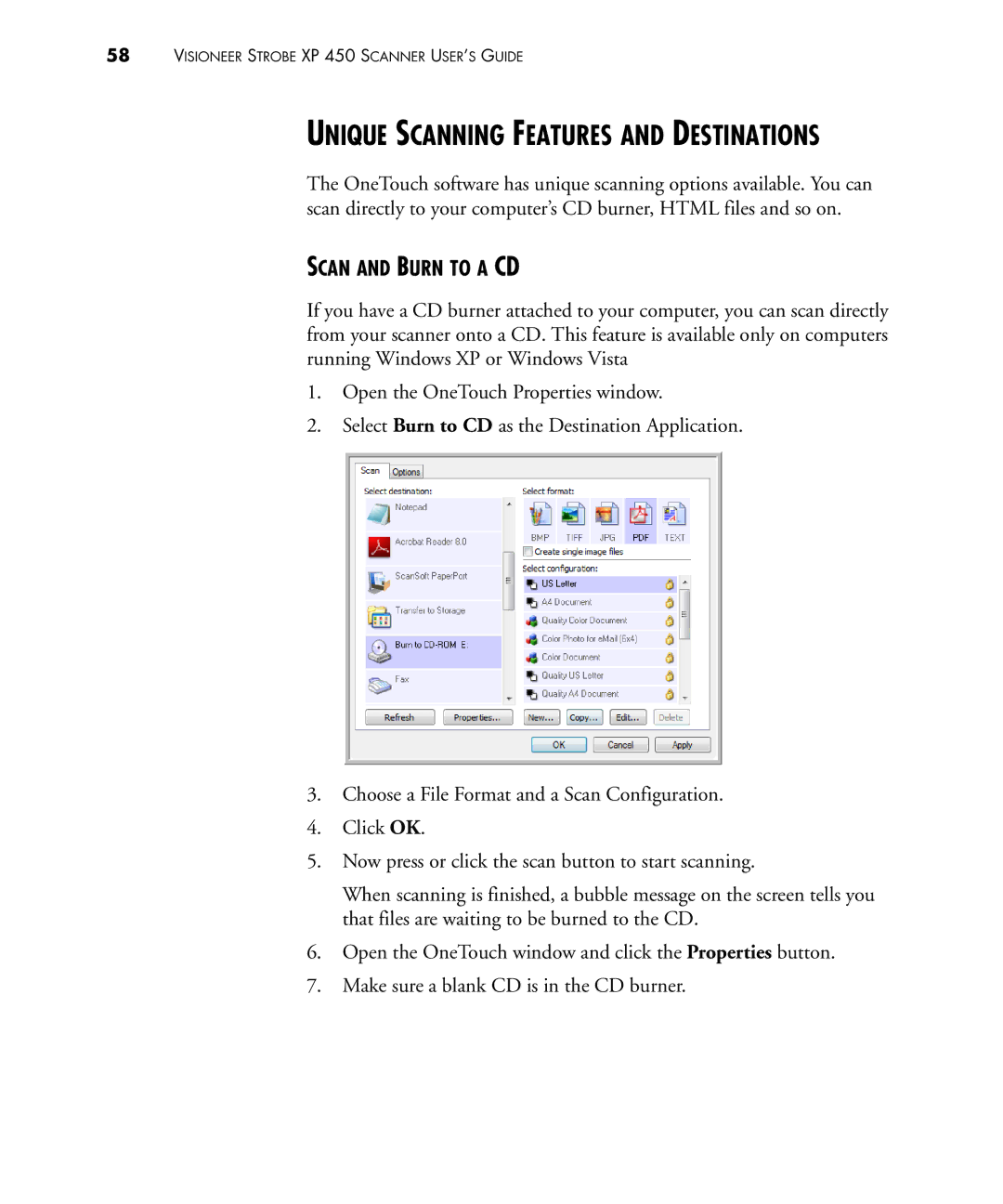58VISIONEER STROBE XP 450 SCANNER USER’S GUIDE
UNIQUE SCANNING FEATURES AND DESTINATIONS
The OneTouch software has unique scanning options available. You can scan directly to your computer’s CD burner, HTML files and so on.
SCAN AND BURN TO A CD
If you have a CD burner attached to your computer, you can scan directly from your scanner onto a CD. This feature is available only on computers running Windows XP or Windows Vista
1.Open the OneTouch Properties window.
2.Select Burn to CD as the Destination Application.
3.Choose a File Format and a Scan Configuration.
4.Click OK.
5.Now press or click the scan button to start scanning.
When scanning is finished, a bubble message on the screen tells you that files are waiting to be burned to the CD.
6.Open the OneTouch window and click the Properties button.
7.Make sure a blank CD is in the CD burner.