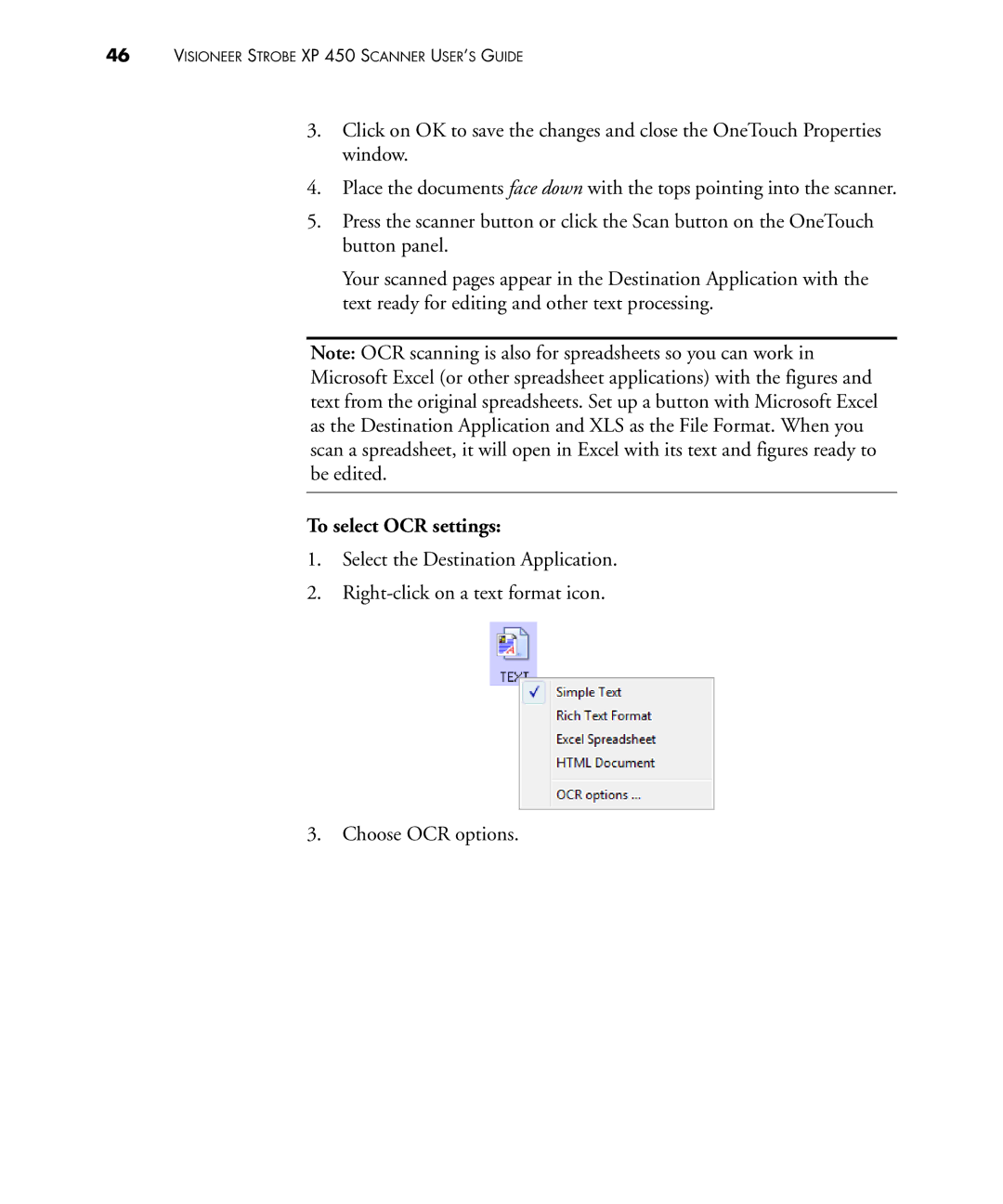46VISIONEER STROBE XP 450 SCANNER USER’S GUIDE
3.Click on OK to save the changes and close the OneTouch Properties window.
4.Place the documents face down with the tops pointing into the scanner.
5.Press the scanner button or click the Scan button on the OneTouch button panel.
Your scanned pages appear in the Destination Application with the text ready for editing and other text processing.
Note: OCR scanning is also for spreadsheets so you can work in Microsoft Excel (or other spreadsheet applications) with the figures and text from the original spreadsheets. Set up a button with Microsoft Excel as the Destination Application and XLS as the File Format. When you scan a spreadsheet, it will open in Excel with its text and figures ready to be edited.
To select OCR settings:
1.Select the Destination Application.
2.
3.Choose OCR options.