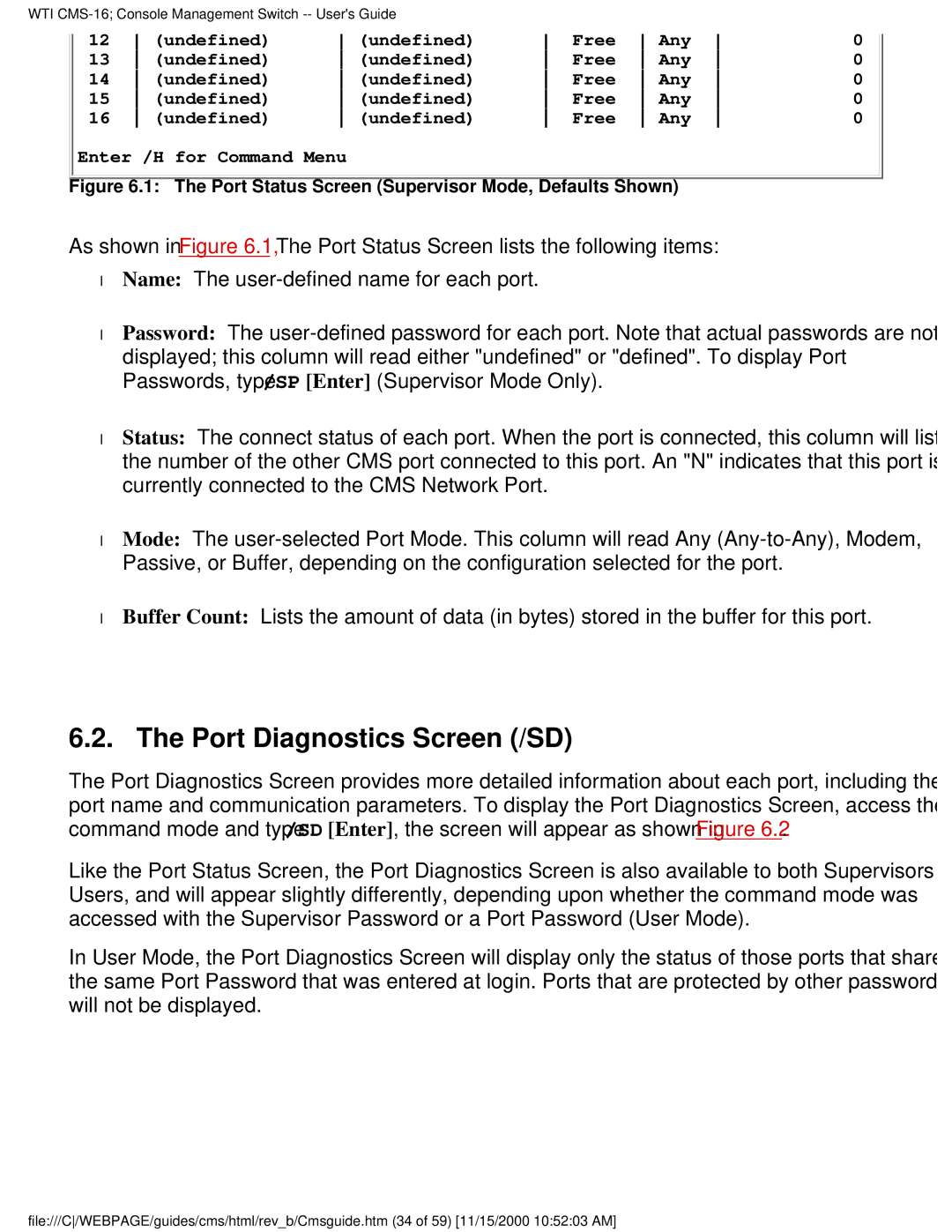WTI | Free | Any | 0 | ||||
12 | (undefined) | (undefined) | |||||
13 | (undefined) | (undefined) | Free | Any | 0 | ||
14 | (undefined) | (undefined) | Free | Any | 0 | ||
15 | (undefined) | (undefined) | Free | Any | 0 | ||
16 | (undefined) | (undefined) | Free | Any | 0 | ||
Enter /H for Command Menu
Figure 6.1: The Port Status Screen (Supervisor Mode, Defaults Shown)
As shown in Figure 6.1, The Port Status Screen lists the following items:
●Name: The
●Password: The
displayed; this column will read either "undefined" or "defined". To display Port Passwords, type /SP [Enter] (Supervisor Mode Only).
●Status: The connect status of each port. When the port is connected, this column will list the number of the other CMS port connected to this port. An "N" indicates that this port is currently connected to the CMS Network Port.
●Mode: The
●Buffer Count: Lists the amount of data (in bytes) stored in the buffer for this port.
6.2. The Port Diagnostics Screen (/SD)
The Port Diagnostics Screen provides more detailed information about each port, including the port name and communication parameters. To display the Port Diagnostics Screen, access the command mode and type /SD [Enter], the screen will appear as shown in Figure 6.2.
Like the Port Status Screen, the Port Diagnostics Screen is also available to both Supervisors and Users, and will appear slightly differently, depending upon whether the command mode was accessed with the Supervisor Password or a Port Password (User Mode).
In User Mode, the Port Diagnostics Screen will display only the status of those ports that share the same Port Password that was entered at login. Ports that are protected by other passwords will not be displayed.
file:///C/WEBPAGE/guides/cms/html/rev_b/Cmsguide.htm (34 of 59) [11/15/2000 10:52:03 AM]