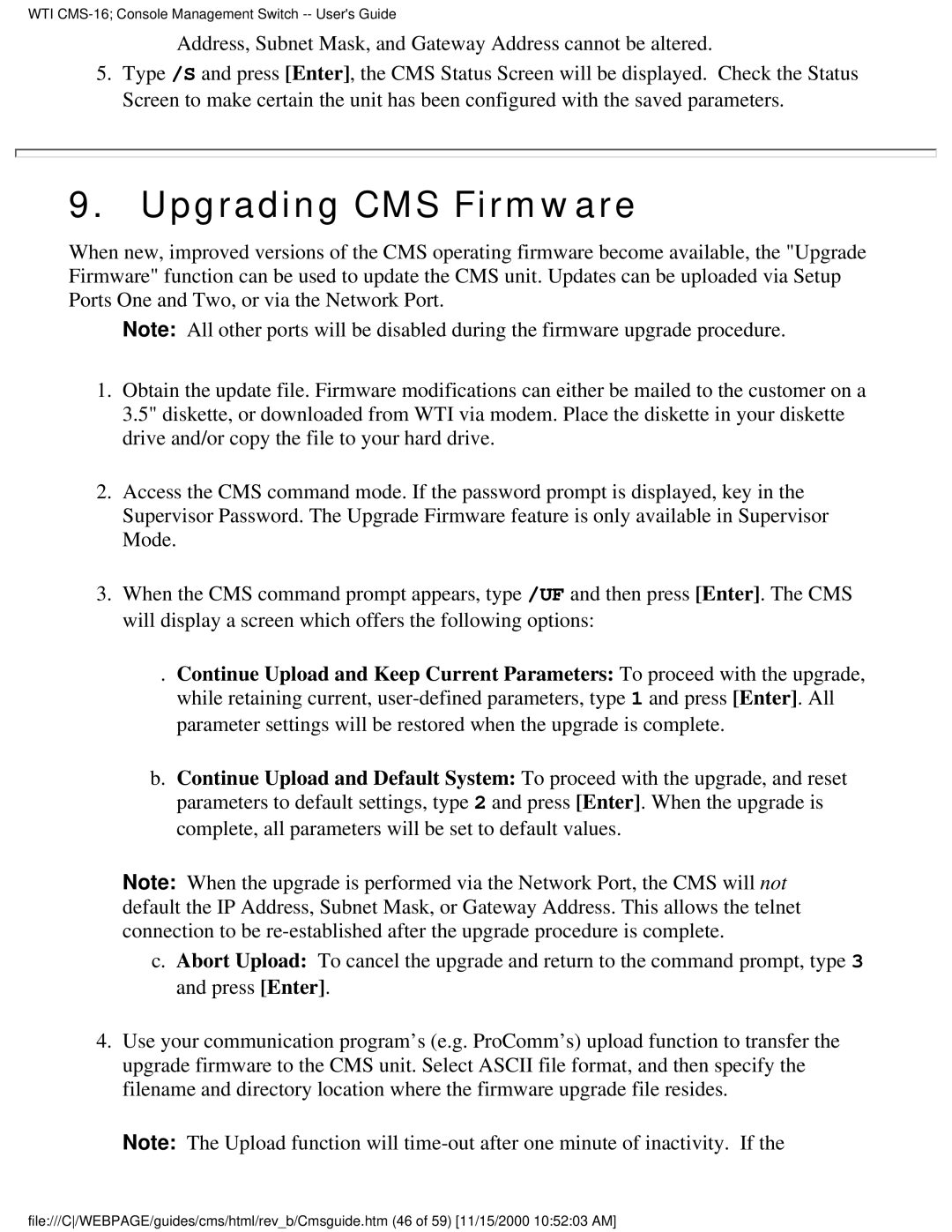WTI CMS-16; Console Management Switch -- User's Guide
Address, Subnet Mask, and Gateway Address cannot be altered.
5.Type /S and press [Enter], the CMS Status Screen will be displayed. Check the Status Screen to make certain the unit has been configured with the saved parameters.
9.Upgrading CMS Firmware
When new, improved versions of the CMS operating firmware become available, the "Upgrade Firmware" function can be used to update the CMS unit. Updates can be uploaded via Setup Ports One and Two, or via the Network Port.
Note: All other ports will be disabled during the firmware upgrade procedure.
1.Obtain the update file. Firmware modifications can either be mailed to the customer on a 3.5" diskette, or downloaded from WTI via modem. Place the diskette in your diskette drive and/or copy the file to your hard drive.
2.Access the CMS command mode. If the password prompt is displayed, key in the Supervisor Password. The Upgrade Firmware feature is only available in Supervisor Mode.
3.When the CMS command prompt appears, type /UF and then press [Enter]. The CMS will display a screen which offers the following options:
. Continue Upload and Keep Current Parameters: To proceed with the upgrade, while retaining current,
b.Continue Upload and Default System: To proceed with the upgrade, and reset parameters to default settings, type 2 and press [Enter]. When the upgrade is complete, all parameters will be set to default values.
Note: When the upgrade is performed via the Network Port, the CMS will not default the IP Address, Subnet Mask, or Gateway Address. This allows the telnet connection to be
c.Abort Upload: To cancel the upgrade and return to the command prompt, type 3 and press [Enter].
4.Use your communication program’s (e.g. ProComm’s) upload function to transfer the upgrade firmware to the CMS unit. Select ASCII file format, and then specify the filename and directory location where the firmware upgrade file resides.
Note: The Upload function will
file:///C/WEBPAGE/guides/cms/html/rev_b/Cmsguide.htm (46 of 59) [11/15/2000 10:52:03 AM]