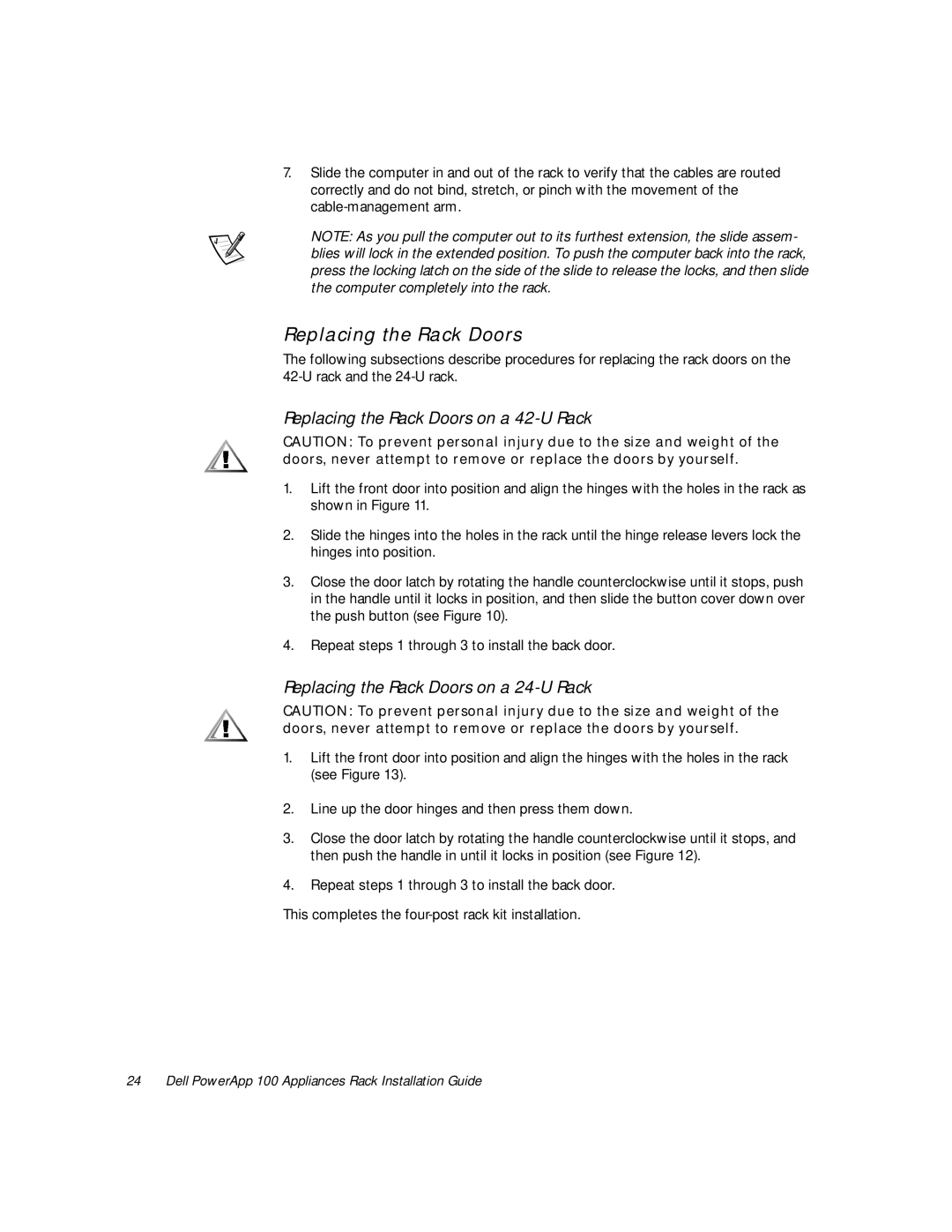7.Slide the computer in and out of the rack to verify that the cables are routed correctly and do not bind, stretch, or pinch with the movement of the
NOTE: As you pull the computer out to its furthest extension, the slide assem- blies will lock in the extended position. To push the computer back into the rack, press the locking latch on the side of the slide to release the locks, and then slide the computer completely into the rack.
Replacing the Rack Doors
The following subsections describe procedures for replacing the rack doors on the
Replacing the Rack Doors on a 42-U Rack
CAUTION: To prevent personal injury due to the size and weight of the doors, never attempt to remove or replace the doors by yourself.
1.Lift the front door into position and align the hinges with the holes in the rack as shown in Figure 11.
2.Slide the hinges into the holes in the rack until the hinge release levers lock the hinges into position.
3.Close the door latch by rotating the handle counterclockwise until it stops, push in the handle until it locks in position, and then slide the button cover down over the push button (see Figure 10).
4.Repeat steps 1 through 3 to install the back door.
Replacing the Rack Doors on a 24-U Rack
CAUTION: To prevent personal injury due to the size and weight of the doors, never attempt to remove or replace the doors by yourself.
1.Lift the front door into position and align the hinges with the holes in the rack (see Figure 13).
2.Line up the door hinges and then press them down.
3.Close the door latch by rotating the handle counterclockwise until it stops, and then push the handle in until it locks in position (see Figure 12).
4.Repeat steps 1 through 3 to install the back door.
This completes the
24 Dell PowerApp 100 Appliances Rack Installation Guide