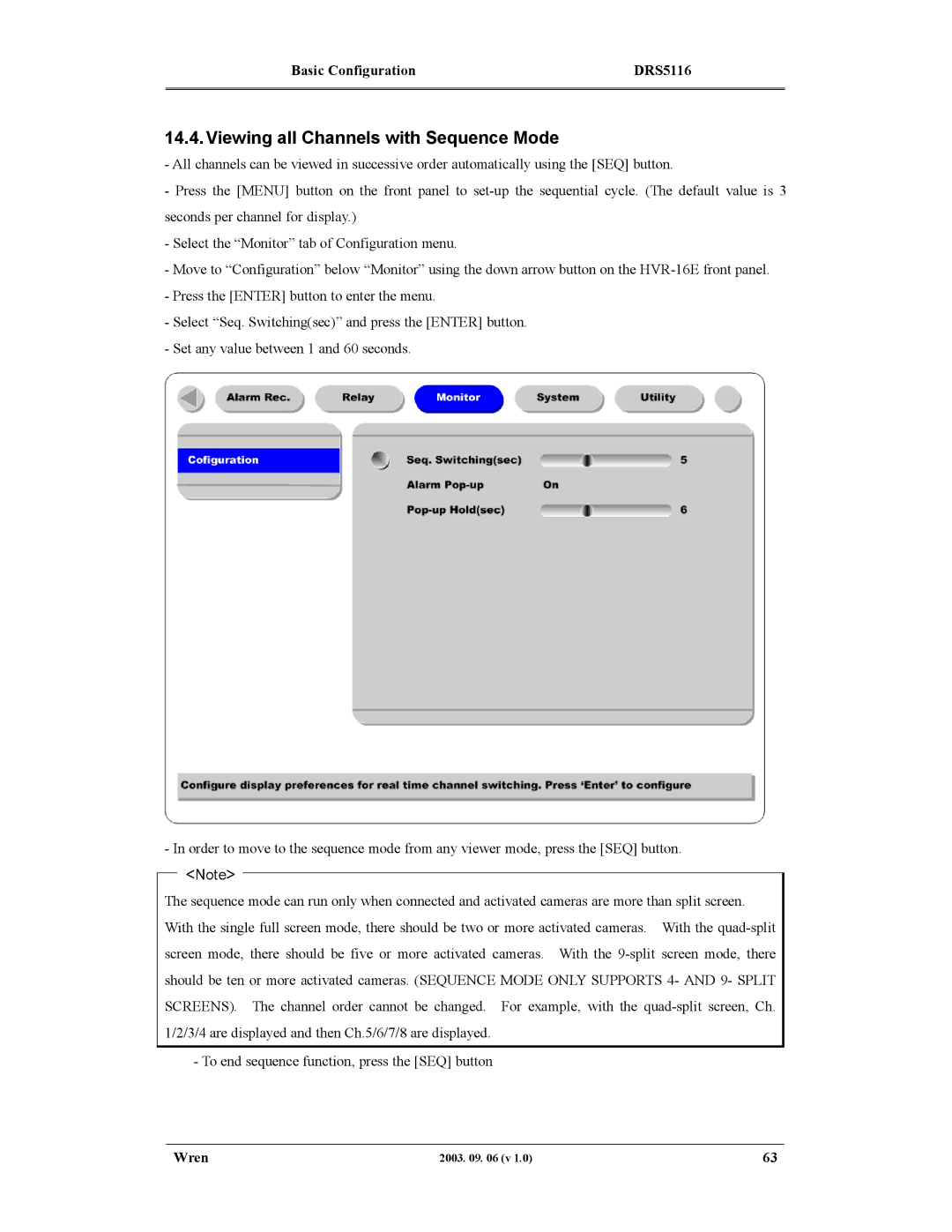Basic Configuration | DRS5116 |
|
|
14.4. Viewing all Channels with Sequence Mode
-All channels can be viewed in successive order automatically using the [SEQ] button.
-Press the [MENU] button on the front panel to
-Select the “Monitor” tab of Configuration menu.
-Move to “Configuration” below “Monitor” using the down arrow button on the
-Press the [ENTER] button to enter the menu.
-Select “Seq. Switching(sec)” and press the [ENTER] button.
-Set any value between 1 and 60 seconds.
- In order to move to the sequence mode from any viewer mode, press the [SEQ] button.
<Note>
The sequence mode can run only when connected and activated cameras are more than split screen. With the single full screen mode, there should be two or more activated cameras. With the
- To end sequence function, press the [SEQ] button
Wren | 2003. 09. 06 (v 1.0) | 63 |