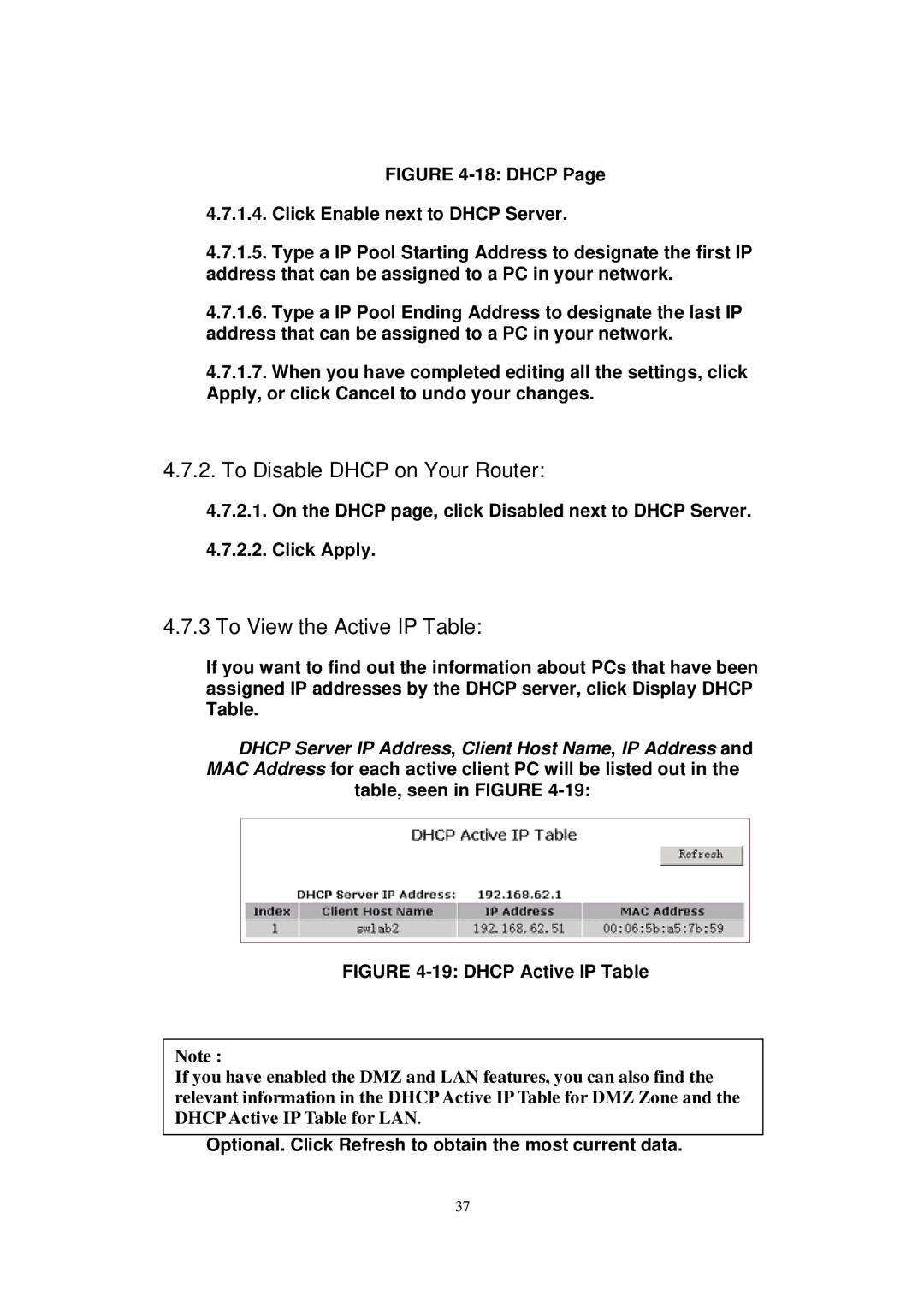FIGURE 4-18: DHCP Page
4.7.1.4.Click Enable next to DHCP Server.
4.7.1.5.Type a IP Pool Starting Address to designate the first IP address that can be assigned to a PC in your network.
4.7.1.6.Type a IP Pool Ending Address to designate the last IP address that can be assigned to a PC in your network.
4.7.1.7.When you have completed editing all the settings, click Apply, or click Cancel to undo your changes.
4.7.2.To Disable DHCP on Your Router:
4.7.2.1.On the DHCP page, click Disabled next to DHCP Server.
4.7.2.2.Click Apply.
4.7.3 To View the Active IP Table:
If you want to find out the information about PCs that have been assigned IP addresses by the DHCP server, click Display DHCP Table.
DHCP Server IP Address, Client Host Name, IP Address and MAC Address for each active client PC will be listed out in the
table, seen in FIGURE 4-19:
FIGURE 4-19: DHCP Active IP Table
Note :
If you have enabled the DMZ and LAN features, you can also find the relevant information in the DHCP Active IP Table for DMZ Zone and the DHCP Active IP Table for LAN.
Optional. Click Refresh to obtain the most current data.
37