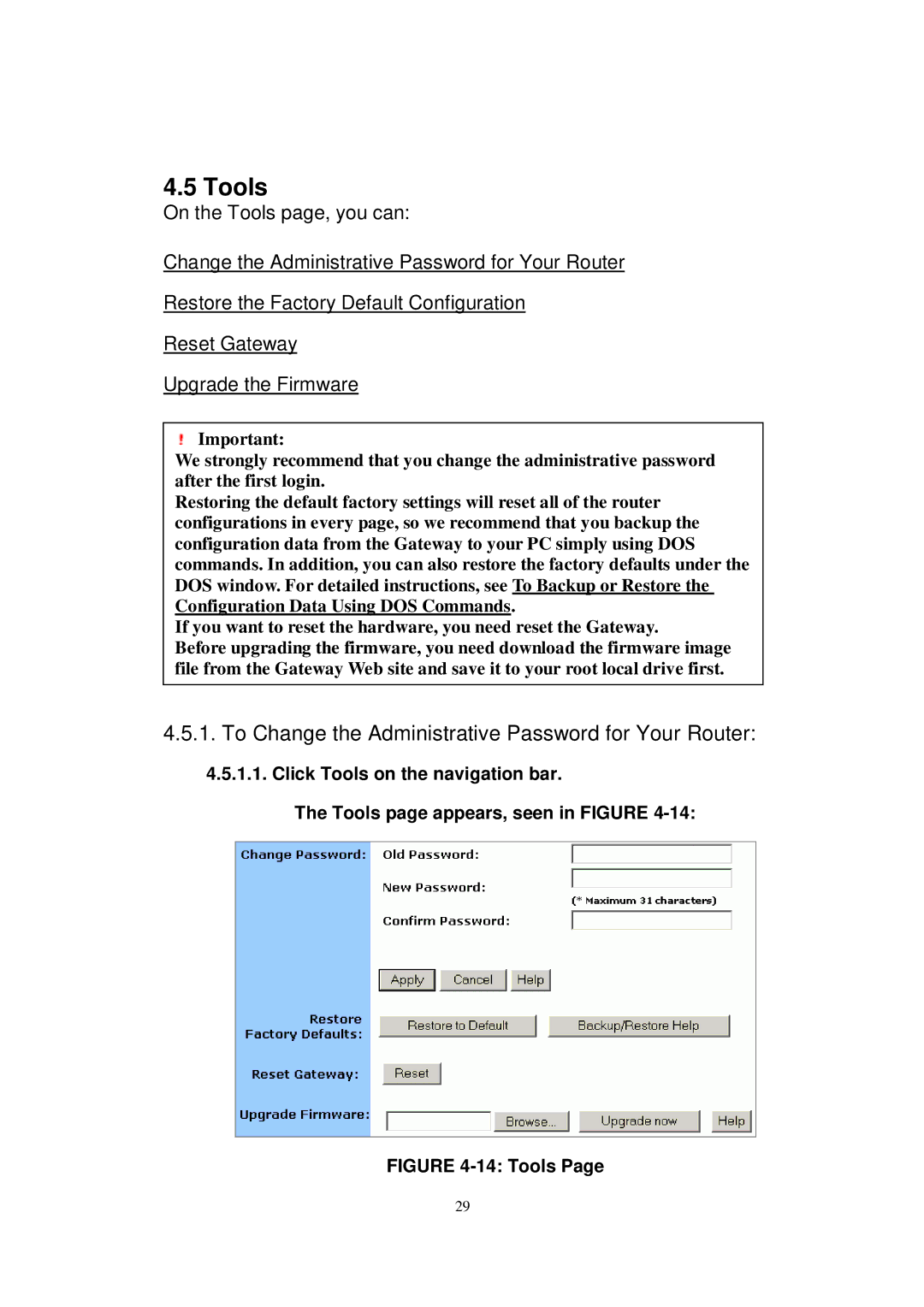4.5 Tools
On the Tools page, you can:
Change the Administrative Password for Your Router Restore the Factory Default Configuration
Reset Gateway
Upgrade the Firmware
Important:
We strongly recommend that you change the administrative password after the first login.
Restoring the default factory settings will reset all of the router configurations in every page, so we recommend that you backup the configuration data from the Gateway to your PC simply using DOS commands. In addition, you can also restore the factory defaults under the DOS window. For detailed instructions, see To Backup or Restore the Configuration Data Using DOS Commands.
If you want to reset the hardware, you need reset the Gateway.
Before upgrading the firmware, you need download the firmware image file from the Gateway Web site and save it to your root local drive first.
4.5.1.To Change the Administrative Password for Your Router:
4.5.1.1.Click Tools on the navigation bar.
The Tools page appears, seen in FIGURE
FIGURE 4-14: Tools Page
29