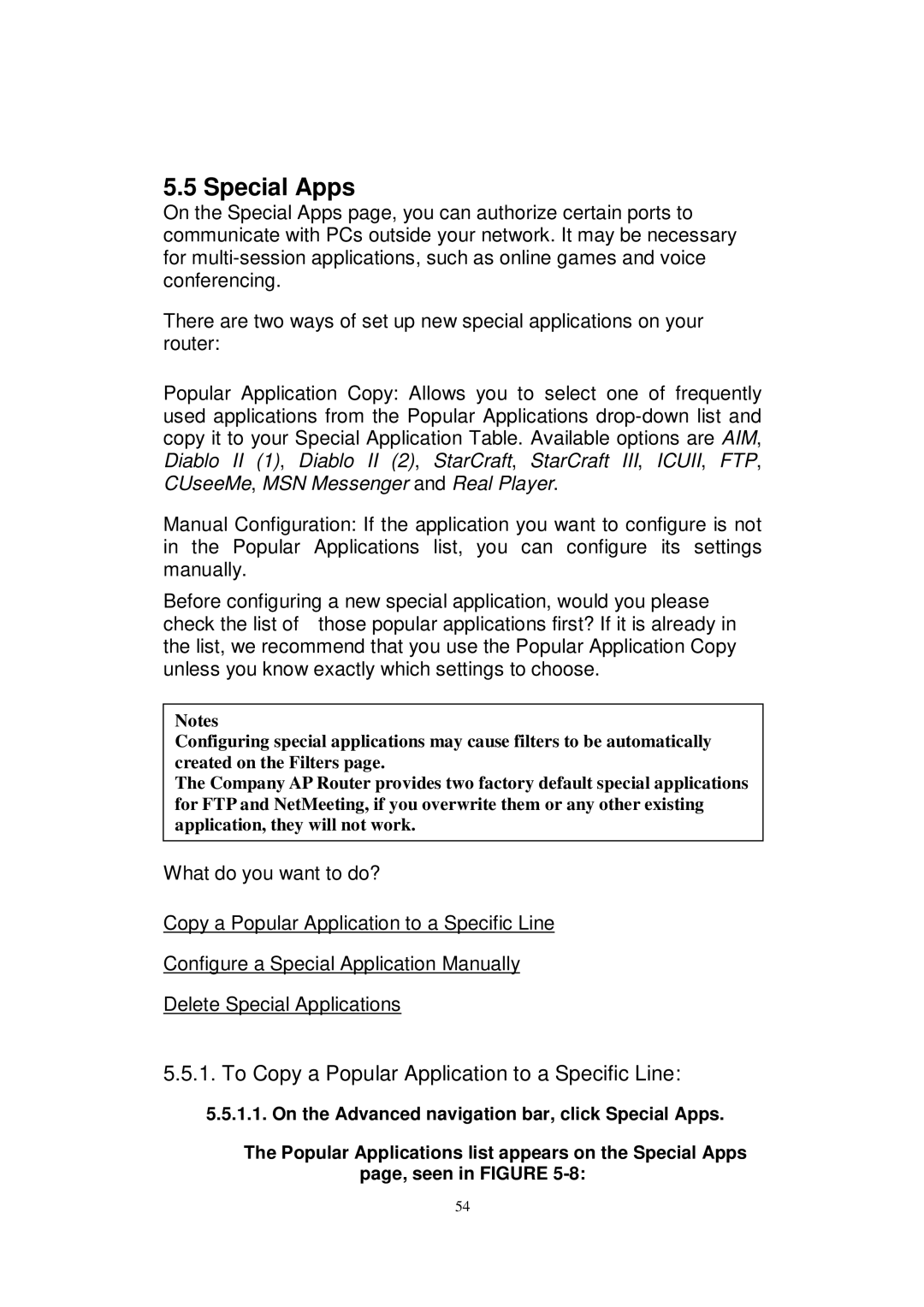5.5 Special Apps
On the Special Apps page, you can authorize certain ports to communicate with PCs outside your network. It may be necessary for
There are two ways of set up new special applications on your router:
Popular Application Copy: Allows you to select one of frequently used applications from the Popular Applications
Manual Configuration: If the application you want to configure is not in the Popular Applications list, you can configure its settings manually.
Before configuring a new special application, would you please check the list of those popular applications first? If it is already in the list, we recommend that you use the Popular Application Copy unless you know exactly which settings to choose.
Notes
Configuring special applications may cause filters to be automatically created on the Filters page.
The Company AP Router provides two factory default special applications for FTP and NetMeeting, if you overwrite them or any other existing application, they will not work.
What do you want to do?
Copy a Popular Application to a Specific Line
Configure a Special Application Manually
Delete Special Applications
5.5.1.To Copy a Popular Application to a Specific Line:
5.5.1.1.On the Advanced navigation bar, click Special Apps.
The Popular Applications list appears on the Special Apps page, seen in FIGURE
54