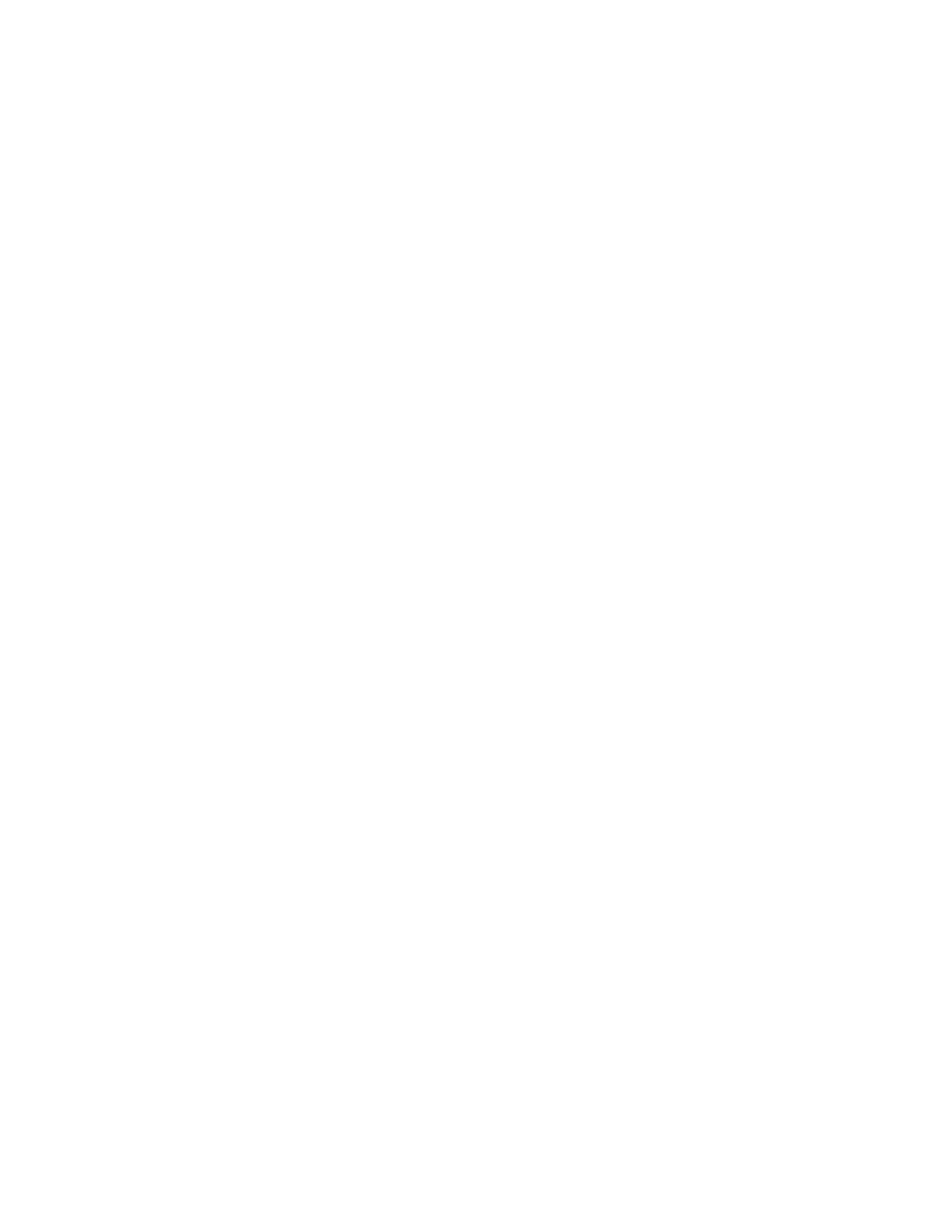Freedom SW Series specifications
Xantrex Technology Freedom SW Series is a line of advanced inverter/chargers designed to meet the power needs of recreational vehicles, marine applications, and off-grid living. Known for their robust performance and innovative engineering, these units play a crucial role in providing reliable AC power from a DC source, ensuring that users can rely on their electrical needs regardless of location.One of the key features of the Freedom SW Series is its pure sine wave output. This technology allows the inverter to produce a clean, stable power supply that is essential for sensitive electronics and appliances, ensuring they operate efficiently and safely. This is particularly important for those using delicate devices such as laptops, televisions, and medical equipment, which can be adversely affected by modified sine wave power.
The Freedom SW Series includes advanced charging capabilities, supporting various charging profiles for different battery types, including gel, AGM, and flooded lead-acid batteries. This adaptability ensures optimal battery performance and longevity. The built-in charger can automatically adjust the charge current based on the input power available, providing flexibility and convenience for users.
Another notable characteristic is the versatility in installation. The Freedom SW Series can be easily integrated into existing electrical systems, thanks to its compact design and user-friendly interface. The installation process is straightforward, making it accessible for both professional installers and DIY enthusiasts. Furthermore, users benefit from features like an easy-to-read LCD display that provides real-time information on system status, battery voltage, and charging data, allowing for quick assessments of power levels.
Safety is a paramount concern, and Xantrex has equipped the Freedom SW Series with numerous protective features. The units include overload protection, over-temperature shutdown, and short-circuit protection, ensuring that both the system and connected devices are safeguarded against potential damage.
Additionally, the Freedom SW Series is equipped with remote monitoring capabilities, allowing users to track and control their power systems from a distance. This feature is particularly useful for those managing multiple devices in off-grid settings or while on the road.
In conclusion, the Xantrex Technology Freedom SW Series stands out as a reliable and efficient inverter/charger solution. Its combination of pure sine wave output, advanced charging technology, user-friendly design, and robust safety features make it an ideal choice for anyone looking to power their electronic devices in a variety of applications. Whether for recreational vehicles, marine use, or off-grid living, this series delivers powerful performance, ensuring that users have the electricity they need whenever they need it.