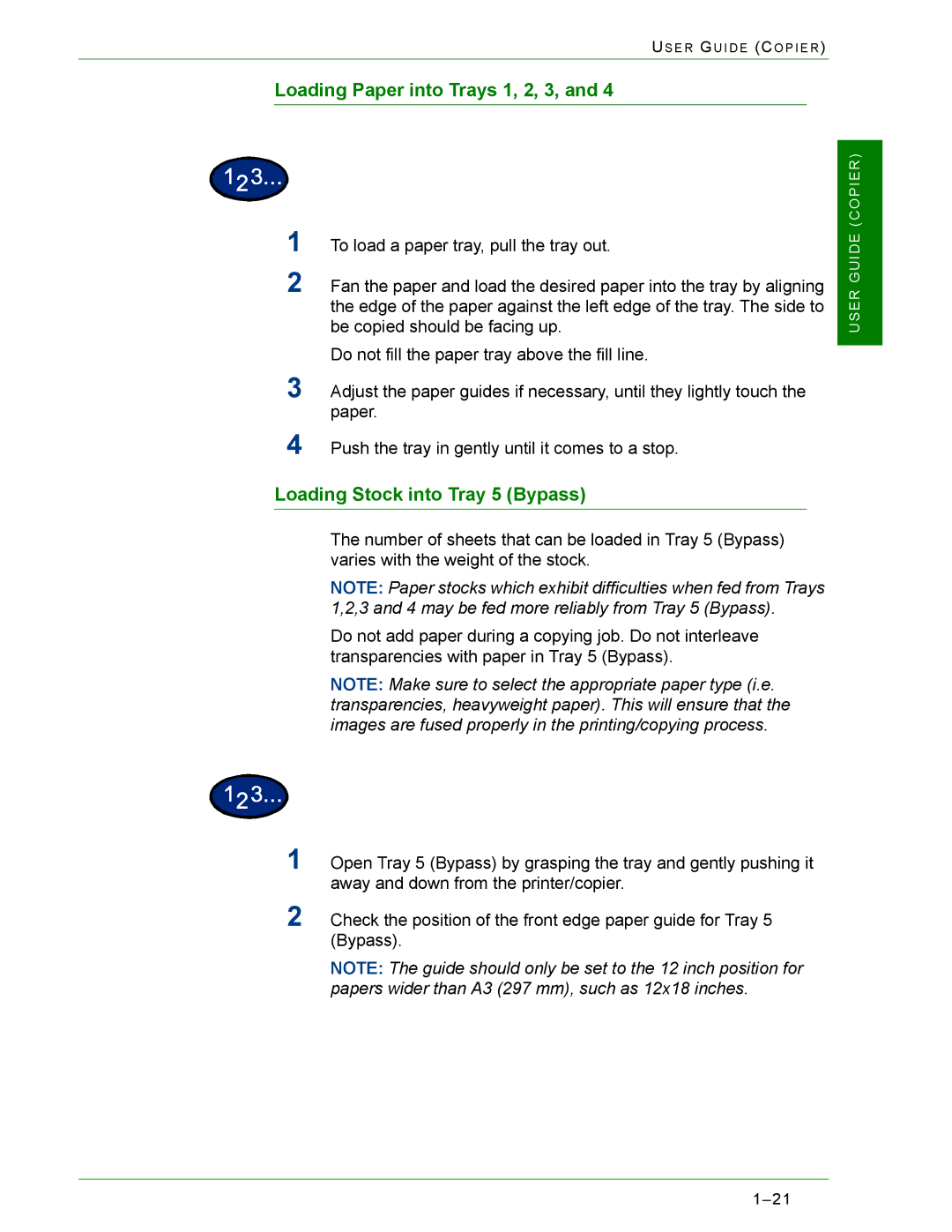US E R GU I D E (CO P I E R )
Loading Paper into Trays 1, 2, 3, and 4
1To load a paper tray, pull the tray out.
2Fan the paper and load the desired paper into the tray by aligning the edge of the paper against the left edge of the tray. The side to be copied should be facing up.
Do not fill the paper tray above the fill line.
3Adjust the paper guides if necessary, until they lightly touch the paper.
4Push the tray in gently until it comes to a stop.
Loading Stock into Tray 5 (Bypass)
The number of sheets that can be loaded in Tray 5 (Bypass) varies with the weight of the stock.
NOTE: Paper stocks which exhibit difficulties when fed from Trays 1,2,3 and 4 may be fed more reliably from Tray 5 (Bypass).
Do not add paper during a copying job. Do not interleave transparencies with paper in Tray 5 (Bypass).
NOTE: Make sure to select the appropriate paper type (i.e. transparencies, heavyweight paper). This will ensure that the images are fused properly in the printing/copying process.
1Open Tray 5 (Bypass) by grasping the tray and gently pushing it away and down from the printer/copier.
2Check the position of the front edge paper guide for Tray 5 (Bypass).
NOTE: The guide should only be set to the 12 inch position for papers wider than A3 (297 mm), such as 12x18 inches.