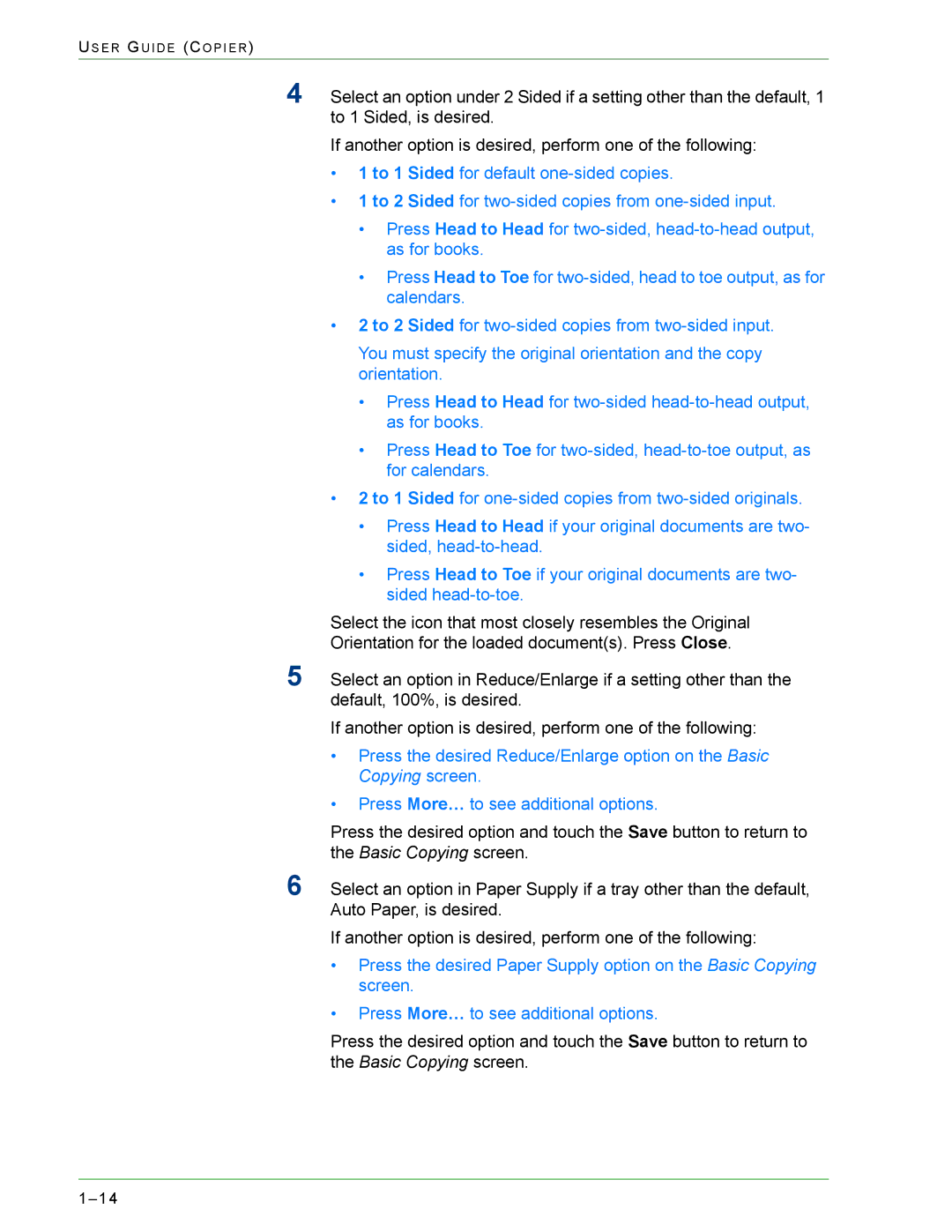US E R GU I D E (CO P I E R )
4
5
6
Select an option under 2 Sided if a setting other than the default, 1 to 1 Sided, is desired.
If another option is desired, perform one of the following:
•1 to 1 Sided for default
•1 to 2 Sided for
•Press Head to Head for
•Press Head to Toe for
•2 to 2 Sided for
You must specify the original orientation and the copy orientation.
•Press Head to Head for
•Press Head to Toe for
•2 to 1 Sided for
•Press Head to Head if your original documents are two- sided,
•Press Head to Toe if your original documents are two- sided
Select the icon that most closely resembles the Original Orientation for the loaded document(s). Press Close.
Select an option in Reduce/Enlarge if a setting other than the default, 100%, is desired.
If another option is desired, perform one of the following:
•Press the desired Reduce/Enlarge option on the Basic Copying screen.
•Press More… to see additional options.
Press the desired option and touch the Save button to return to the Basic Copying screen.
Select an option in Paper Supply if a tray other than the default, Auto Paper, is desired.
If another option is desired, perform one of the following:
•Press the desired Paper Supply option on the Basic Copying screen.
•Press More… to see additional options.
Press the desired option and touch the Save button to return to the Basic Copying screen.