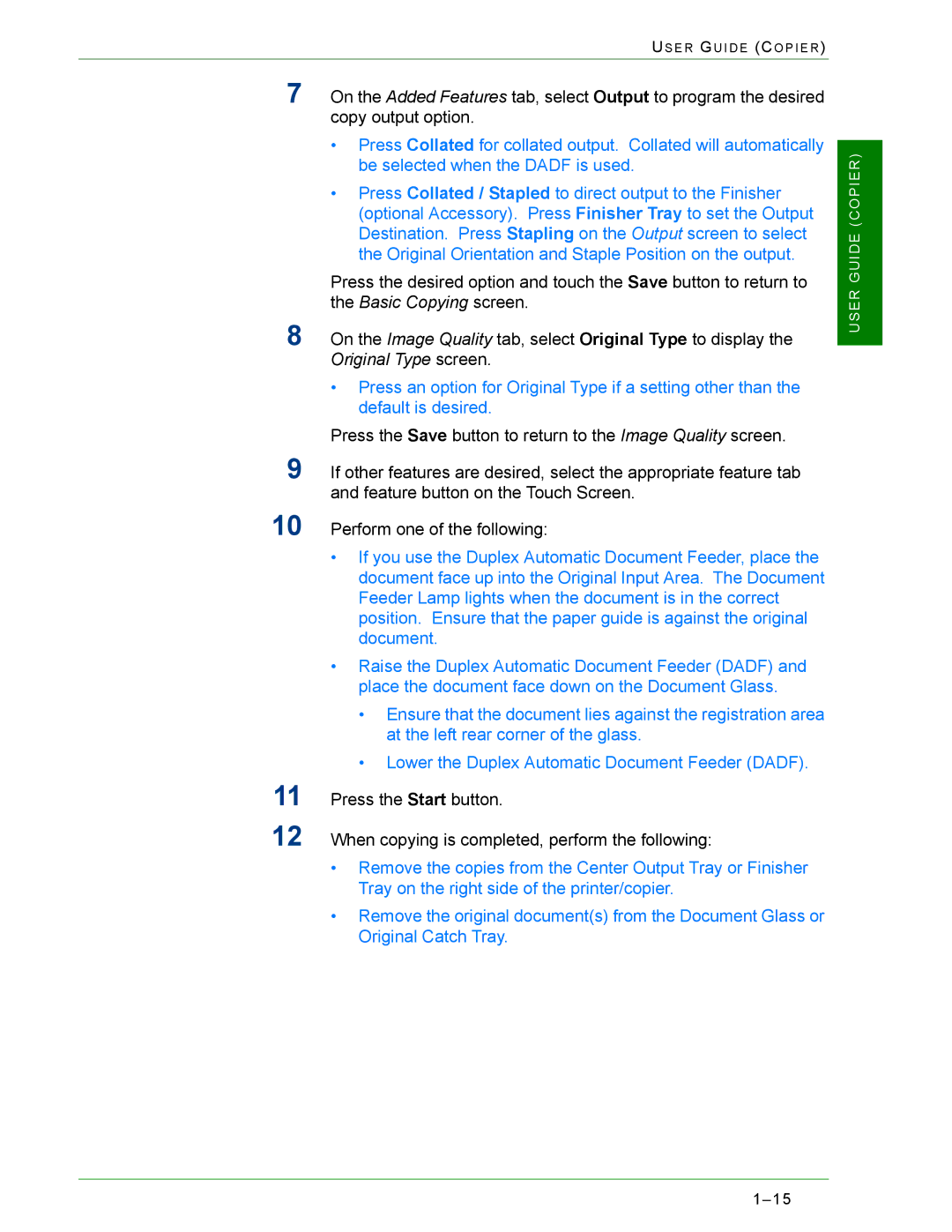US E R GU I D E (CO P I E R )
7On the Added Features tab, select Output to program the desired copy output option.
•Press Collated for collated output. Collated will automatically be selected when the DADF is used.
•Press Collated / Stapled to direct output to the Finisher (optional Accessory). Press Finisher Tray to set the Output Destination. Press Stapling on the Output screen to select the Original Orientation and Staple Position on the output.
Press the desired option and touch the Save button to return to the Basic Copying screen.
8On the Image Quality tab, select Original Type to display the Original Type screen.
•Press an option for Original Type if a setting other than the default is desired.
Press the Save button to return to the Image Quality screen.
9If other features are desired, select the appropriate feature tab and feature button on the Touch Screen.
10 Perform one of the following:
•If you use the Duplex Automatic Document Feeder, place the document face up into the Original Input Area. The Document Feeder Lamp lights when the document is in the correct position. Ensure that the paper guide is against the original document.
•Raise the Duplex Automatic Document Feeder (DADF) and place the document face down on the Document Glass.
•Ensure that the document lies against the registration area at the left rear corner of the glass.
•Lower the Duplex Automatic Document Feeder (DADF).
11 Press the Start button.
12 When copying is completed, perform the following:
•Remove the copies from the Center Output Tray or Finisher Tray on the right side of the printer/copier.
•Remove the original document(s) from the Document Glass or Original Catch Tray.