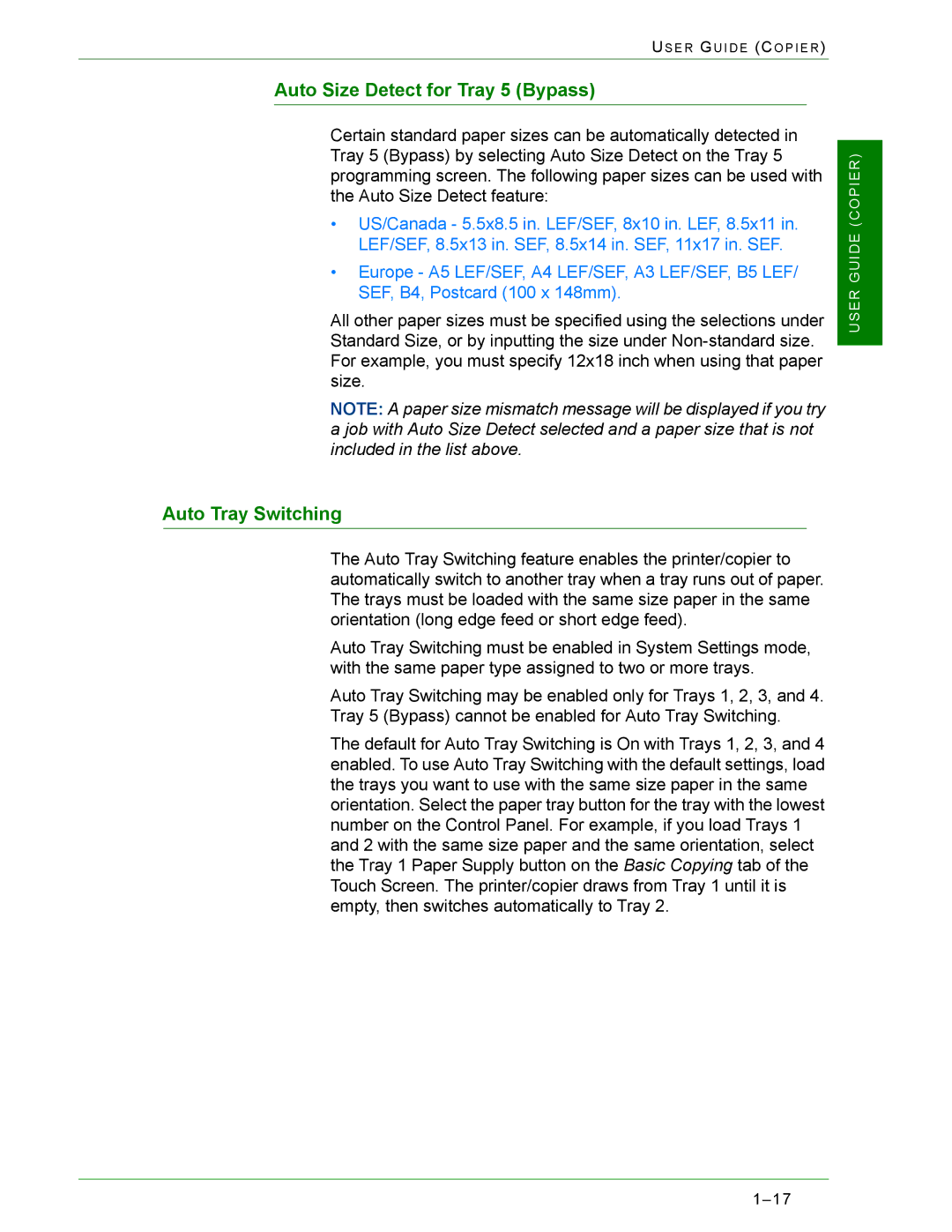US E R GU I D E (CO P I E R )
Auto Size Detect for Tray 5 (Bypass)
Certain standard paper sizes can be automatically detected in Tray 5 (Bypass) by selecting Auto Size Detect on the Tray 5 programming screen. The following paper sizes can be used with the Auto Size Detect feature:
•US/Canada - 5.5x8.5 in. LEF/SEF, 8x10 in. LEF, 8.5x11 in. LEF/SEF, 8.5x13 in. SEF, 8.5x14 in. SEF, 11x17 in. SEF.
•Europe - A5 LEF/SEF, A4 LEF/SEF, A3 LEF/SEF, B5 LEF/ SEF, B4, Postcard (100 x 148mm).
All other paper sizes must be specified using the selections under Standard Size, or by inputting the size under
NOTE: A paper size mismatch message will be displayed if you try a job with Auto Size Detect selected and a paper size that is not included in the list above.
USER GUIDE (COPIER)
Auto Tray Switching
The Auto Tray Switching feature enables the printer/copier to automatically switch to another tray when a tray runs out of paper. The trays must be loaded with the same size paper in the same orientation (long edge feed or short edge feed).
Auto Tray Switching must be enabled in System Settings mode, with the same paper type assigned to two or more trays.
Auto Tray Switching may be enabled only for Trays 1, 2, 3, and 4. Tray 5 (Bypass) cannot be enabled for Auto Tray Switching.
The default for Auto Tray Switching is On with Trays 1, 2, 3, and 4 enabled. To use Auto Tray Switching with the default settings, load the trays you want to use with the same size paper in the same orientation. Select the paper tray button for the tray with the lowest number on the Control Panel. For example, if you load Trays 1 and 2 with the same size paper and the same orientation, select the Tray 1 Paper Supply button on the Basic Copying tab of the Touch Screen. The printer/copier draws from Tray 1 until it is empty, then switches automatically to Tray 2.