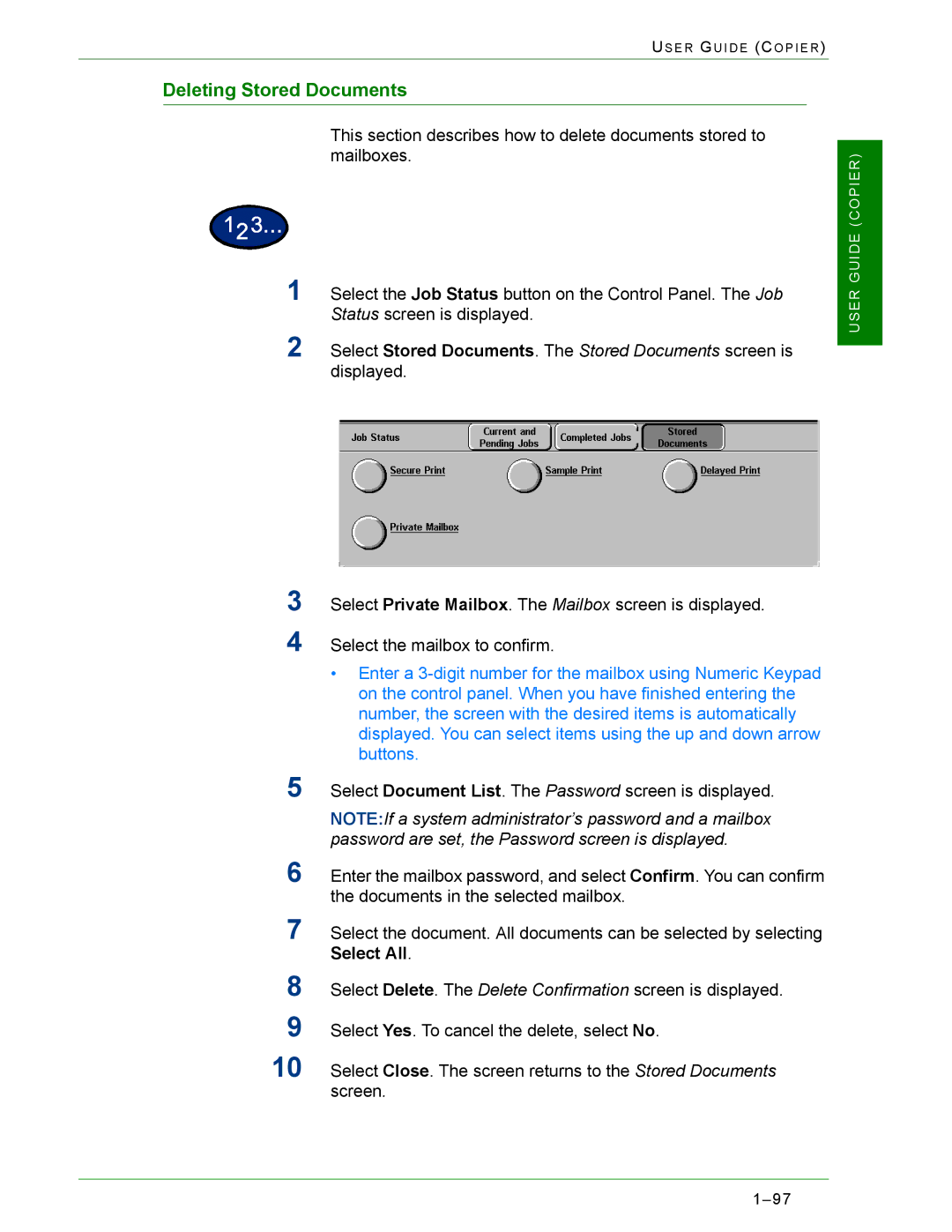US E R GU I D E (CO P I E R )
Deleting Stored Documents
This section describes how to delete documents stored to mailboxes.
1Select the Job Status button on the Control Panel. The Job Status screen is displayed.
2Select Stored Documents. The Stored Documents screen is displayed.
3Select Private Mailbox. The Mailbox screen is displayed.
4Select the mailbox to confirm.
•Enter a
5Select Document List. The Password screen is displayed.
NOTE:If a system administrator’s password and a mailbox password are set, the Password screen is displayed.
6Enter the mailbox password, and select Confirm. You can confirm the documents in the selected mailbox.
7Select the document. All documents can be selected by selecting Select All.
8Select Delete. The Delete Confirmation screen is displayed.
9Select Yes. To cancel the delete, select No.
10 Select Close. The screen returns to the Stored Documents screen.