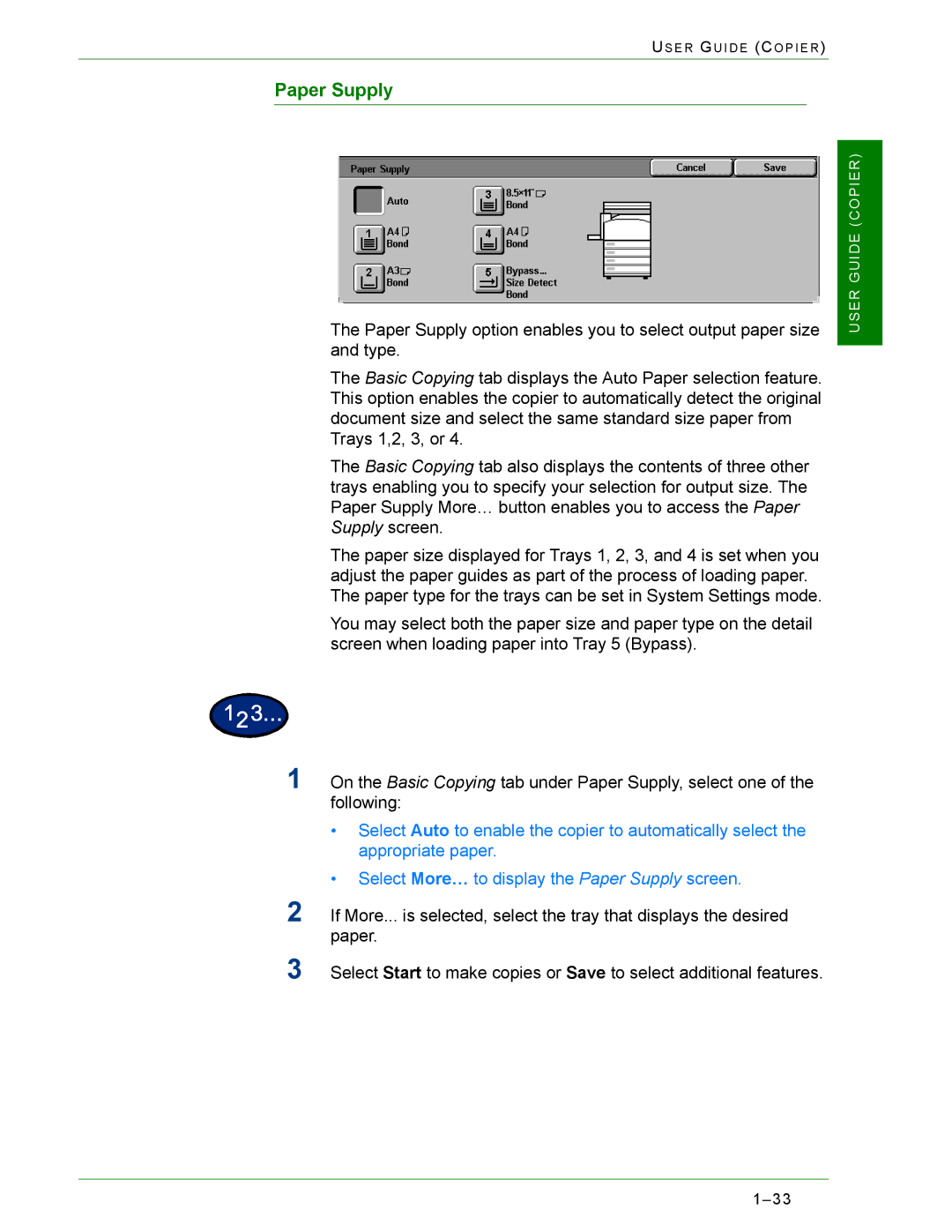US E R GU I D E (CO P I E R )
Paper Supply
The Paper Supply option enables you to select output paper size and type.
The Basic Copying tab displays the Auto Paper selection feature. This option enables the copier to automatically detect the original document size and select the same standard size paper from Trays 1,2, 3, or 4.
The Basic Copying tab also displays the contents of three other trays enabling you to specify your selection for output size. The Paper Supply More… button enables you to access the Paper Supply screen.
The paper size displayed for Trays 1, 2, 3, and 4 is set when you adjust the paper guides as part of the process of loading paper. The paper type for the trays can be set in System Settings mode.
You may select both the paper size and paper type on the detail screen when loading paper into Tray 5 (Bypass).
1On the Basic Copying tab under Paper Supply, select one of the following:
•Select Auto to enable the copier to automatically select the appropriate paper.
•Select More… to display the Paper Supply screen.
2If More... is selected, select the tray that displays the desired paper.
3Select Start to make copies or Save to select additional features.