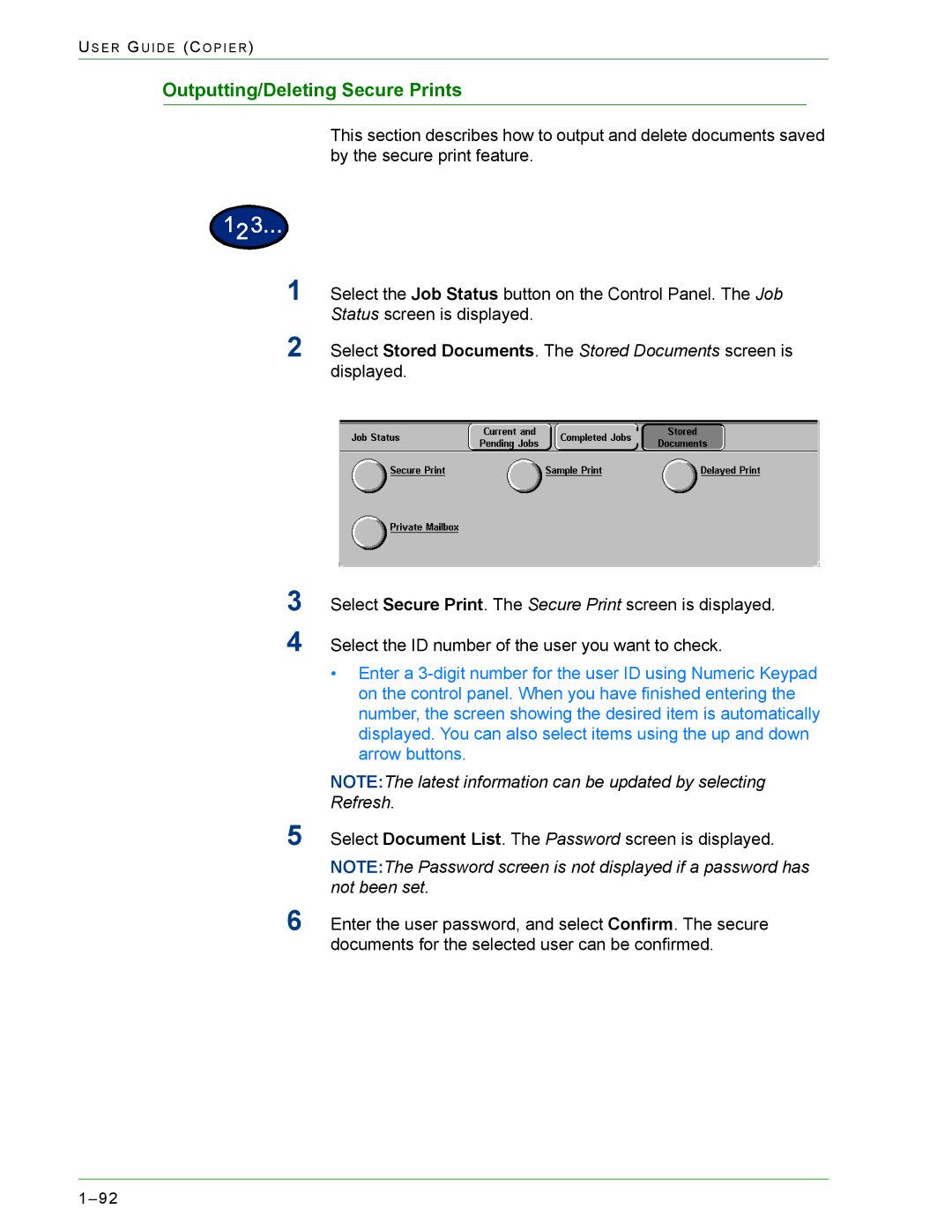US E R GU I D E (CO P I E R )
Outputting/Deleting Secure Prints
This section describes how to output and delete documents saved by the secure print feature.
1
2
3
4
5
6
Select the Job Status button on the Control Panel. The Job Status screen is displayed.
Select Stored Documents. The Stored Documents screen is displayed.
Select Secure Print. The Secure Print screen is displayed.
Select the ID number of the user you want to check.
•Enter a
NOTE:The latest information can be updated by selecting Refresh.
Select Document List. The Password screen is displayed.
NOTE:The Password screen is not displayed if a password has not been set.
Enter the user password, and select Confirm. The secure documents for the selected user can be confirmed.