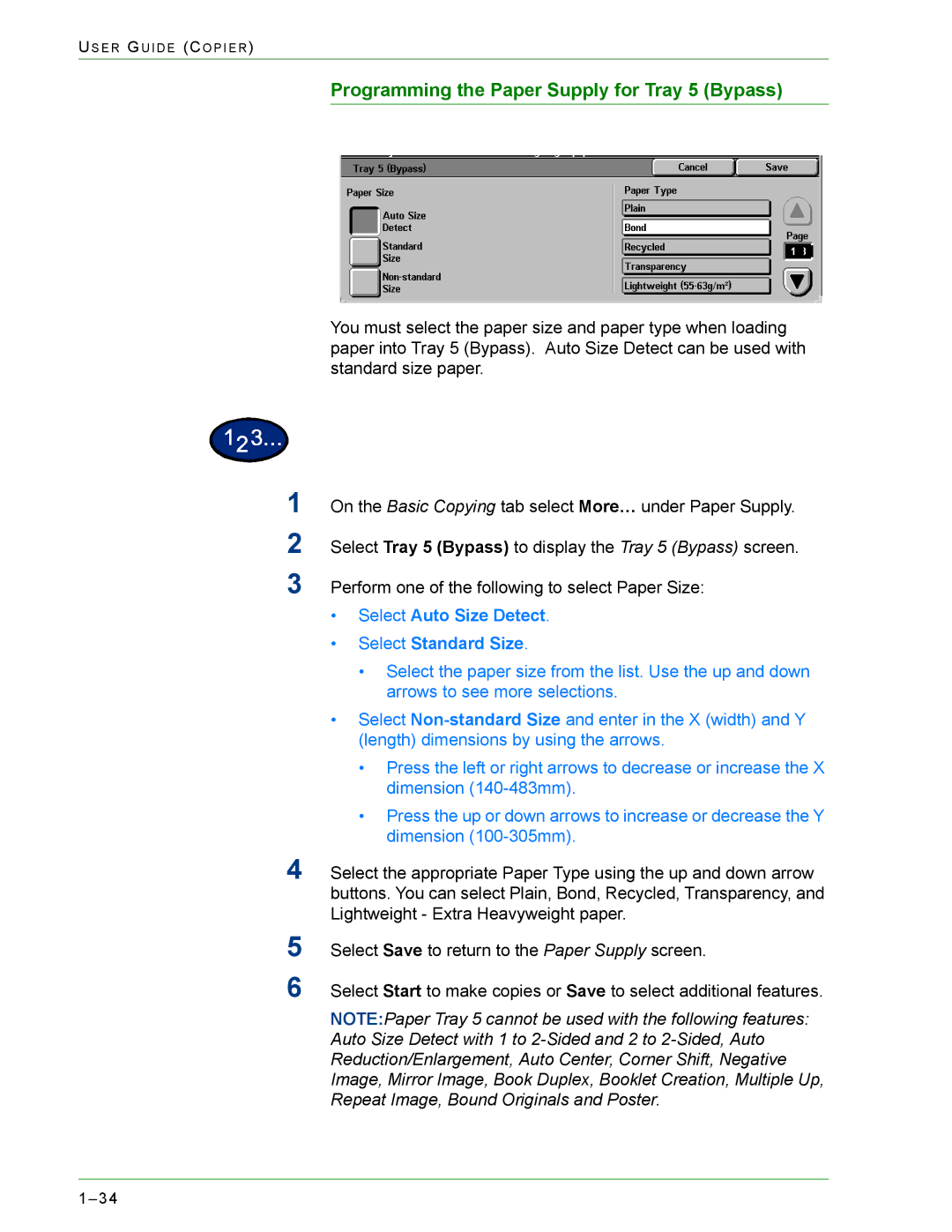US E R GU I D E (CO P I E R )
Programming the Paper Supply for Tray 5 (Bypass)
1
2
3
4
5
6
You must select the paper size and paper type when loading paper into Tray 5 (Bypass). Auto Size Detect can be used with standard size paper.
On the Basic Copying tab select More… under Paper Supply.
Select Tray 5 (Bypass) to display the Tray 5 (Bypass) screen.
Perform one of the following to select Paper Size:
•Select Auto Size Detect.
•Select Standard Size.
•Select the paper size from the list. Use the up and down arrows to see more selections.
•Select
•Press the left or right arrows to decrease or increase the X dimension
•Press the up or down arrows to increase or decrease the Y dimension
Select the appropriate Paper Type using the up and down arrow buttons. You can select Plain, Bond, Recycled, Transparency, and Lightweight - Extra Heavyweight paper.
Select Save to return to the Paper Supply screen.
Select Start to make copies or Save to select additional features.
NOTE:Paper Tray 5 cannot be used with the following features: Auto Size Detect with 1 to