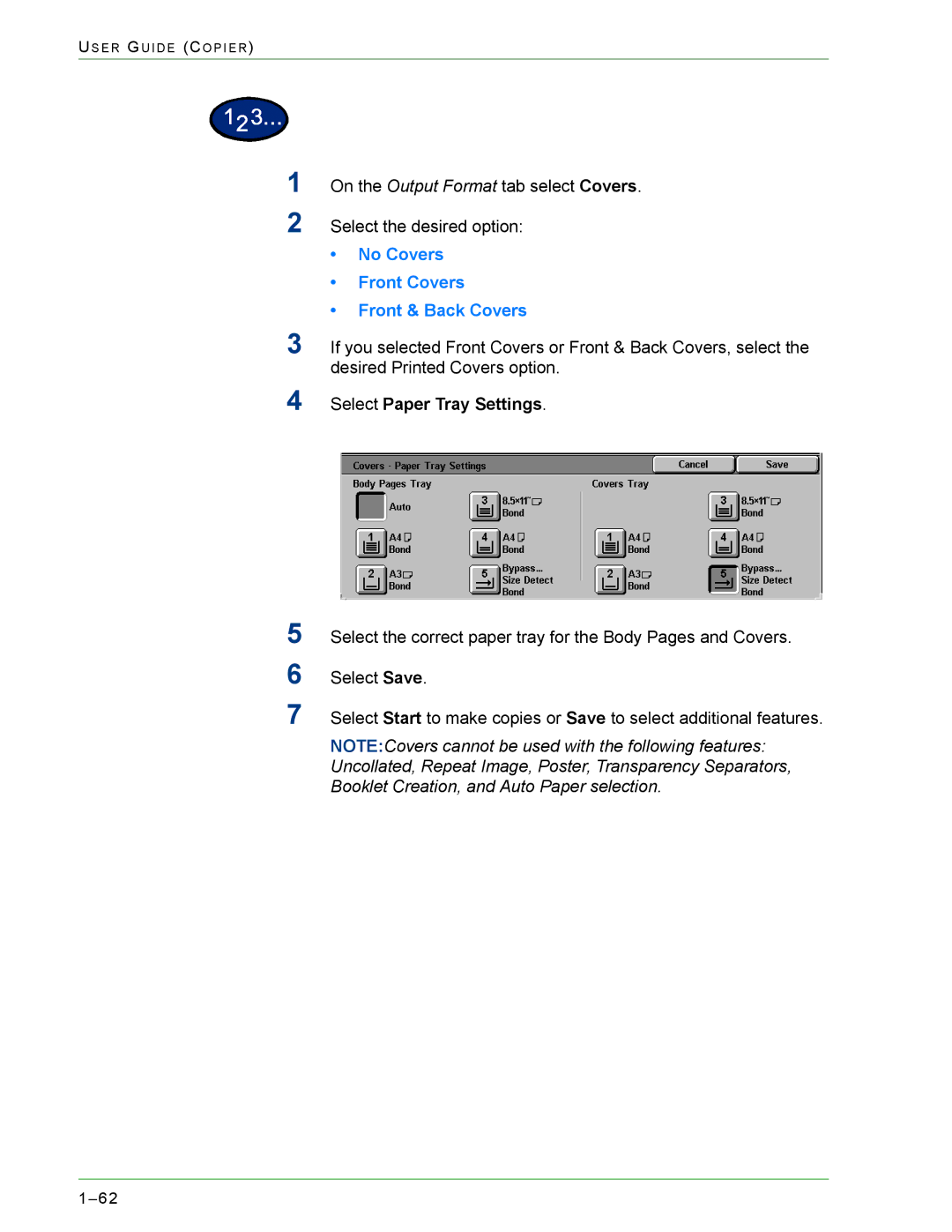US E R GU I D E (CO P I E R )
1
2
3
4
5
6
7
On the Output Format tab select Covers.
Select the desired option:
•No Covers
•Front Covers
•Front & Back Covers
If you selected Front Covers or Front & Back Covers, select the desired Printed Covers option.
Select Paper Tray Settings.
Select the correct paper tray for the Body Pages and Covers.
Select Save.
Select Start to make copies or Save to select additional features.
NOTE:Covers cannot be used with the following features: Uncollated, Repeat Image, Poster, Transparency Separators, Booklet Creation, and Auto Paper selection.