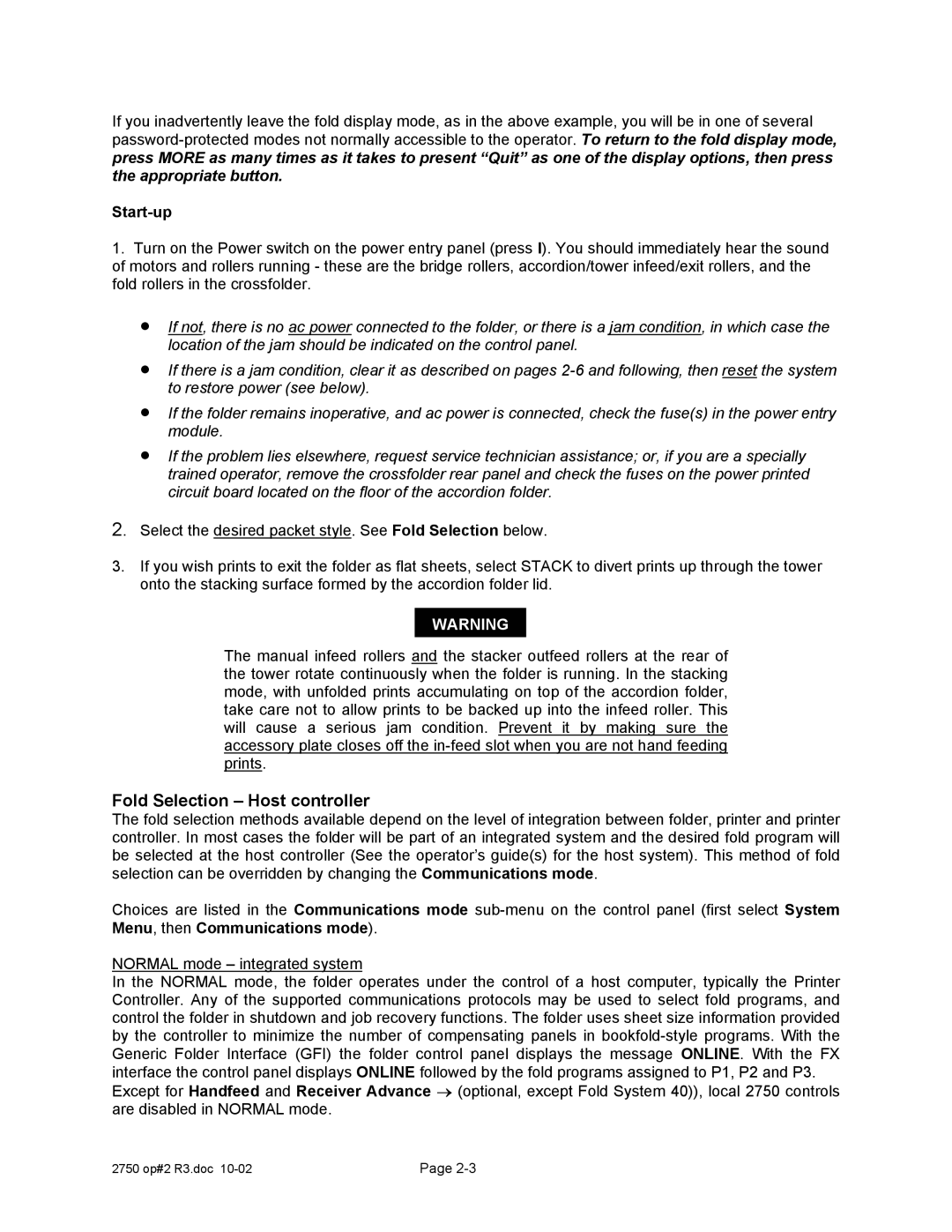If you inadvertently leave the fold display mode, as in the above example, you will be in one of several
Start-up
1.Turn on the Power switch on the power entry panel (press I). You should immediately hear the sound of motors and rollers running - these are the bridge rollers, accordion/tower infeed/exit rollers, and the fold rollers in the crossfolder.
•If not, there is no ac power connected to the folder, or there is a jam condition, in which case the location of the jam should be indicated on the control panel.
•If there is a jam condition, clear it as described on pages
•If the folder remains inoperative, and ac power is connected, check the fuse(s) in the power entry module.
•If the problem lies elsewhere, request service technician assistance; or, if you are a specially trained operator, remove the crossfolder rear panel and check the fuses on the power printed circuit board located on the floor of the accordion folder.
2.Select the desired packet style. See Fold Selection below.
3.If you wish prints to exit the folder as flat sheets, select STACK to divert prints up through the tower onto the stacking surface formed by the accordion folder lid.
WARNING
The manual infeed rollers and the stacker outfeed rollers at the rear of the tower rotate continuously when the folder is running. In the stacking mode, with unfolded prints accumulating on top of the accordion folder, take care not to allow prints to be backed up into the infeed roller. This will cause a serious jam condition. Prevent it by making sure the accessory plate closes off the
Fold Selection – Host controller
The fold selection methods available depend on the level of integration between folder, printer and printer controller. In most cases the folder will be part of an integrated system and the desired fold program will be selected at the host controller (See the operator’s guide(s) for the host system). This method of fold selection can be overridden by changing the Communications mode.
Choices are listed in the Communications mode
NORMAL mode – integrated system
In the NORMAL mode, the folder operates under the control of a host computer, typically the Printer Controller. Any of the supported communications protocols may be used to select fold programs, and control the folder in shutdown and job recovery functions. The folder uses sheet size information provided by the controller to minimize the number of compensating panels in
Except for Handfeed and Receiver Advance → (optional, except Fold System 40)), local 2750 controls are disabled in NORMAL mode.
2750 op#2 R3.doc | Page |