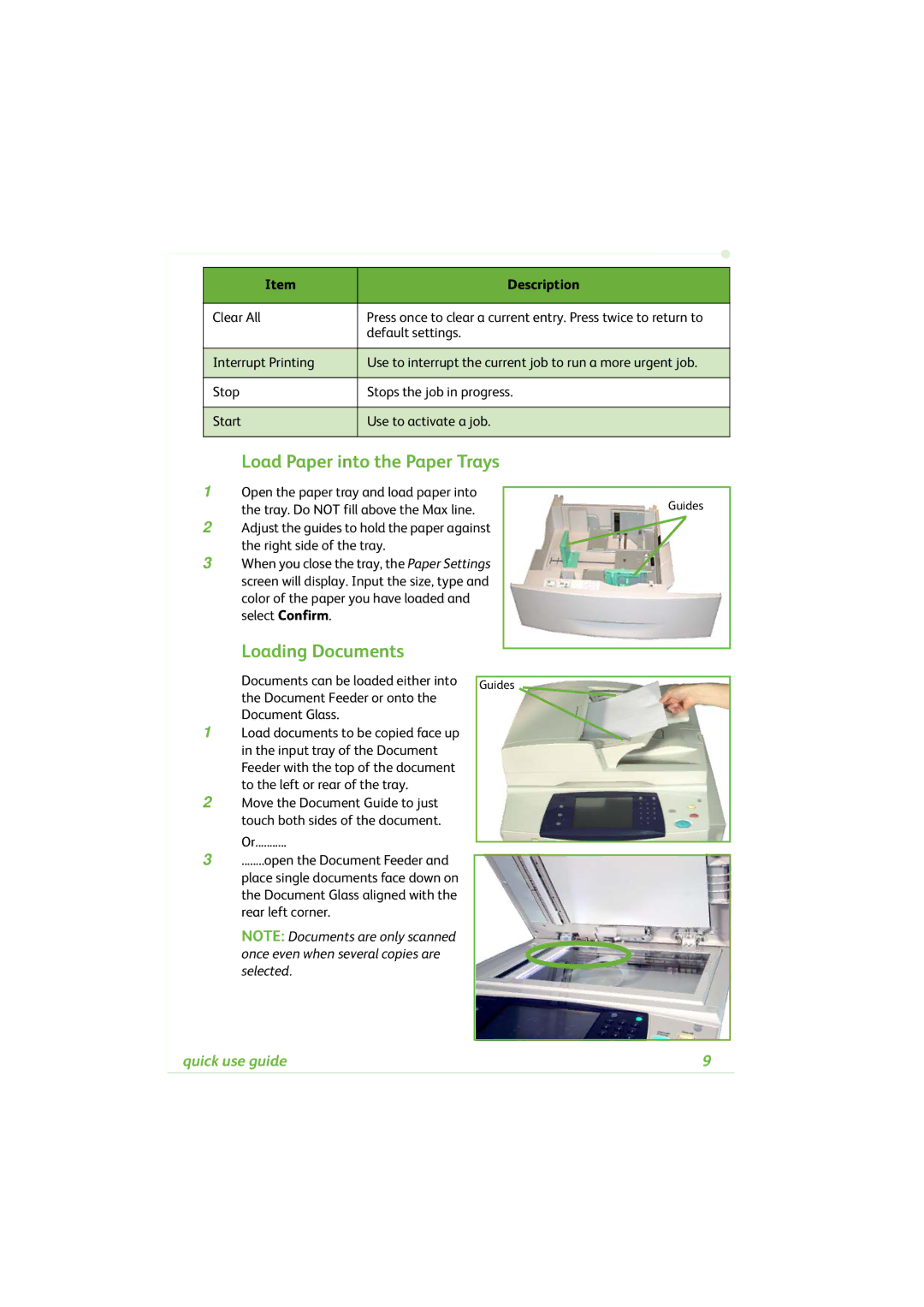Item | Description |
|
|
Clear All | Press once to clear a current entry. Press twice to return to |
| default settings. |
|
|
Interrupt Printing | Use to interrupt the current job to run a more urgent job. |
|
|
Stop | Stops the job in progress. |
|
|
Start | Use to activate a job. |
|
|
Load Paper into the Paper Trays
1Open the paper tray and load paper into the tray. Do NOT fill above the Max line.
2Adjust the guides to hold the paper against the right side of the tray.
3When you close the tray, the Paper Settings screen will display. Input the size, type and color of the paper you have loaded and select Confirm.
Loading Documents
Guides
Documents can be loaded either into the Document Feeder or onto the Document Glass.
1Load documents to be copied face up in the input tray of the Document Feeder with the top of the document to the left or rear of the tray.
2Move the Document Guide to just touch both sides of the document.
Or...........
3........open the Document Feeder and place single documents face down on the Document Glass aligned with the rear left corner.
NOTE: Documents are only scanned once even when several copies are selected.
Guides
quick use guide | 9 |