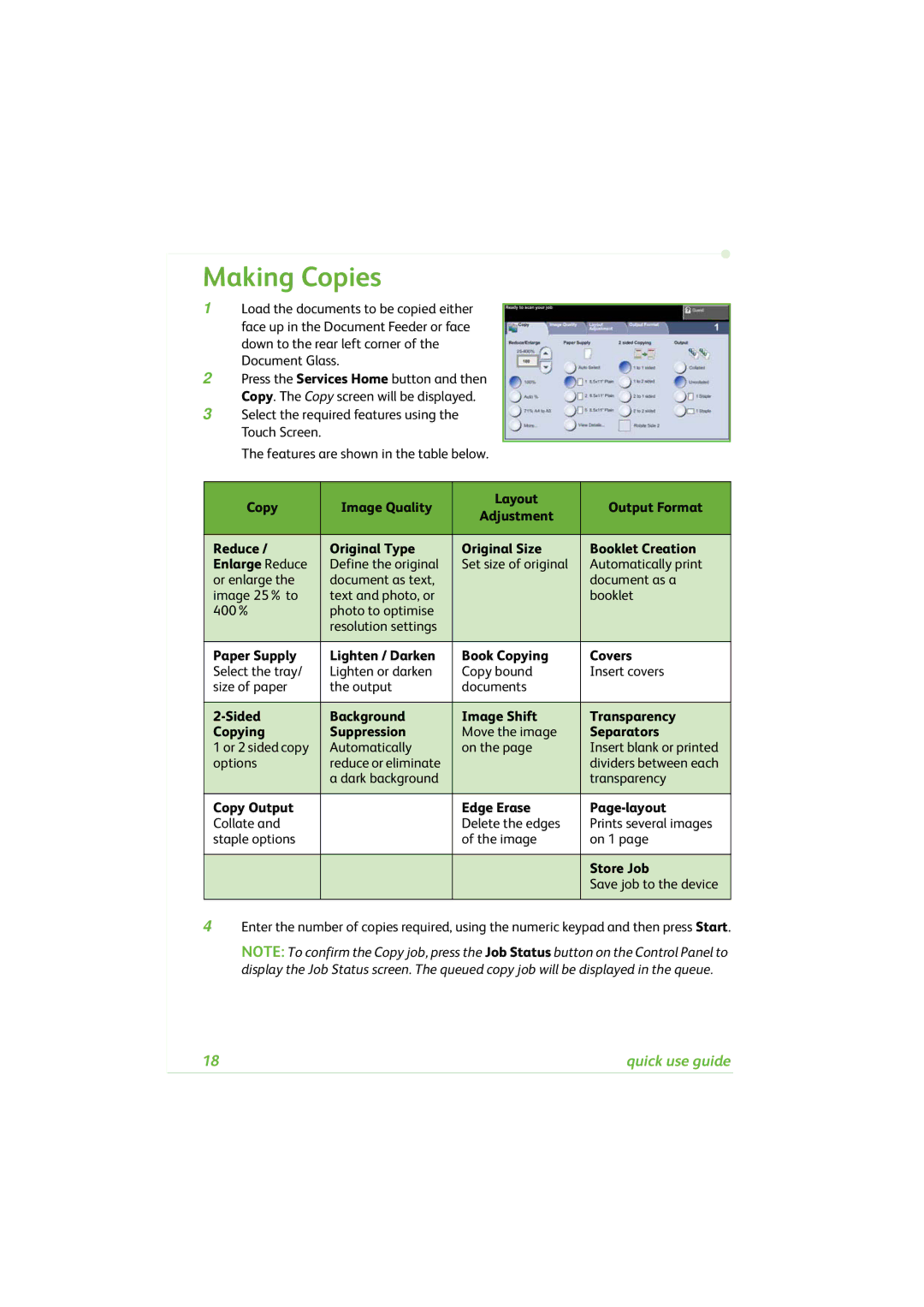Making Copies
1Load the documents to be copied either face up in the Document Feeder or face down to the rear left corner of the Document Glass.
2Press the Services Home button and then Copy. The Copy screen will be displayed.
3Select the required features using the Touch Screen.
The features are shown in the table below.
Copy | Image Quality | Layout | Output Format | |
Adjustment | ||||
|
|
| ||
|
|
|
| |
Reduce / | Original Type | Original Size | Booklet Creation | |
Enlarge Reduce | Define the original | Set size of original | Automatically print | |
or enlarge the | document as text, |
| document as a | |
image 25% to | text and photo, or |
| booklet | |
400% | photo to optimise |
|
| |
| resolution settings |
|
| |
|
|
|
| |
Paper Supply | Lighten / Darken | Book Copying | Covers | |
Select the tray/ | Lighten or darken | Copy bound | Insert covers | |
size of paper | the output | documents |
| |
|
|
|
| |
Background | Image Shift | Transparency | ||
Copying | Suppression | Move the image | Separators | |
1 or 2 sided copy | Automatically | on the page | Insert blank or printed | |
options | reduce or eliminate |
| dividers between each | |
| a dark background |
| transparency | |
|
|
|
| |
Copy Output |
| Edge Erase |
| |
Collate and |
| Delete the edges | Prints several images | |
staple options |
| of the image | on 1 page | |
|
|
|
| |
|
|
| Store Job | |
|
|
| Save job to the device | |
|
|
|
|
4Enter the number of copies required, using the numeric keypad and then press Start.
NOTE: To confirm the Copy job, press the Job Status button on the Control Panel to display the Job Status screen. The queued copy job will be displayed in the queue.
18 | quick use guide |