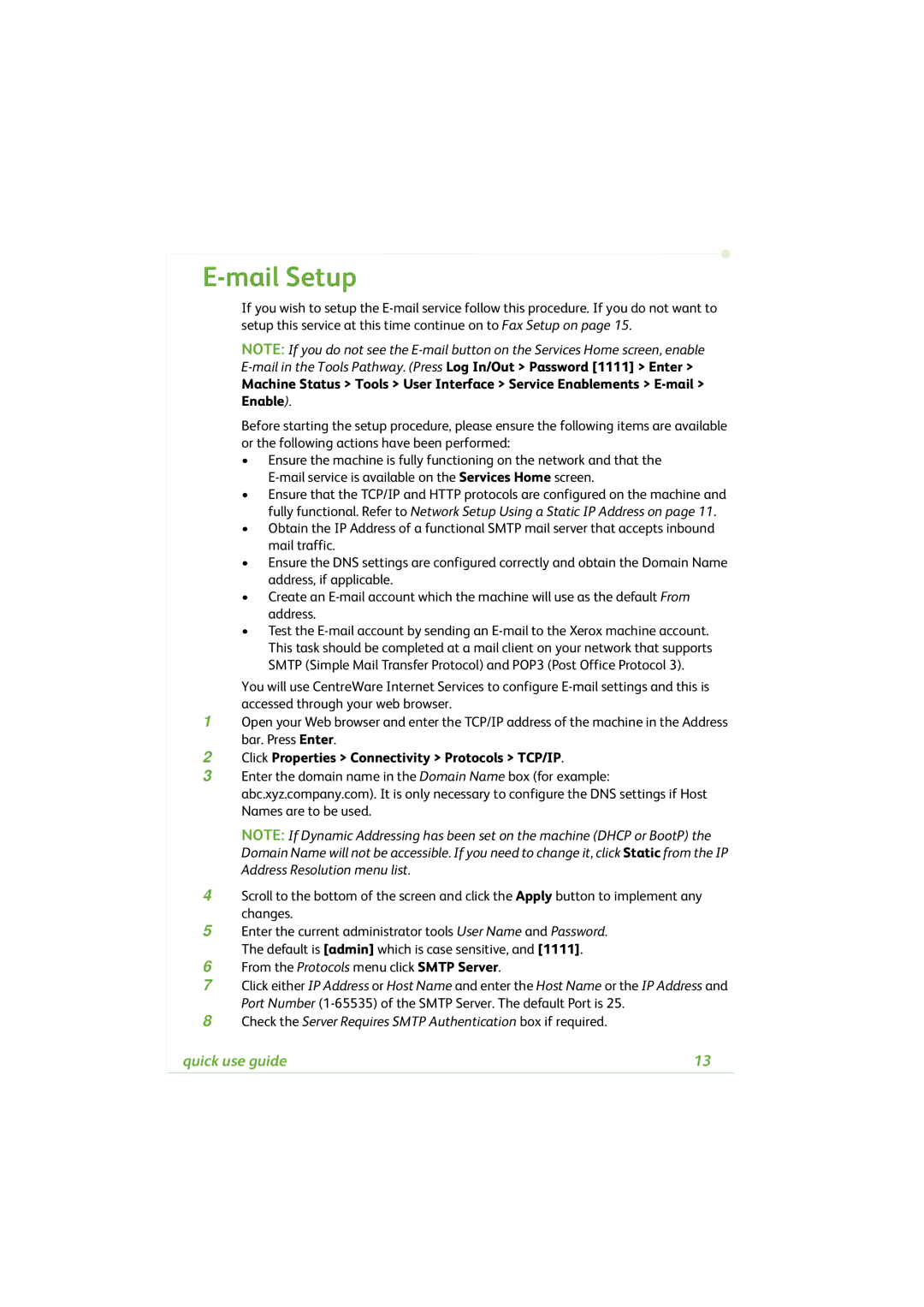E-mail Setup
If you wish to setup the
NOTE: If you do not see the
Machine Status > Tools > User Interface > Service Enablements >
Before starting the setup procedure, please ensure the following items are available or the following actions have been performed:
•Ensure the machine is fully functioning on the network and that the
•Ensure that the TCP/IP and HTTP protocols are configured on the machine and fully functional. Refer to Network Setup Using a Static IP Address on page 11.
•Obtain the IP Address of a functional SMTP mail server that accepts inbound mail traffic.
•Ensure the DNS settings are configured correctly and obtain the Domain Name address, if applicable.
•Create an
•Test the
You will use CentreWare Internet Services to configure
1Open your Web browser and enter the TCP/IP address of the machine in the Address bar. Press Enter.
2Click Properties > Connectivity > Protocols > TCP/IP.
3Enter the domain name in the Domain Name box (for example: abc.xyz.company.com). It is only necessary to configure the DNS settings if Host Names are to be used.
NOTE: If Dynamic Addressing has been set on the machine (DHCP or BootP) the Domain Name will not be accessible. If you need to change it, click Static from the IP Address Resolution menu list.
4Scroll to the bottom of the screen and click the Apply button to implement any changes.
5Enter the current administrator tools User Name and Password. The default is [admin] which is case sensitive, and [1111].
6From the Protocols menu click SMTP Server.
7Click either IP Address or Host Name and enter the Host Name or the IP Address and Port Number
8Check the Server Requires SMTP Authentication box if required.
quick use guide | 13 |