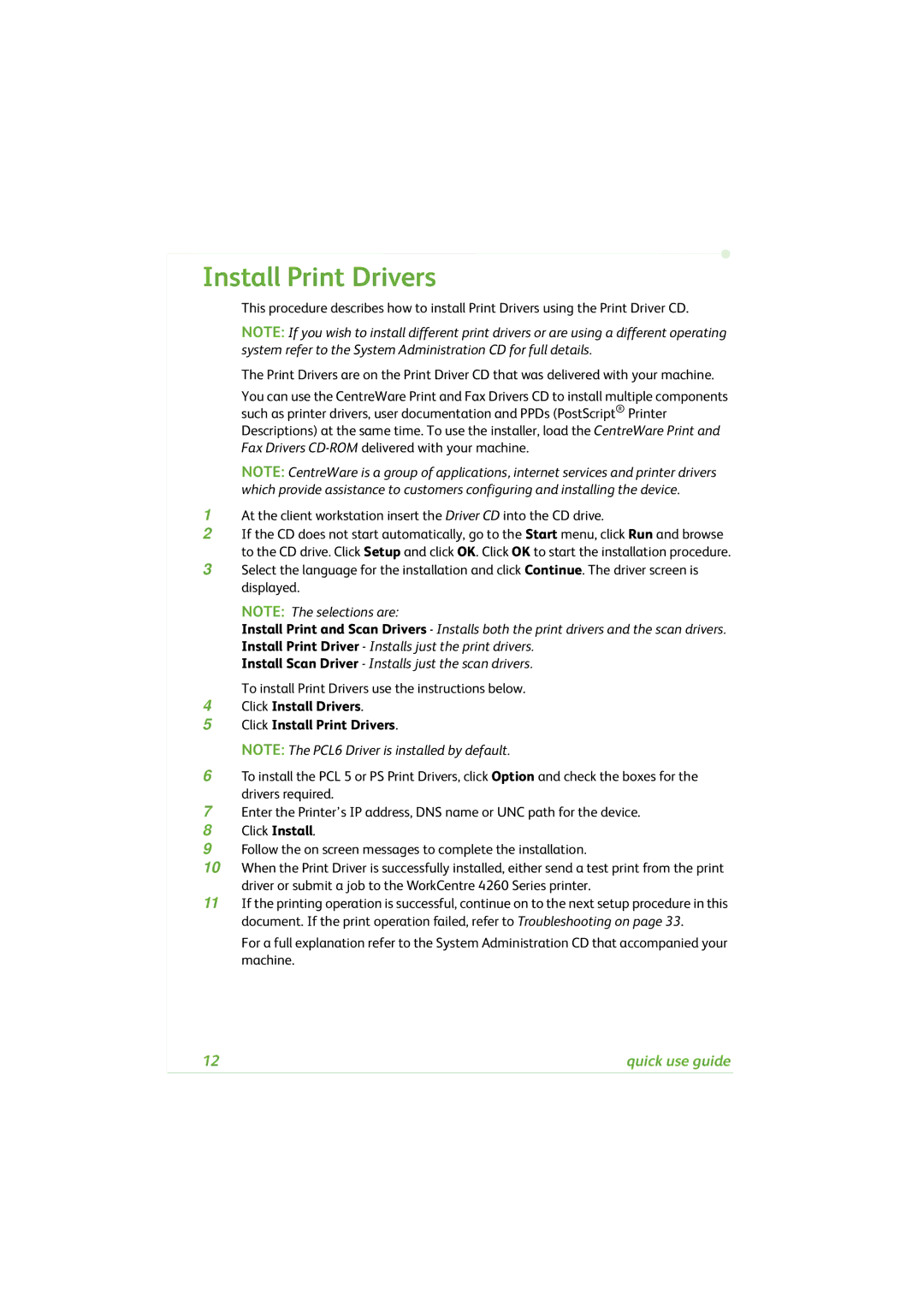Install Print Drivers
This procedure describes how to install Print Drivers using the Print Driver CD.
NOTE: If you wish to install different print drivers or are using a different operating system refer to the System Administration CD for full details.
The Print Drivers are on the Print Driver CD that was delivered with your machine.
You can use the CentreWare Print and Fax Drivers CD to install multiple components such as printer drivers, user documentation and PPDs (PostScript® Printer Descriptions) at the same time. To use the installer, load the CentreWare Print and Fax Drivers
NOTE: CentreWare is a group of applications, internet services and printer drivers which provide assistance to customers configuring and installing the device.
1At the client workstation insert the Driver CD into the CD drive.
2If the CD does not start automatically, go to the Start menu, click Run and browse to the CD drive. Click Setup and click OK. Click OK to start the installation procedure.
3Select the language for the installation and click Continue. The driver screen is displayed.
NOTE: The selections are:
Install Print and Scan Drivers - Installs both the print drivers and the scan drivers. Install Print Driver - Installs just the print drivers.
Install Scan Driver - Installs just the scan drivers. To install Print Drivers use the instructions below.
4Click Install Drivers.
5Click Install Print Drivers.
NOTE: The PCL6 Driver is installed by default.
6To install the PCL 5 or PS Print Drivers, click Option and check the boxes for the drivers required.
7Enter the Printer’s IP address, DNS name or UNC path for the device.
8Click Install.
9Follow the on screen messages to complete the installation.
10When the Print Driver is successfully installed, either send a test print from the print driver or submit a job to the WorkCentre 4260 Series printer.
11If the printing operation is successful, continue on to the next setup procedure in this document. If the print operation failed, refer to Troubleshooting on page 33.
For a full explanation refer to the System Administration CD that accompanied your machine.
12 | quick use guide |