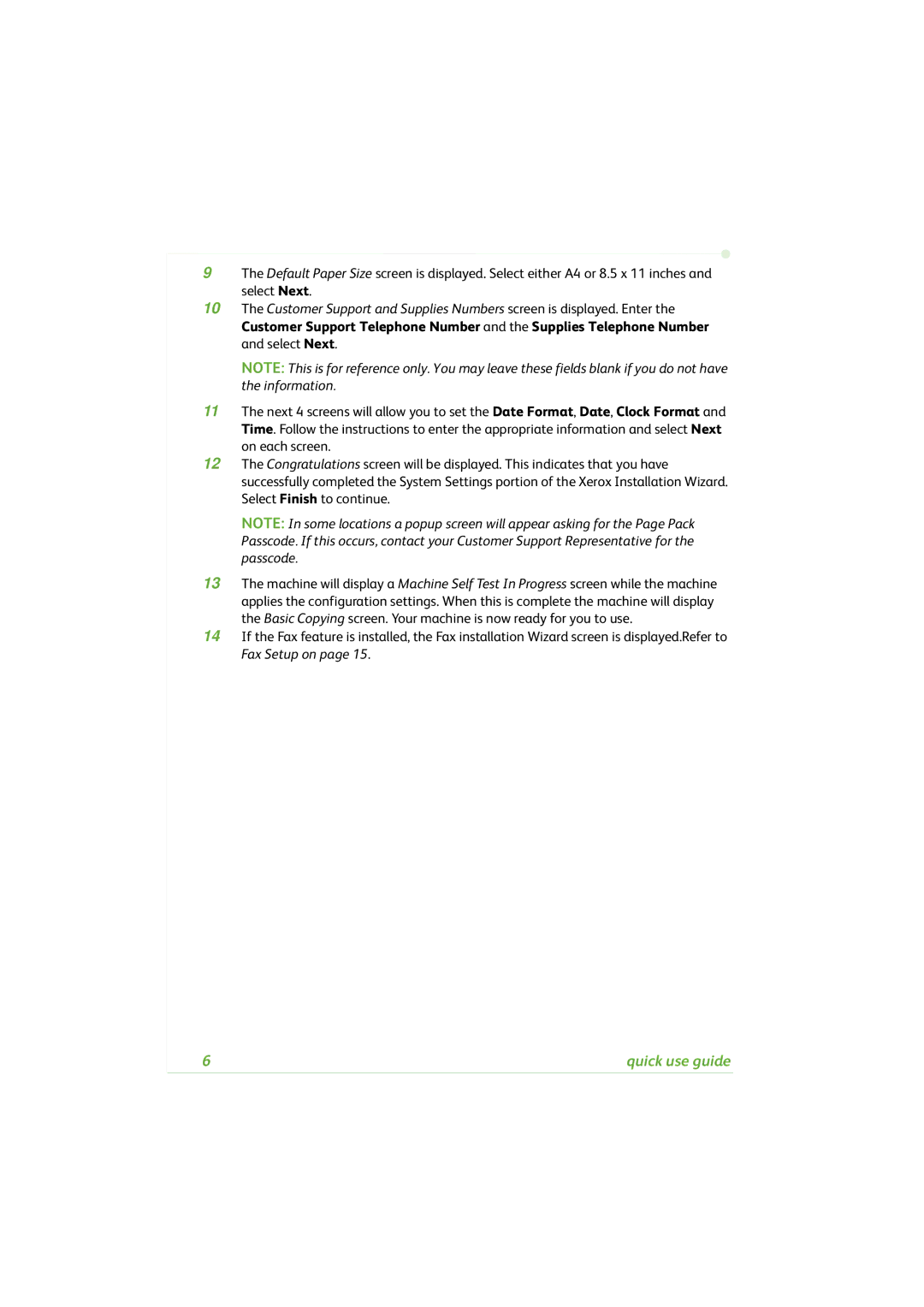9The Default Paper Size screen is displayed. Select either A4 or 8.5 x 11 inches and select Next.
10The Customer Support and Supplies Numbers screen is displayed. Enter the Customer Support Telephone Number and the Supplies Telephone Number and select Next.
NOTE: This is for reference only. You may leave these fields blank if you do not have the information.
11The next 4 screens will allow you to set the Date Format, Date, Clock Format and Time. Follow the instructions to enter the appropriate information and select Next on each screen.
12The Congratulations screen will be displayed. This indicates that you have successfully completed the System Settings portion of the Xerox Installation Wizard. Select Finish to continue.
NOTE: In some locations a popup screen will appear asking for the Page Pack Passcode. If this occurs, contact your Customer Support Representative for the passcode.
13The machine will display a Machine Self Test In Progress screen while the machine applies the configuration settings. When this is complete the machine will display the Basic Copying screen. Your machine is now ready for you to use.
14If the Fax feature is installed, the Fax installation Wizard screen is displayed.Refer to Fax Setup on page 15.
6 | quick use guide |