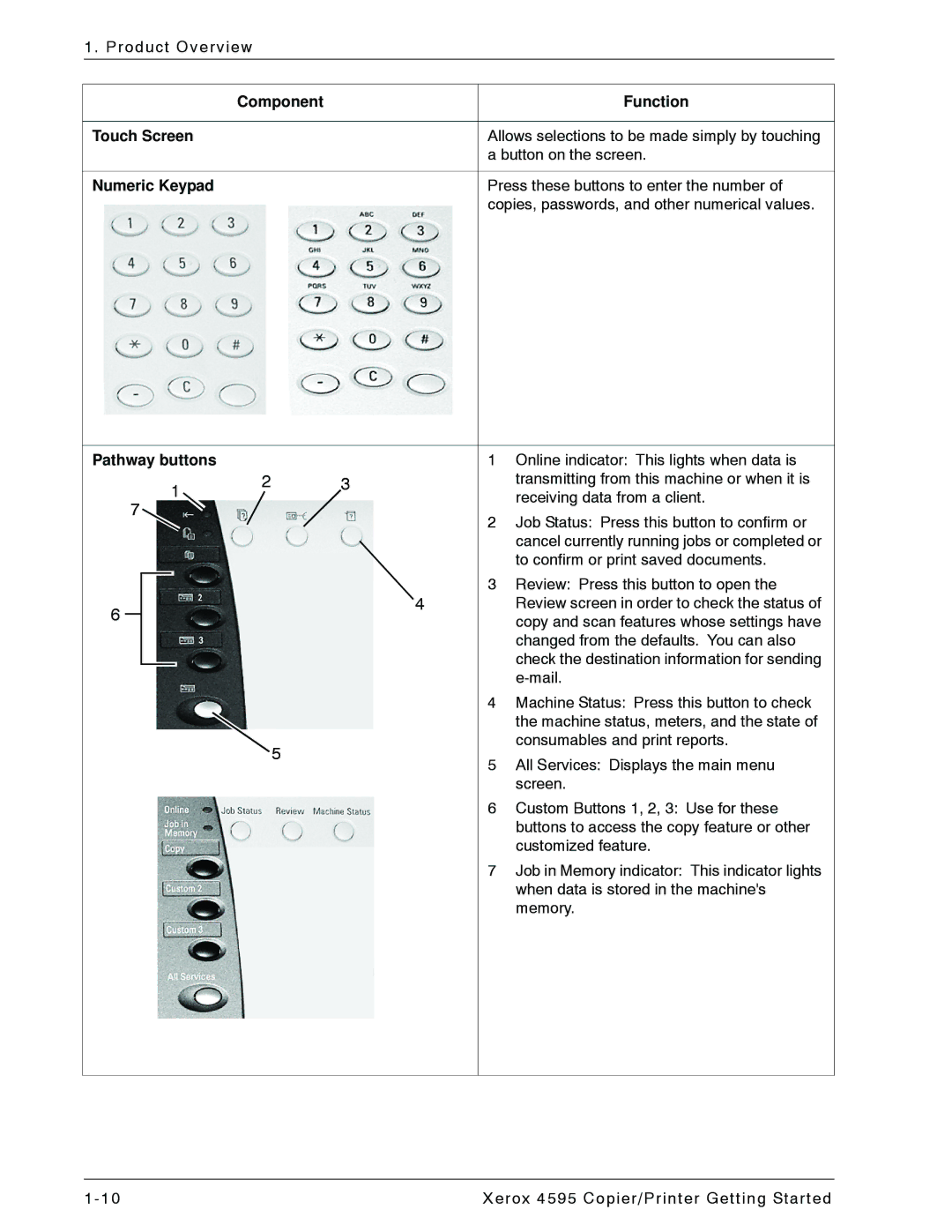1. Product Overview
Component | Function |
|
|
Touch Screen | Allows selections to be made simply by touching |
| a button on the screen. |
|
|
Numeric Keypad | Press these buttons to enter the number of |
| copies, passwords, and other numerical values. |
Pathway buttons |
|
| 1 | Online indicator: This lights when data is | ||||
1 | 2 |
| 3 | transmitting from this machine or when it is | ||||
|
|
| receiving data from a client. | |||||
7 |
|
|
|
|
|
| ||
|
|
|
|
| 2 | Job Status: Press this button to confirm or | ||
|
|
|
|
|
|
| ||
|
|
|
|
|
|
|
| cancel currently running jobs or completed or |
|
|
|
|
|
|
|
| to confirm or print saved documents. |
|
|
|
|
|
|
| 3 | Review: Press this button to open the |
|
|
|
|
|
|
| ||
6 |
|
|
|
|
|
| 4 | Review screen in order to check the status of |
|
|
|
|
|
|
| copy and scan features whose settings have | |
|
|
|
|
|
|
|
| |
|
|
|
|
|
|
|
| changed from the defaults. You can also |
|
|
|
|
|
|
|
| check the destination information for sending |
|
|
|
|
|
|
|
| |
|
|
|
|
|
|
| 4 | Machine Status: Press this button to check |
|
|
|
|
|
|
|
| the machine status, meters, and the state of |
|
|
|
|
|
| 5 |
| consumables and print reports. |
|
|
|
|
|
| 5 | All Services: Displays the main menu | |
|
|
|
|
|
|
| ||
|
|
|
|
|
|
|
| screen. |
|
|
|
|
|
|
| 6 | Custom Buttons 1, 2, 3: Use for these |
|
|
|
|
|
|
|
| buttons to access the copy feature or other |
|
|
|
|
|
|
|
| customized feature. |
|
|
|
|
|
|
| 7 | Job in Memory indicator: This indicator lights |
|
|
|
|
|
|
|
| when data is stored in the machine's |
|
|
|
|
|
|
|
| memory. |
1- 10 | Xerox 4595 Copier/Printer Getting Started |