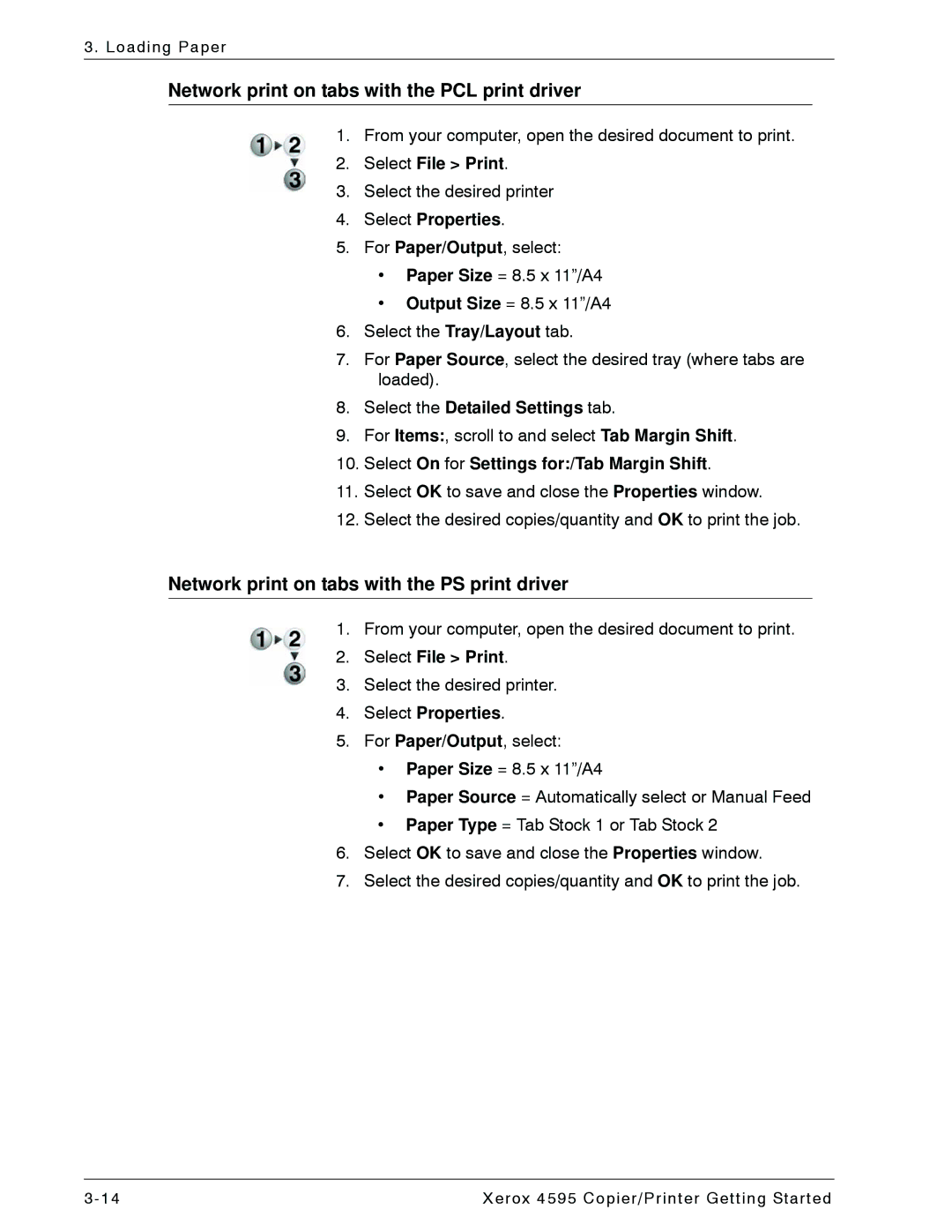3. Loading Paper
Network print on tabs with the PCL print driver
1.From your computer, open the desired document to print.
2.Select File > Print.
3.Select the desired printer
4.Select Properties.
5.For Paper/Output, select:
•Paper Size = 8.5 x 11”/A4
•Output Size = 8.5 x 11”/A4
6.Select the Tray/Layout tab.
7.For Paper Source, select the desired tray (where tabs are loaded).
8.Select the Detailed Settings tab.
9.For Items:, scroll to and select Tab Margin Shift.
10.Select On for Settings for:/Tab Margin Shift.
11.Select OK to save and close the Properties window.
12.Select the desired copies/quantity and OK to print the job.
Network print on tabs with the PS print driver
1.From your computer, open the desired document to print.
2.Select File > Print.
3.Select the desired printer.
4.Select Properties.
5.For Paper/Output, select:
•Paper Size = 8.5 x 11”/A4
•Paper Source = Automatically select or Manual Feed
•Paper Type = Tab Stock 1 or Tab Stock 2
6.Select OK to save and close the Properties window.
7.Select the desired copies/quantity and OK to print the job.
3- 14 | Xerox 4595 Copier/Printer Getting Started |