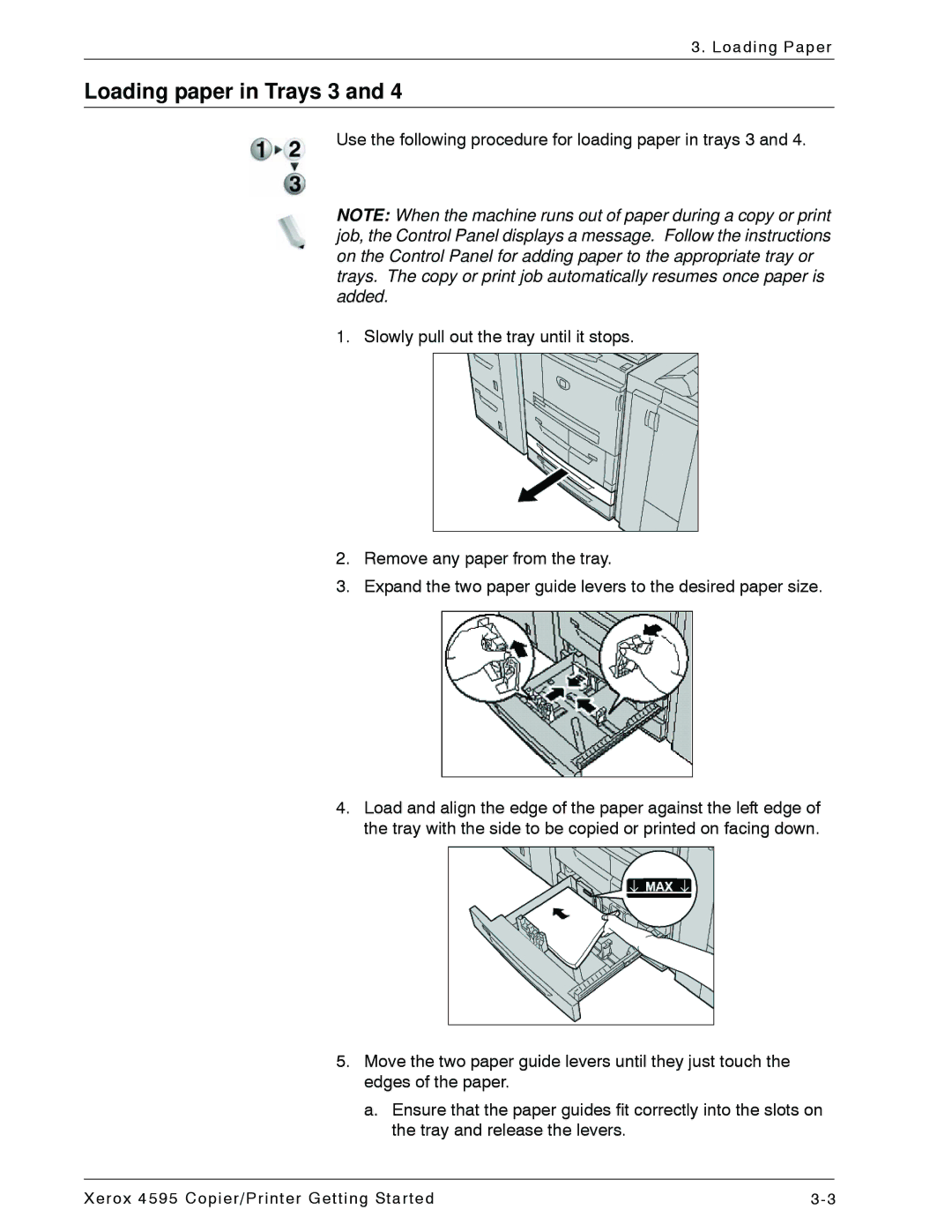3. Loading Paper
Loading paper in Trays 3 and 4
Use the following procedure for loading paper in trays 3 and 4.
NOTE: When the machine runs out of paper during a copy or print job, the Control Panel displays a message. Follow the instructions on the Control Panel for adding paper to the appropriate tray or trays. The copy or print job automatically resumes once paper is added.
1. Slowly pull out the tray until it stops.
2.Remove any paper from the tray.
3.Expand the two paper guide levers to the desired paper size.
4.Load and align the edge of the paper against the left edge of the tray with the side to be copied or printed on facing down.
5.Move the two paper guide levers until they just touch the edges of the paper.
a.Ensure that the paper guides fit correctly into the slots on the tray and release the levers.
Xerox 4595 Copier/Printer Getting Started |