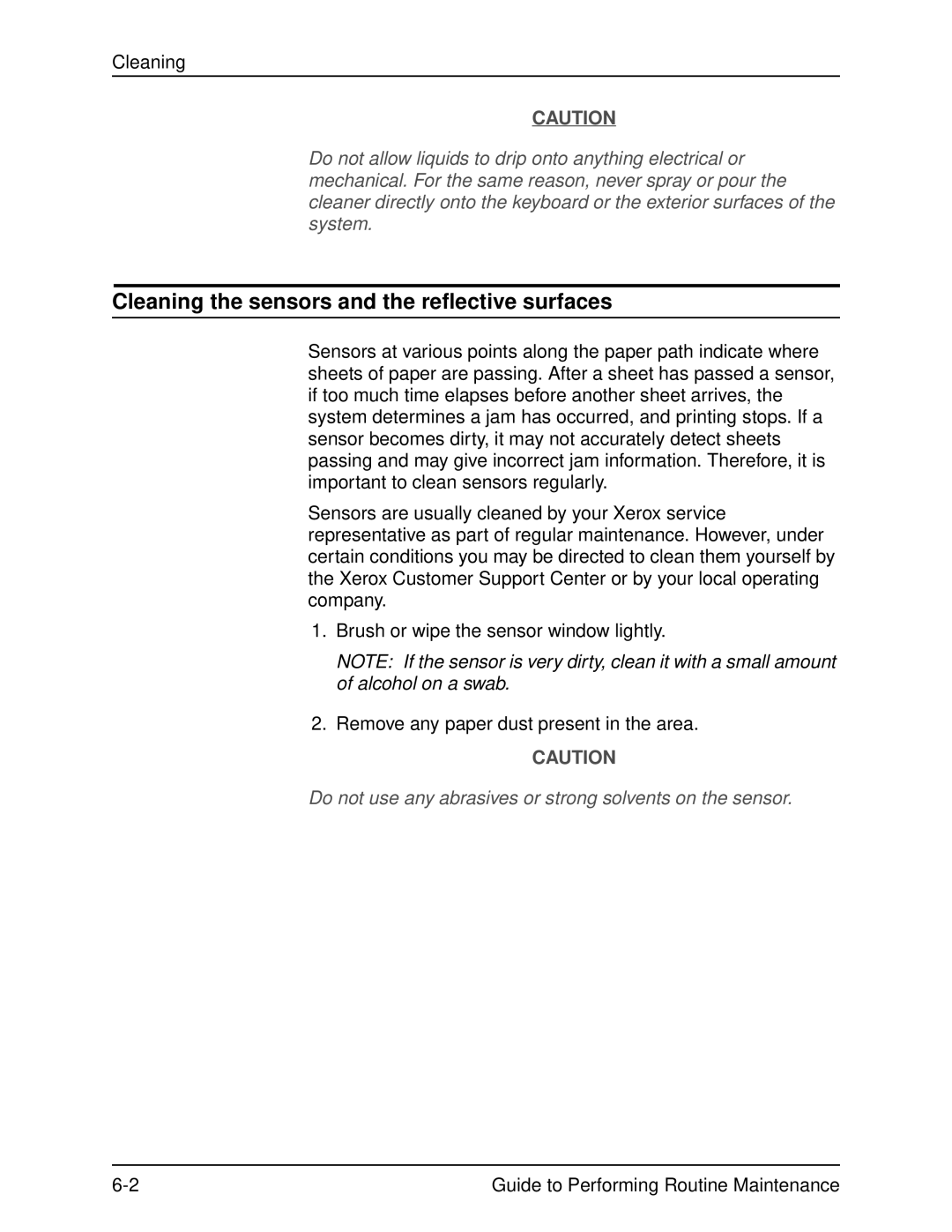Cleaning
CAUTION
Do not allow liquids to drip onto anything electrical or mechanical. For the same reason, never spray or pour the cleaner directly onto the keyboard or the exterior surfaces of the system.
Cleaning the sensors and the reflective surfaces
Sensors at various points along the paper path indicate where sheets of paper are passing. After a sheet has passed a sensor, if too much time elapses before another sheet arrives, the system determines a jam has occurred, and printing stops. If a sensor becomes dirty, it may not accurately detect sheets passing and may give incorrect jam information. Therefore, it is important to clean sensors regularly.
Sensors are usually cleaned by your Xerox service representative as part of regular maintenance. However, under certain conditions you may be directed to clean them yourself by the Xerox Customer Support Center or by your local operating company.
1.Brush or wipe the sensor window lightly.
NOTE: If the sensor is very dirty, clean it with a small amount of alcohol on a swab.
2.Remove any paper dust present in the area.
CAUTION
Do not use any abrasives or strong solvents on the sensor.
Guide to Performing Routine Maintenance |