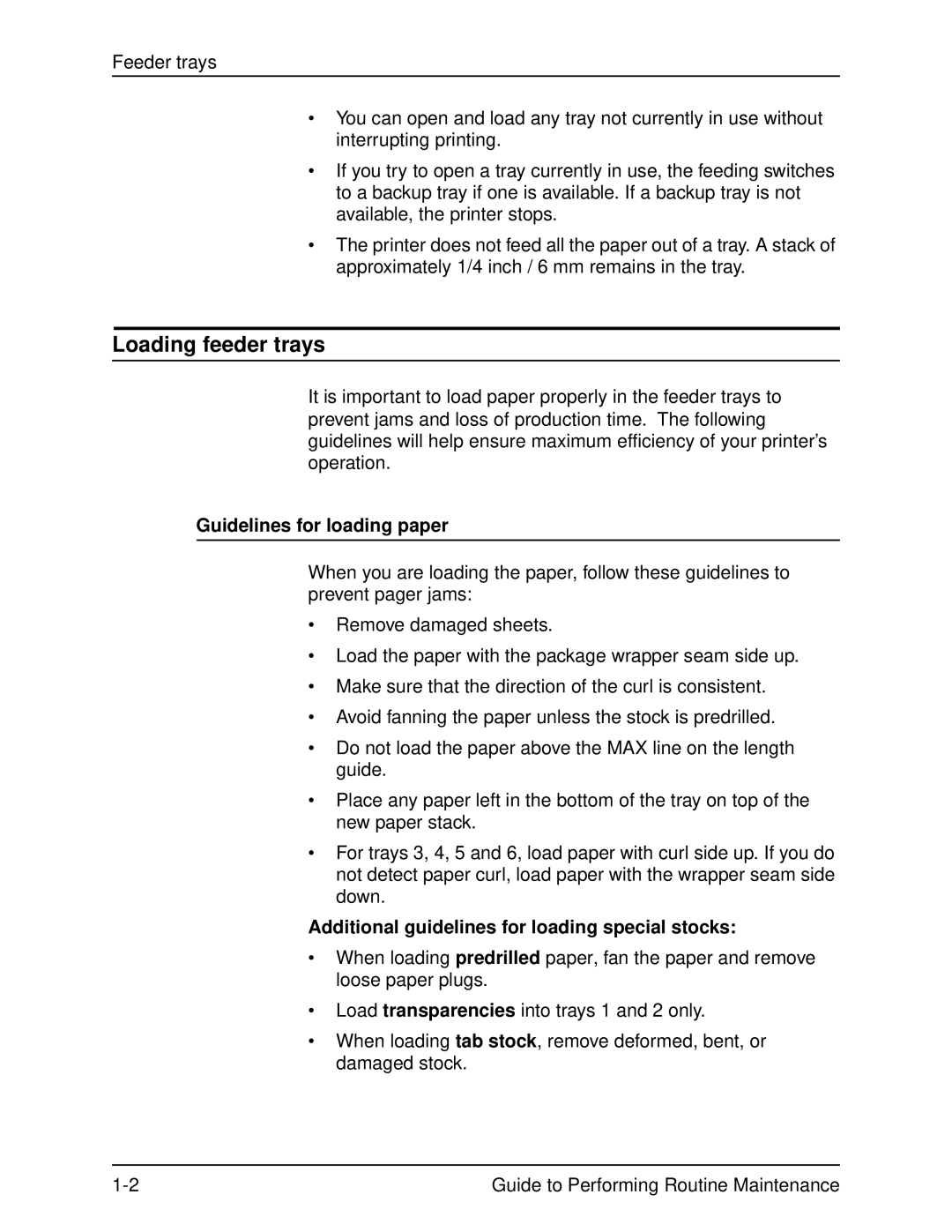Feeder trays
•You can open and load any tray not currently in use without interrupting printing.
•If you try to open a tray currently in use, the feeding switches to a backup tray if one is available. If a backup tray is not available, the printer stops.
•The printer does not feed all the paper out of a tray. A stack of approximately 1/4 inch / 6 mm remains in the tray.
Loading feeder trays
It is important to load paper properly in the feeder trays to prevent jams and loss of production time. The following guidelines will help ensure maximum efficiency of your printer’s operation.
Guidelines for loading paper
When you are loading the paper, follow these guidelines to prevent pager jams:
•Remove damaged sheets.
•Load the paper with the package wrapper seam side up.
•Make sure that the direction of the curl is consistent.
•Avoid fanning the paper unless the stock is predrilled.
•Do not load the paper above the MAX line on the length guide.
•Place any paper left in the bottom of the tray on top of the new paper stack.
•For trays 3, 4, 5 and 6, load paper with curl side up. If you do not detect paper curl, load paper with the wrapper seam side down.
Additional guidelines for loading special stocks:
•When loading predrilled paper, fan the paper and remove loose paper plugs.
•Load transparencies into trays 1 and 2 only.
•When loading tab stock, remove deformed, bent, or damaged stock.
Guide to Performing Routine Maintenance |