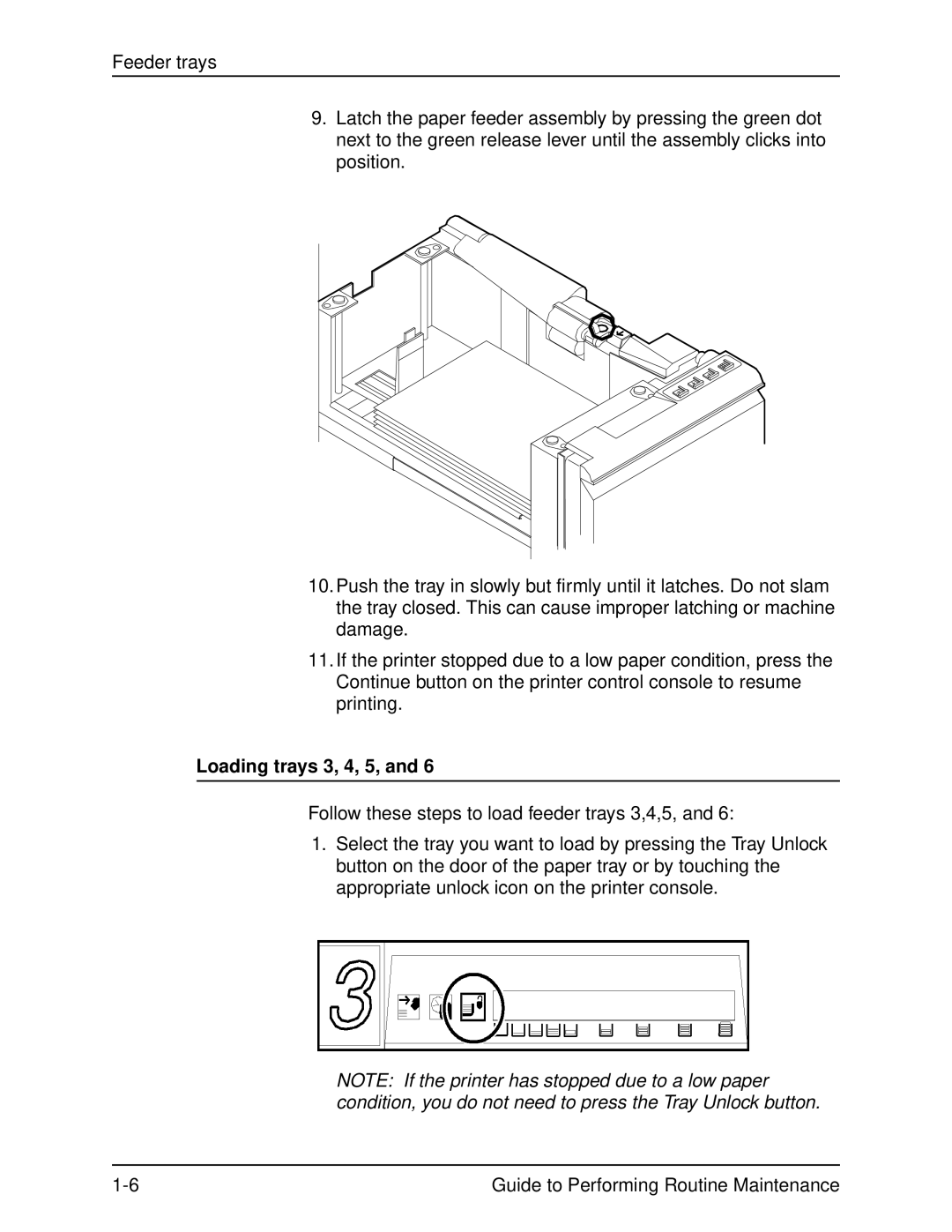Feeder trays
9.Latch the paper feeder assembly by pressing the green dot next to the green release lever until the assembly clicks into position.
10.Push the tray in slowly but firmly until it latches. Do not slam the tray closed. This can cause improper latching or machine damage.
11.If the printer stopped due to a low paper condition, press the Continue button on the printer control console to resume printing.
Loading trays 3, 4, 5, and 6
Follow these steps to load feeder trays 3,4,5, and 6:
1.Select the tray you want to load by pressing the Tray Unlock button on the door of the paper tray or by touching the appropriate unlock icon on the printer console.
NOTE: If the printer has stopped due to a low paper condition, you do not need to press the Tray Unlock button.
Guide to Performing Routine Maintenance |