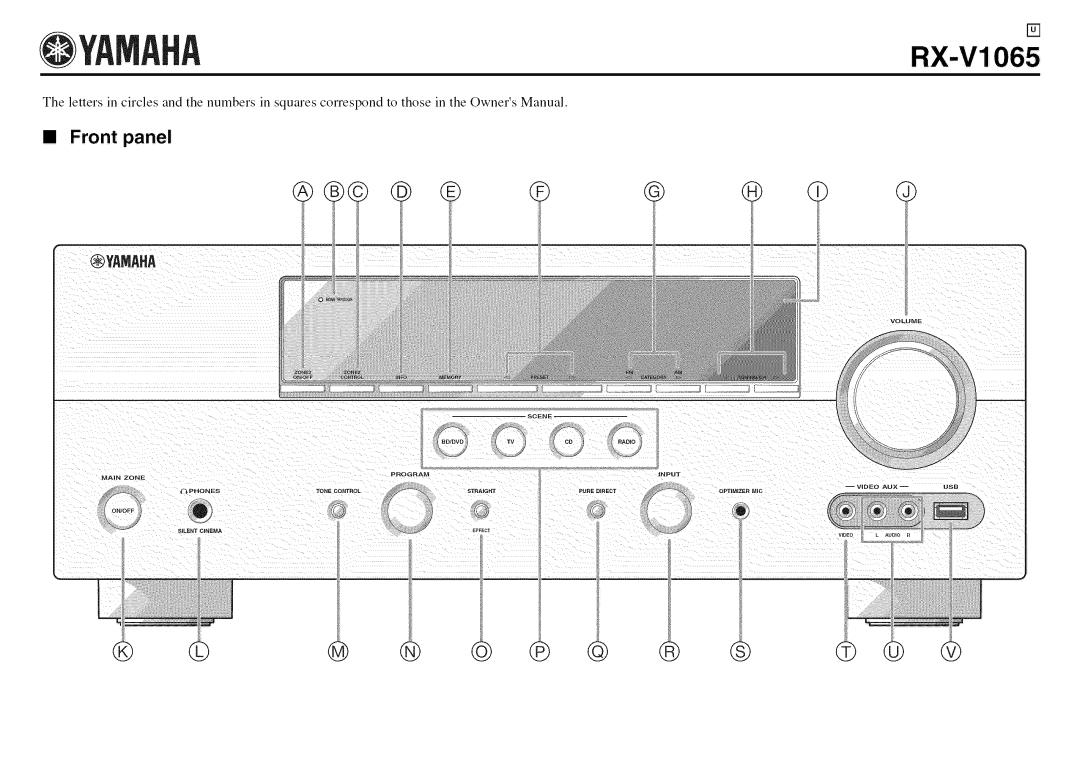Page
Riskof Electricshock Do Notopen
Explanation of Graphical Symbols
Voltage Selector
@MAIN
Using iPod TM
Other
At the end of this manual
Output terminals
Built-in 7-channel power amplifier
Automatic speaker setup features
Input/Output terminals
A D Y
Bluetooth TM
Color
IPod TM
@ Front panel display
Speakers
@ XM jack
@ Multich Input jacks
Antenna
@ Volume indicator
@ ZONE2 indicator
@ Sleep indicator
@ Mute indicator
Cursors / l g l l l t Selectmenuitemsorchange
7En
Tuner keys
Cable Audio
Turn on the power
Connect your components
Hdmi
Preparation
Surround left and right speakers SL and SR
Channel speaker layout
Front left and right speakers FL and FR
Channel speaker layout Center speaker C
11 En
Presence left and right speakers PL and PR
Channel with Zone2 speakers
Presence speakers
Tl,llll Ii,II,Ii
Front speakers Right Left
Banana plug
Audio jacks
Video/audio jacks
Video jacks
To connect composite video monitor
Outputting TV sounds from this unit
To connect an Hdmi video monitor
To connect component video monitor
Input source
Audio and video player / Set-top box
Input jack
¶/lllll/ll
About audio/video output terminals
Connecting a multi-format player or an external decoder
Connecting an external amplifier
Audio player
USB memory device or USB portable audio player
Transmitting/receiving remote control signals
Remote Control out
Control
Press and hold Insert
Power again to turn off this unit standby mode
Press @MAIN Zone ON/OFF or
Iqllllillff
Panel
Allow small children to enter the room during the procedure
Connect the supplied
To the @OPTIMIZER MIC jack on the front
Flat
Speaker Config
Press Enter to confirm the settings
Natural
To select Retry or Exit and then press
Terminates the measurement and Auto Setup
Retry
To return to the top result display, press Enter again
22 En
Selecting a Scene
Keys Input source Sound field program
Hdmi l Straight
Components linked to scene selections
Press on Screen on the remote control
Press Nmute on the remote control to mute the audio output
Registering input source/sound field Program
To exit the Option menu, press Option
Plug your headphones in the @PHONES jack on Front panel
Press Cursor a / to select Signal Info Then press Enter
Option menu for the selected input source is Displayed
Selecting a sound field program with the remote control
For movie/TV program sources Movie
Selecting a sound field program on the front panel
For stereo reproduction Stereo
Foraudio Music sourcesMUSIC
27 En
For multichannel stereo Repr0ductionSTEREO
Neural Sur
A. model only
28 En
To enable straight decode mode, press
To cancel straight decode mode, press
Straight appears on the front panel display
Preset
Tune in to the desired station
Registering stations by manual station Preset
Calling a preset station Preset tuning
Select a preset number
Ii,i, i ,, r
When multiple audio programs are provided
When only one audio program is provided
Behavior of the display
Front panel display
Following information is displayed on the GUI screen
32 En
Sold separately
Listening to Satellite Radio
Sirius XM Radio Legal
33 En
Category 1 / I to select the channel category
All Channel Search mode
Category Search mode
Repeatedly to search for a channel within all channels
Calling a preset channel Preset Search mode
Repeatedly to change the preset channel number
Clearing preset channels
Channel number, channel name
Antenna reception level, channel number
36 En
Channel number Channel name
SiriusConnect tuner
37 En
SiriusConnect Tuner and the antenna Sold separately
While CAT is displayed on the front panel
Display, press @TUNING/CH /E or
Category Search mode The first channel in the category
Category / C to select the channel category
39 En
Mode
For details, see Sirius Satellite Radio operations
Option menu for Sirius is displayed
Repeat steps 6 through 8 to lock all the desired channels
Channels
41 En
Composer name, channel number
Di.iPP!o g!.!.!rq
Display example !!!.d.e
Subsequentmenu Menu up Menu down Previousmenu
Controlling iPod in simple remote mode
Controlling iPod in menu browse mode
Key Function
Repeat
Menu items of Videos
Play information display
Shuffle/repeat playback
44 En
Option menu for Bluetooth is displayed
Searching appears and the pairing operation starts
Start playback of the Bluetooth component
Option menu for USB is displayed
Sh uffle/repeat playback
To return to the previous menu, press
Press Enter to start play back
For details, refer to the manual supplied with your device
Enable the Hdmi control function on each Device
Press Sleep repeatedly to set the amount of time
Turn on all devices connected to this unit With Hdmi
Source
Volume Trim
Auto Preset
Decoder Mode
Signal Info
Audio Mode
Press Cursor/ / V to select Video Out and then press Enter
Pairing
Connect / Disconnect
Video Out
Cinema DSP basic parameters DSP Level
Press Cursor V to select Setup and then press Enter
Cursor Again To execute Initialization 1to cancel it
To turn off the GUI screen, press ION
51 En
Parameters for 7ch Stereo
Parameters for adjusting reverberant sound
Parameters for certain sound field Programs
Parameter for Movie sound field programs
Parameter for PLIIx Music and Plii Music Panorama
Dimension
Parameter for Straight Enhancer and 7ch Effect Level
Decoder parameters
54 En
Menu/Submenu Function
OUT
Speaker Configuration
Press Cursor 7to select Setup and then press Jenter
Auto Setup
Manual Setup
Front Speaker
Extra Speaker Assignment
LFE / Bass Out
Parameter
Speaker Distance
Subwoofer Phase
Bass Crossover Frequency
Speaker Level
Hdmi Control
Resolution
Lipsync
Hdmi Auto kipsync
Volume
Entering an original name
Zone2 Max Volume
Zone2 Initial Volume
Selecting a name to be displayed from templates
61 En
Using the internal amplifier of this unit
Using an external amplifier
Important safety notice
To control Zone2 by using the remote control
Switching to the Zone2 operation mode
TV control keys
Default remote control code settings
Cursor, ENTER, Return
External component operation keys
Setting a remote control ID
Press @MAIN Zone ON/OFF to set this unit to standby
Press on Screen
65 En
Enter the desired remote control ID code
Remedy
66 En
This unit fails to turn
See
Remedy See
ProblemCause
67 En
Disturbed
Noise/hum noise is
Back speakers
68 En
Format
69 En
ProblemCause
70 En
Check XM Tuner
71 En
Not Available
72 En
Loading
Invalid
73 En
Status message
Loading
Unknown iPod
Status message Discon nected Unable to play Searching
74 En
Recognized.HDDs
75 En
During Auto Setup
76 En
After Auto Setup
8NO Signal
Error
Bi-amplification connection
Component video signal
Composite video signal
Audio and video synchronization lip sync
DTS Express
DTS-HD High Resolution Audio
DTS 96/24
DTS Digital Surround
79 En
Color
Virtual Cinema DSP
Elements of a sound field
Early reflections
Reverberations
81 En
Hdmi signal compatibility Audio signals
Video signals
Audio signal types Signal formats Compatible Media
82 En
83 En
Numerics
84 En
@MAIN Zone ON/OFF or
85 En
01190,0096
Tovox
3268
0104
Initial
LnFocus
Lngelen
Lngersol
SSS
NEI
Onceas
SEG
Black
Ell
Vcfi
Instant Replay
Lnnn Hit
1076
Lnnnvatinn
Mitsubishi
Brandt
Minowa
Mintek
Blu-ray Disc
DVD Recorder
Cable
Boca
Sattelite
Tuner
CD Recoder
Lape
Oyamaha
@YAMAHA
Remote control
I=2 E!+ +
Rotate the Input selector or press
Option menu for Audio I or AUDIO2 is displayed
Press Cursor a / g to select Video Out and then press Enter
About Vorbis library
Information about software